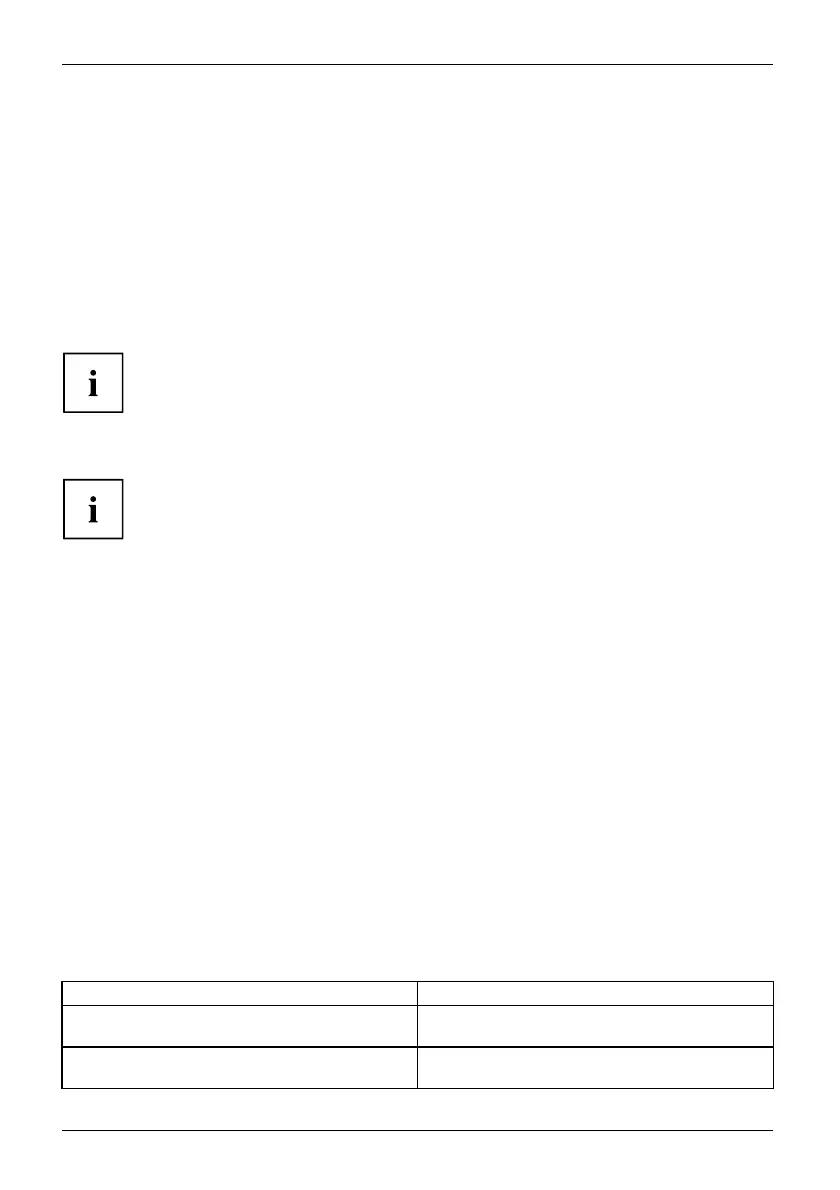Troubleshooting and tips
Executing a reset
If the device no longer responds to your inputs, choose one of the following options:
Forced shutdown
► Press and hold the ON/OFF button for at least 4 seconds.
The device will be shut down. You can then restart it.
Carry out a system or batt
ery reset
If the device does not resp ond, first try to force the shutdown, as
described in the previous section.
► D isconnect the mains adapter from the device.
On the rea r side of the de vice you can find a small hole.
► U se a small pointed tool with caution to press the reset button below this hole.
The device performs a reset, comparable to removing the battery. You can then restart it.
Help if problems occur
Should y ou encounter a problem with your computer that you cannot reso lve yourself:
► N ote the ID nu mber of your device. The ID n umber is found on the type rating
plate on the back or underside of the casing.
► For further clarification of the problem, contact the Fujitsu Service Desk. When you do
this, please have ready the I D number and serial number of your system.
Recovering your Factory Image
In the event you need to restore your original Factory Image, please refer to
the appendix of this Operating Manual.
The Tab
letPC’sdateortimeisincorrect
SummertimeWint ertimeIncorrect timeTime notcorrectWrongdate/timeDatenotcorrectChargingback-up battery
Cause Troubl
eshooting
Time a
nd date are incorrect.
► With t
he BIOS-Setup- Utility, you can set the
date a
nd time in the Main menu.
Date and time are still set incorrectly after
switching o n the Tablet PC.
► Plea
se contact your sales outlet or our
hotl
ine/service desk.
72 Fujitsu