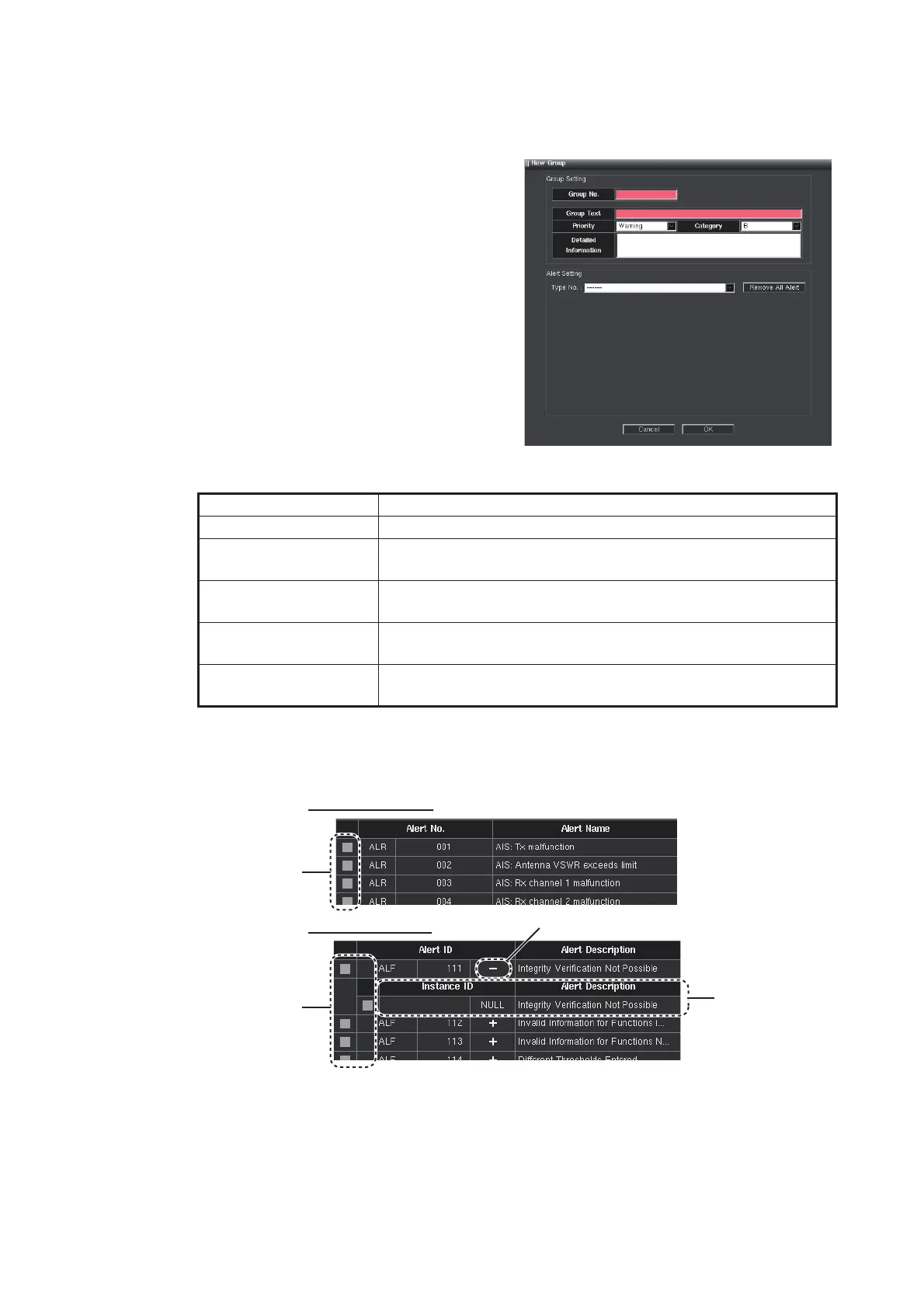1. INITIAL SETTINGS AND ADJUSTMENTS
1-43
1.8.2 How to add an alert group
An alert group can be added newly. The maximum number of alert groups is 1,000.
1. Click the [New Group] on the [Alert
Group Setting] window referring to the
figure in step 2 of section 1.8.1. The
[New Group] window is shown.
Note: When 1,000 alert groups have
already been registered, the mes-
sage "Too many groups. Please de-
lete group" is shown. If this occurs,
delete any alert group to make space
for new alert group.
2. Set the options referring to the table shown below.
3. From the [Type No.] pull-down list in the [Alert Setting] window, select the equip-
ment that handles the alert that you want to register in this group.The alert list ap-
pearance depends on the external equipment's sentence format.
4. Check the checkbox of the alert to be set in the alert group (multiple selection pos-
sible).
Note: To unregister all alerts from the alert group, click the [Remove All Alert] but-
ton (see the figure in step 1.).
5. Click the [OK] button to close the [New Group] window.
Item Remarks
[Group No.] Set the alert group number.
[Group Text] Enter the text (max. 64 characters) to show on the display
when an alert included in this alert group occurs.
[Priority] The priority of the alert group (Alarm/Warning/Caution). The
priority of all grouped alerts is the same.
[Category] The category of the alert group (A to C). The category of all
grouped alerts is the same.
[Detailed Information] Set the detail information (max. 1023 characters) for the alert
group.
For ALR sentence
For ALF sentence
[+]/[-] button
Instance
data
Checkbox
Checkbox
