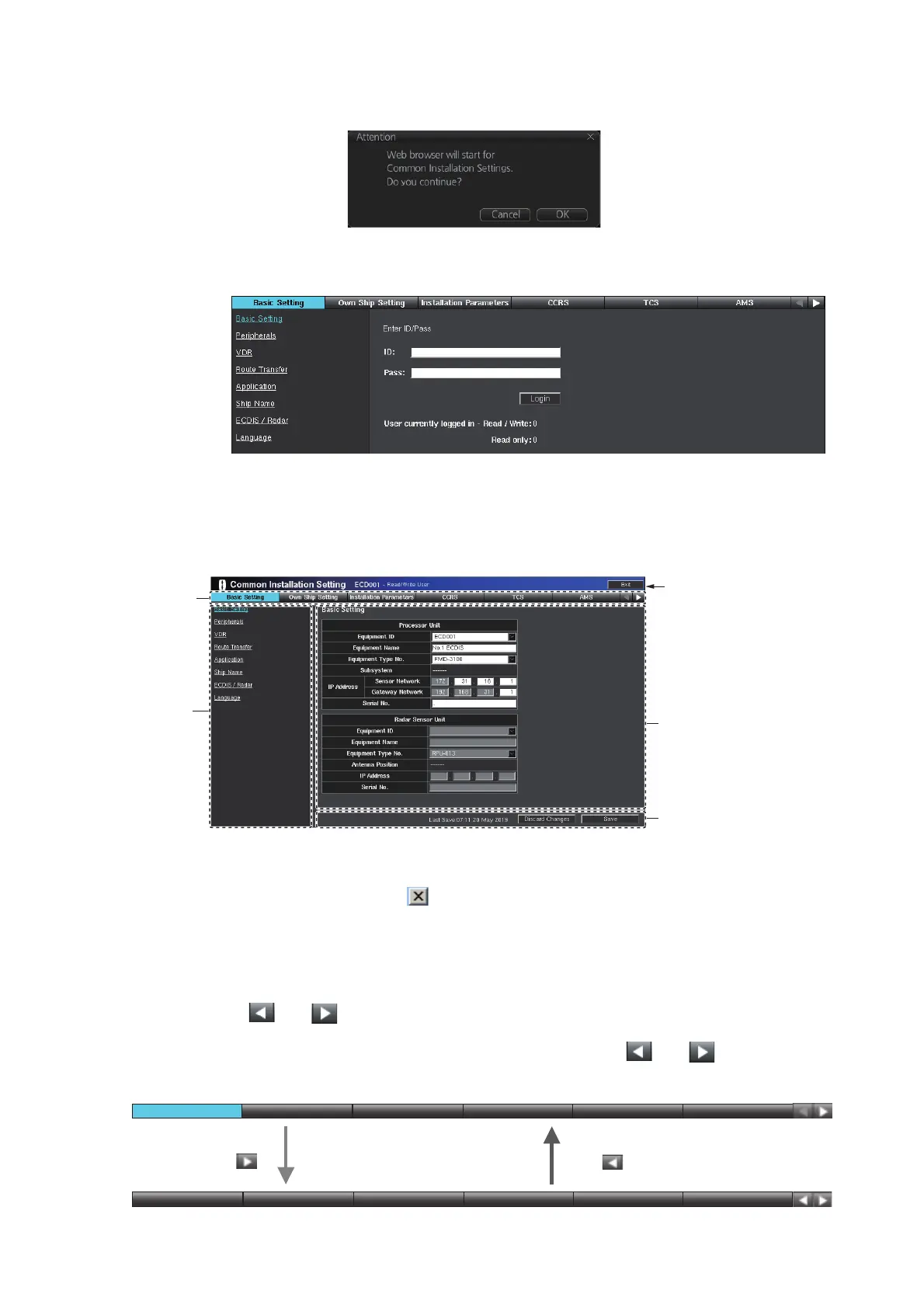1. INITIAL SETTINGS AND ADJUSTMENTS
1-3
5. Click [SERVICE MODE] on the Status bar, then select [Common Installation
Settings]. The message shown below appears.
6. Click [OK] to activate the web browser and show the dialog box asking for ID and
password.
7. Enter the ID and password, then click [Login] to access the [Common Installation
Setting] menu.
1.1.3 Common installation setting menu contents
Click [Exit] to close and logout from the [Common Installation Setting] menu. You can
close and logout by clicking on the web browser. However the menu can not be re-
accessed for a while.
The selected tab is highlighted in blue on the tab bar. The view area and menu bar
change according to the tab selected.
Click [ (or )] at the tab bar to shift the tab to the left (or right).
Note: If the tab bar does not move when clicking either [ (or )], clear the
browser cache.
Tab bar
View area
Info bar
Menu bar*
Click here to close and
logout from the
[Common Installation
Setting] menu.
*: Selected item is highlighted in blue.
Click . .
Click . .
TCSTCS AMSAMSCCRSCCRS
Basic SettingBasic Setting
Own Ship SettingOwn Ship Setting Installation ParametersInstallation Parameters
TCSTCS AMSAMSCCRSCCRSOwn Ship SettingOwn Ship Setting Installation ParametersInstallation Parameters Alert Define ListAlert Define List
