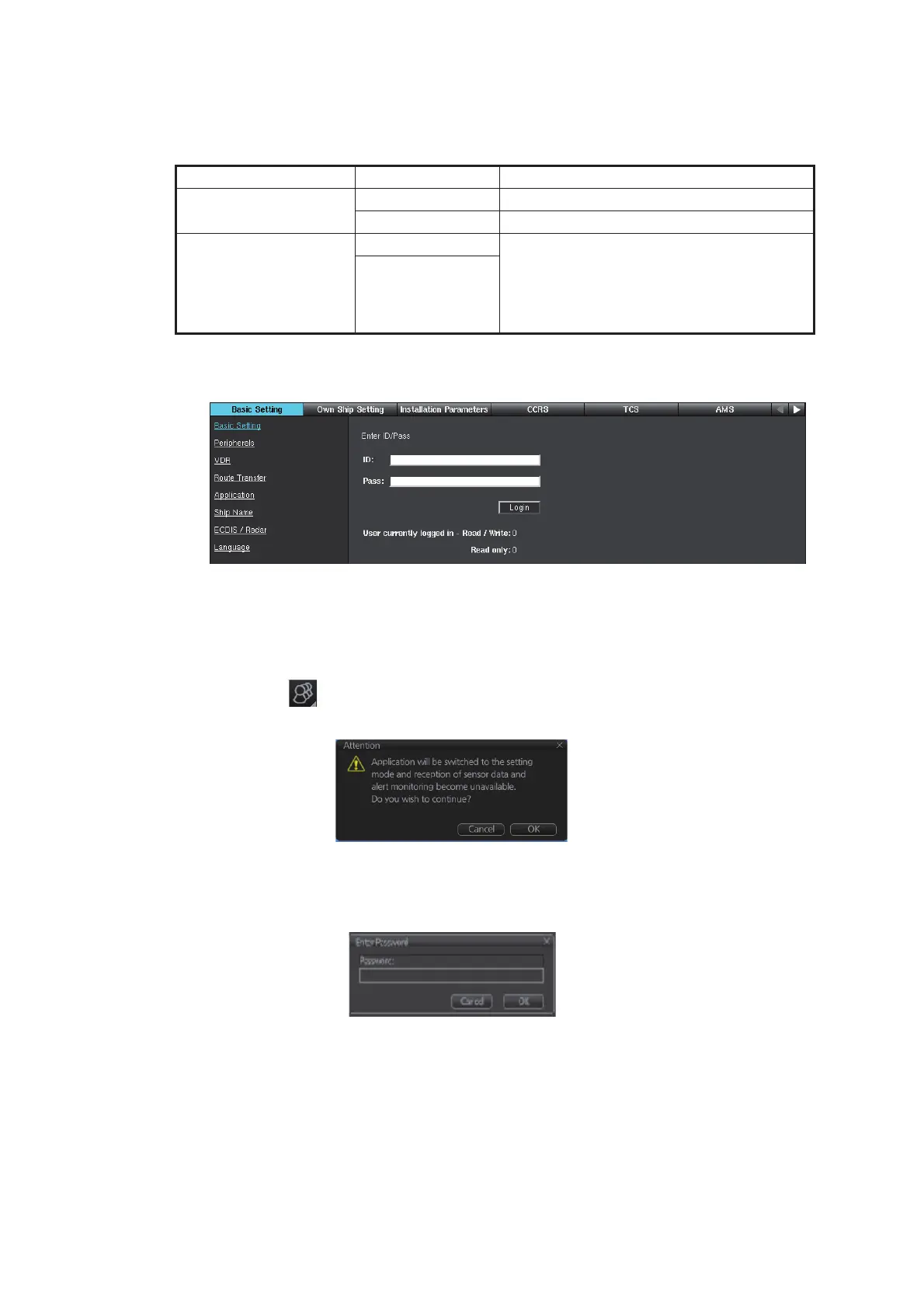1. INITIAL SETTINGS AND ADJUSTMENTS
1-2
3. Open a web browser on the laptop PC.
4. Enter the appropriate IP address in the browser’s address bar, referring to the ta-
ble below.
When entering the IP address on the address bar, you are asked to enter ID and
password.
5. Enter ID and password, then click [Login] to access the [Common Installation
Setting] menu.
1.1.2 Trackball Control Unit (RCU-030) access
1. Click the [ ] icon on the Status bar, then select [Settings]. The pop-up mes-
sage shown below appears.
2. Click [OK] to show the [Settings] menu.
3. Click [SERVICE MODE] on the Status bar, then select [Service Login].
A dialog box for password entry appears.
4. Use the software keyboard to enter the password and click [OK]. "Service Mode"
is now displayed at the bottom left of the Settings window.
Note: You can use the optional hardware keyboard to enter the password if you
have one installed.
Access point IP Address
For initial setting
Gateway Network 192.168.31.1
Sensor Network 172.31.16.1
For re-setting the unit
Gateway Network Enter the IP address of the gateway or
sensor network according to the
Equipment ID used in the system. See the
Equipment ID list at the back of this
manual.
Sensor Network
