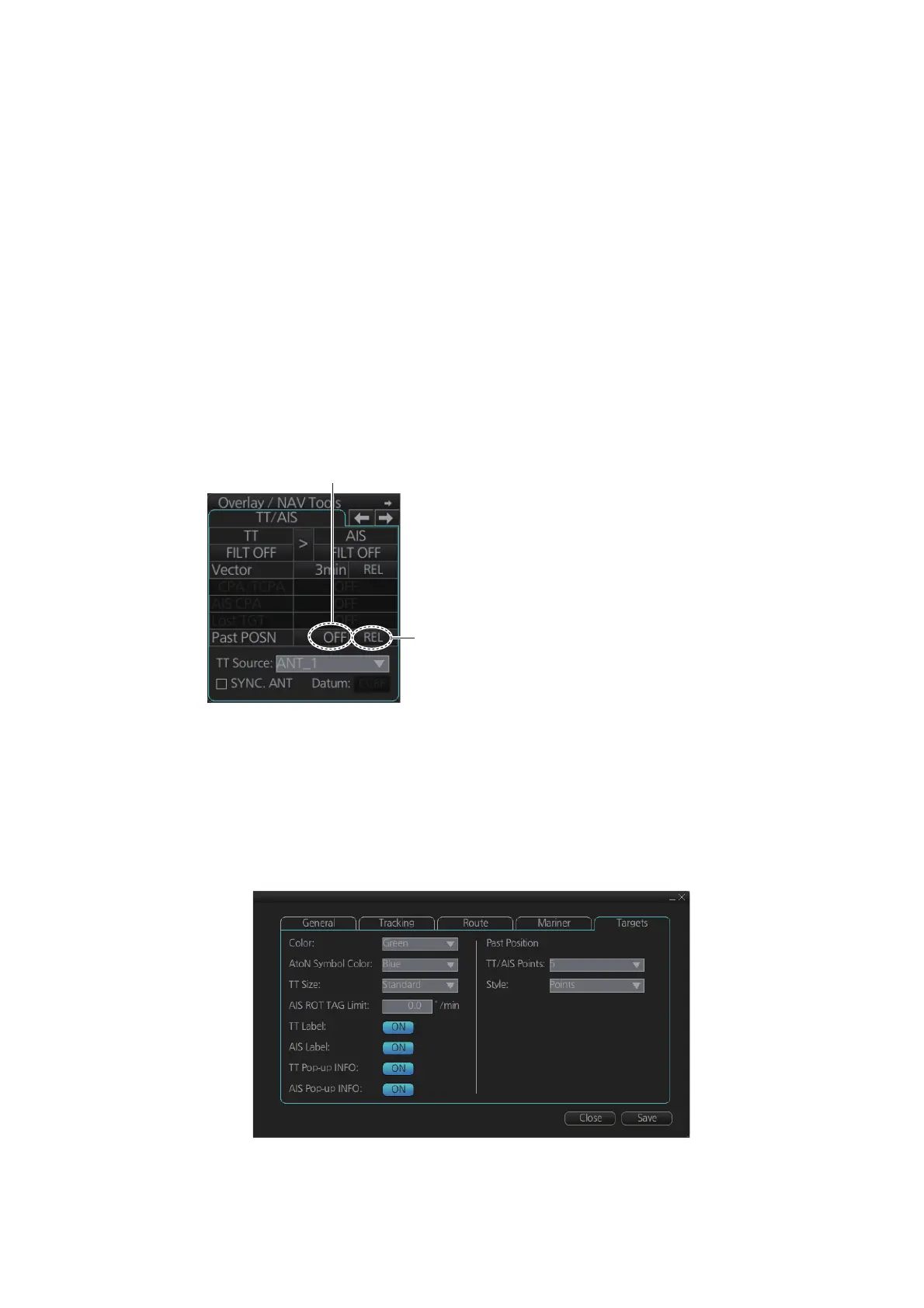13. TRACKED TARGET (TT) FUNCTIONS
13-7
13.6 Displaying Past Positions of TT
The past position display shows equally time-spaced dots marking past positions of
TT. A new dot is added at preset time intervals until the preset number is reached. If
a TT changes its speed, the spacing will be uneven. If it changes course, its plotted
course will not be a straight line.
You can set the plot interval and the presentation mode on the [TT/AIS] page in the
[Overlay/NAV Tools] box, at the locations circled in the illustration below.
13.6.1 How to enable/disable the past position display, select past
position reference
Select the [TT/AIS] page from the [Overlay/NAV Tools] box. Click the indications cir-
cled in the figure below to set the plot interval (or disable the display) and the past po-
sition reference (true or relative).
13.6.2 Past position point attributes
You can define past position point attributes for TT by points and style.
1. Click the [DISP], [SET] and [Symbol DISP] buttons on the InstantAccess bar to
show the [Symbol Display] menu.
2. Click the [Targets] tab.
3. At [TT/AIS Points], select the number of points to show.
4. At [Style], select the style for the past position points. The choices are [Points] and
[Points and Dots].
Past position
reference is
not available.
Plot interval, past position
display ON/OFF
