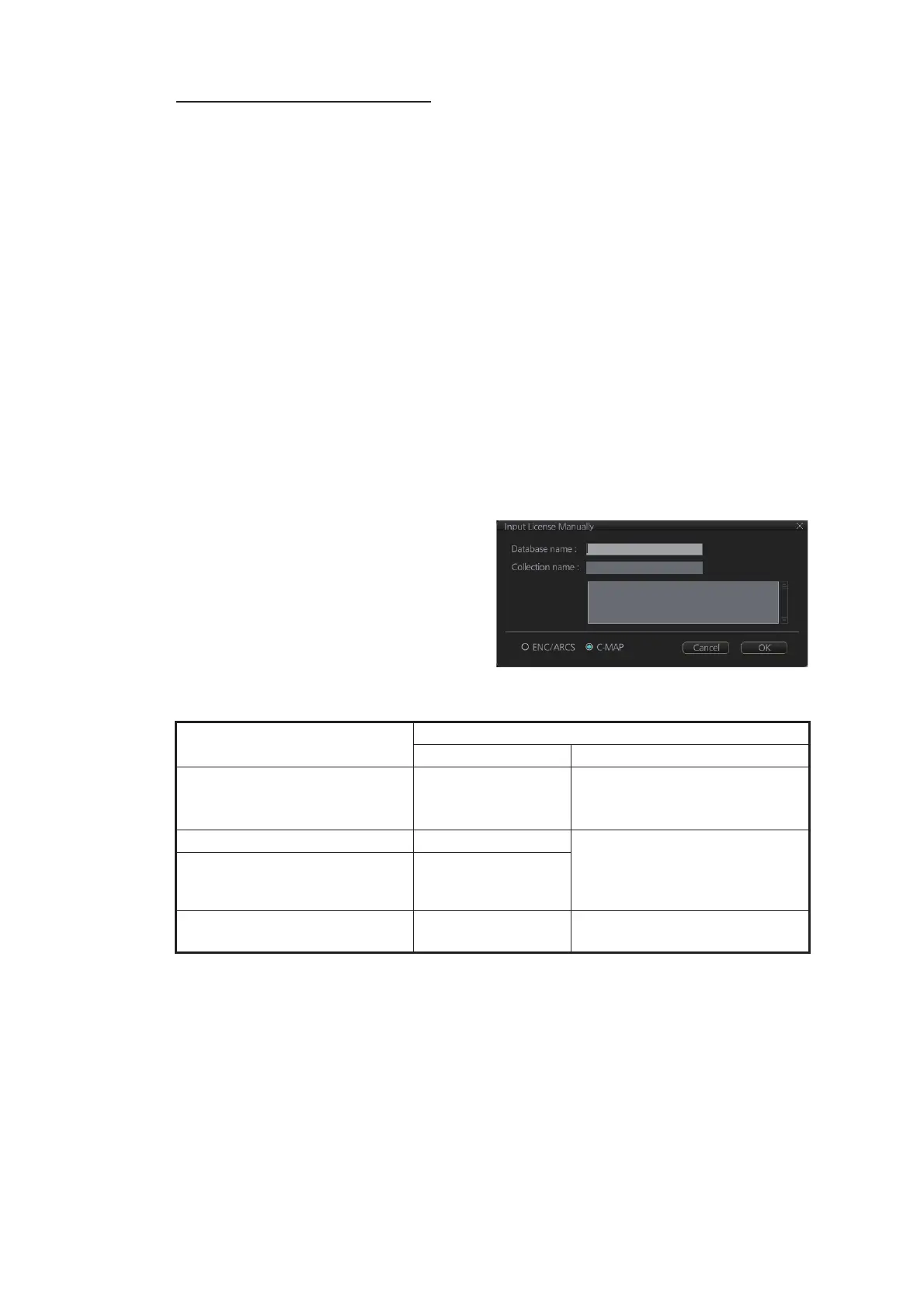3. HOW TO MANAGE CHARTS
3-12
How to install C-MAP licenses
A C-MAP license file is normally installed automatically. Manual installation is also
available.
Automatic installation:
1. Set the medium (DVD, USB flash memory, etc.) that contains the C-MAP license.
2. Get into the Chart maintenance mode then click the [License] button on the
InstantAccess bar™.
3. Click the [Import Licenses] button.
4. Select the medium that contains the license then click the [Open] button.
5. Click the [OK] button to install the license.
6. Click the [Close] button to finish.
7. Reset the power.
Manual installation:
1. Click the [CHARTS] button on the Status bar to go the Chart maintenance mode,
then click the [License] button on the InstantAccess bar™.
2. Click the [Input Manually] button to
show the [Input License Manually]
box.
3. Select the type [C-MAP] at the bot-
tom of the window.
4. Enter the [Database name] and [Col-
lection name] information as shown
in the
table below. Enter the names exactly as shown to ensure correct installation.
5. Enter the license (max. 16 characters) in the bottommost window.
6. Click the [OK] button to finish.
7. Reset the power.
Chart Type
Information to enter
Database name Collection name
PROFESSIONAL+ Professional+ Enter “Zone *” (without quota-
tions;
“*” indicate the Zone
number
). Ex. Zone 1
ENC SERVICE ENC Enter “Zone * ENC” (without
quotations; “*” indicate the
Zone number). Ex. Zone 1
ENC
ENC+ SERVICE ENC+
ADMIRALTY ENC SERVICE CAES Enter the licensed collection
name.
