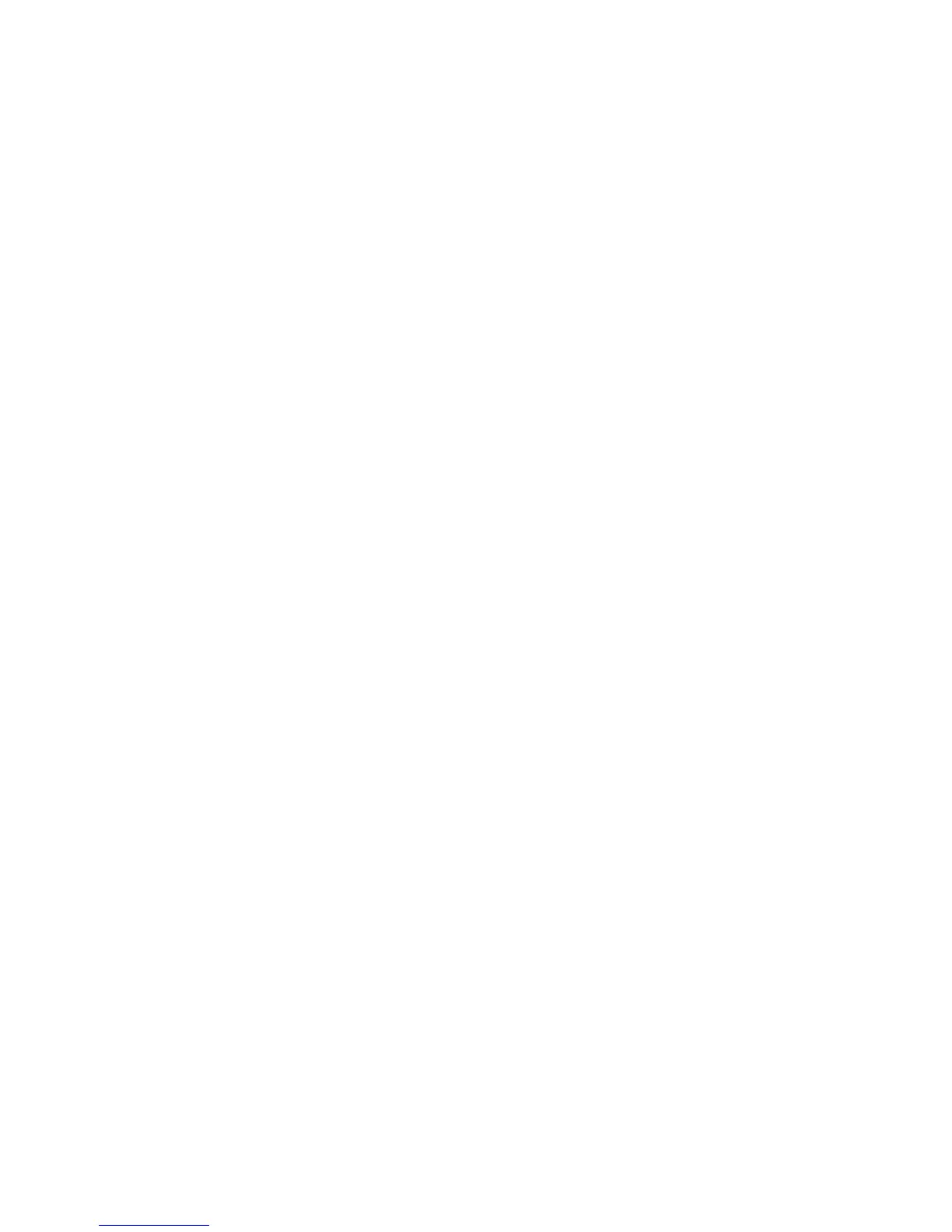4. ROUTES
4-7
4.4 How to Insert a Point on a Route on the Screen
You can put a point between route legs when you need an additional point along a
route.
1. Put the cursor on a leg of the route.
2. Press the ENT key, select [INSERT] then press the ENT key. A dashed line is
overlaid on the selected leg.
3. Drag the cursor to the location where to put the point then press the ENT key. The
dashed line disappears and the leg is redrawn with a solid line.
4.5 How to Move a Point in a Route on the Screen
You can move a point in a route as follows:
1. Put the cursor on the point to move then press the ENT key.
2. Select [MOVE] then press the ENT key.
3. Drag the cursor to the new location for the point. The color of the point icon and
the point name turn gray.
4. Press the ENT key to anchor the point. The color of the point and point name re-
turns to yellow.
4.6 How to Delete a Point From a Route on the
Screen
Unnecessary points in a route can be deleted as shown below. You can also delete a
route point from the [Routes List]. See section 4.7.2.
1. Put the cursor on the point to delete then press the ENT key.
2. Select [DELETE] then press the ENT key. You are asked if you are sure to delete
the point.
3. [YES] is selected; press the ENT key to delete the point.
The route is redrawn omitting the deleted point.
