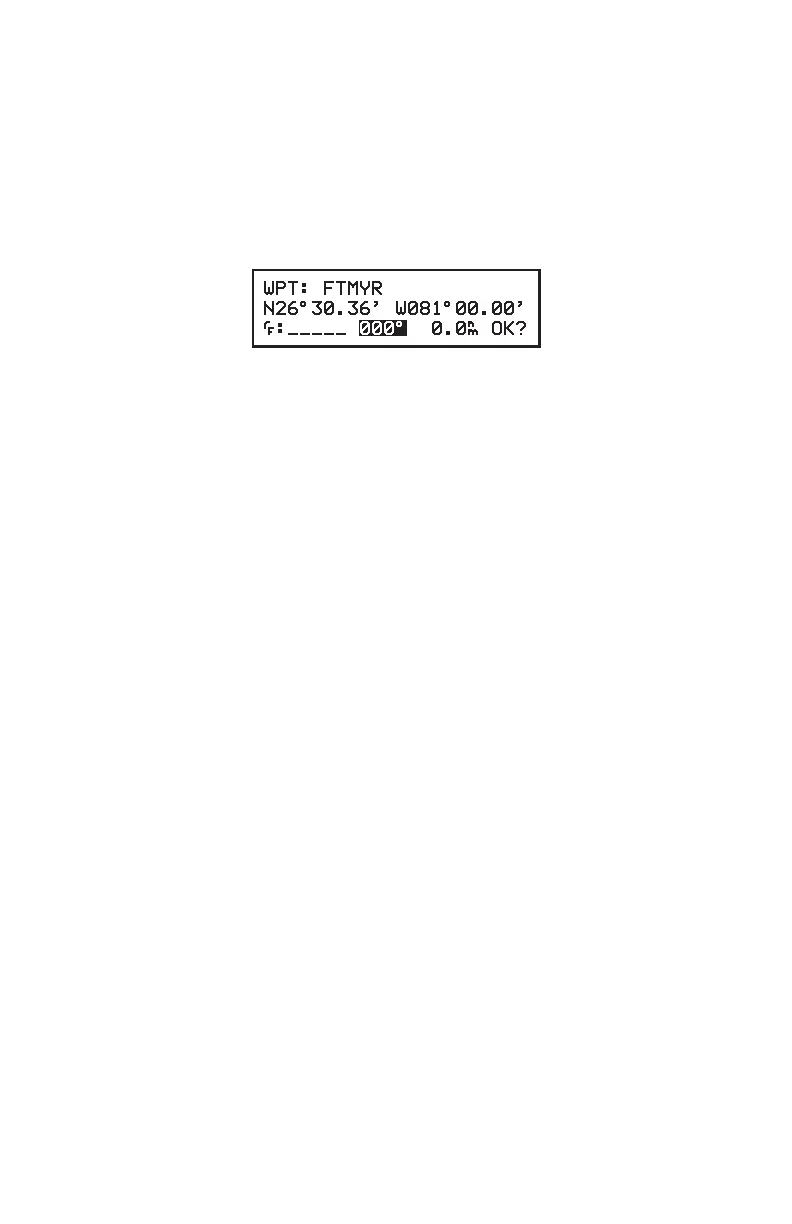To create a waypoint offset from your position...
· Move the cursor over “RELATIVE TO PRES POSN?” and press the
ENT key. The Waypoint Definition Page will appear with the cursor
over the bearing and your position will be displayed on line 2 as
illustrated below.
· Enter the bearing from your present position to the new waypoint.
· Enter the range from your present position to the new waypoint. The
resulting waypoint position will be displayed on line 2.
· With the cursor over “OK?”, press the ENT key. The waypoint is now
stored in memory.
4.3 USING WAYPOINTS
Once you have created a waypoint, you may use it on any page requiring a
waypoint name. When a waypoint name is entered, the Waypoint Definition
Page will be displayed asking you to confirm the position of the waypoint. For
example, each time you enter a waypoint into a route, the Waypoint Definition
Page will be displayed.
To accept the waypoint definition...
· With the cursor over “OK?”, press the ENT key.
To reject the waypoint definition...
· With the cursor over “OK?”, press the CLR key.
Once a waypoint definition has been accepted or rejected, the previous page
will be displayed.
4-4
