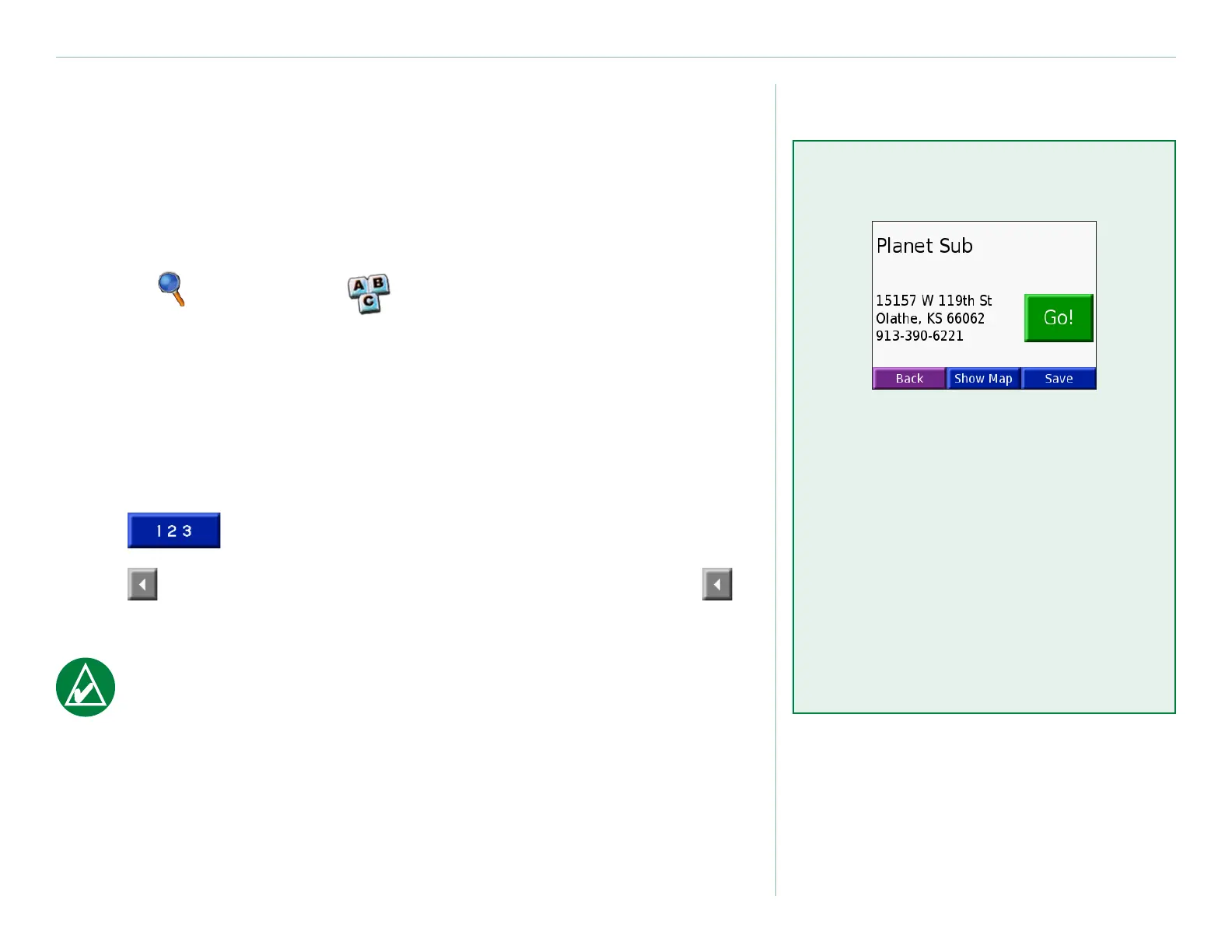Garmin © 2007 9 Honda Portable Navigation System
Where To
Find a Place by Spelling the Name
If you know the name of the location you are searching for, you
search only for locations by that name. If you only know part of
the name, you can enter part of it to only list locations with those
letter combinations in their names.
1. Touch Where To > Spell Name.
2. Using the on-screen keyboard, enter letters contained in
the name. Touch Done.
3. Select the location you want to visit. The Go page opens.
Tips for Using the On-Screen Keyboard
Touch Mode to enter diacritical and special characters.
Touch to enter numbers.
Touch to delete the last character entered; touch and hold
to delete the entire entry.
TIP: In any search results list, if you do not see the place
you want visit or you want to narrow your search results
list, touch Spell and enter the name or part of the name.
Go Page Options
Touch Go to create a turn-by-turn
route to this location.
Touch Show Map to view this
location on the map.
Touch Save to save this location
as one of your Favorites. See
pages 13–17 for more information.
