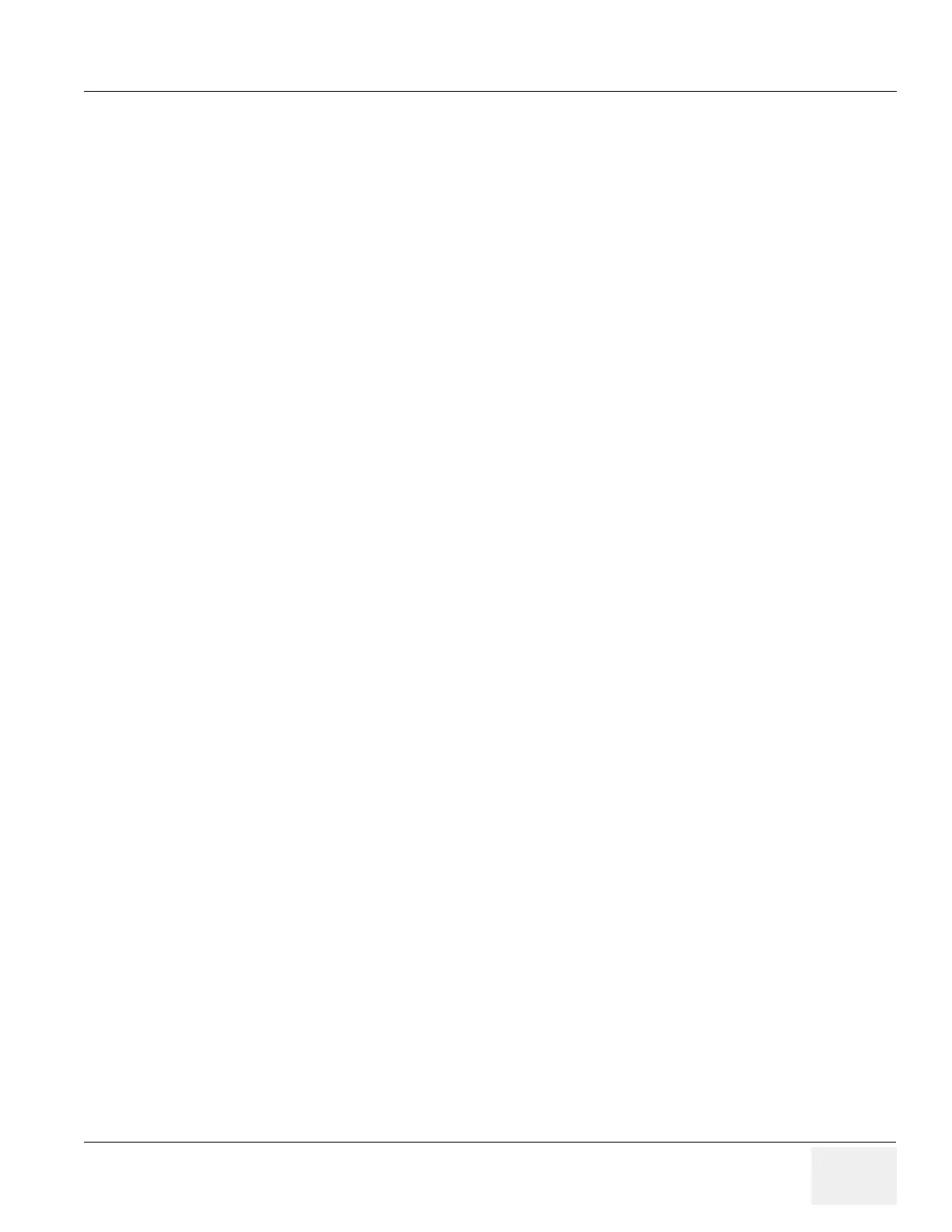GE HEALTHCARE
DIRECTION 5394141, REVISION 5 LOGIQ™ P5 SEVICE MANUAL
Section 7-3 - Screen Captures 7-5
7-3-1 Check and Record the P2 Key Function (cont’d)
5.) In the “Physical Print Buttons”box, record the followings.
* Format
* Image Frames
* Capture Area
* Compression
6.) In the “Printflow View”, record the print flow associated with the Print2 Button.
7-3-2 Setting the P2 Key to Screen Capture
If the P2 Key is not set to screen capture:
1.) While on the Connectivity screen, with the Buttons tab displayed, go to the drop down selection
menu in the
Destinations section.
2.) Ensure that Capture Area is set to Whole Screen, secondary Capture and None Image
Compression.
3.) The P2 Key should now be set up for whole screen capture, sending the screens to the image
buffer (clipboard).
