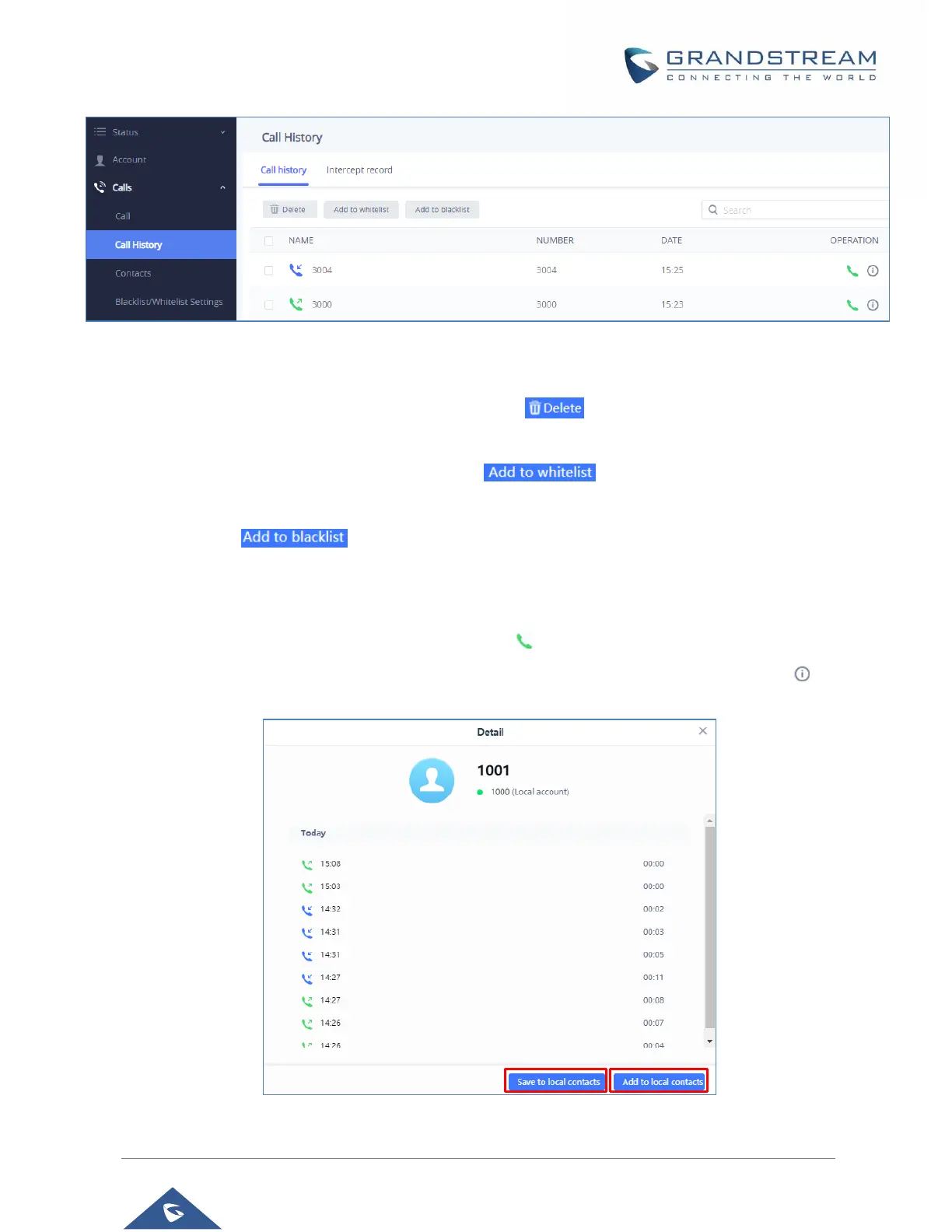P a g e | 50
Figure 33: Call History → All
By Tapping on the checkbox to select the call history entries, users can do the following operations:
• Delete Call History: Users need to press the button after selecting the call history entries.
• Add entries to Whitelist: Users may select the entries to be allowed to call the
GSC3510/GSC3505 by clicking on the button after selecting the right entries.
• Add entries to Blacklist: Users can block the calls of some entries by selecting them and pressing
the button .
The following operations can be done as well:
• Make a call to one of the call history entries: Users can directly make a call to a number listed
in the call history by clicking directly on the button under “OPERATION”.
• Show calls details: users can show the calls details of a number by clicking on the button and
a window will pop up to show all the calls sent/received with the selected number.
Figure 34: Call details under Call History → All
