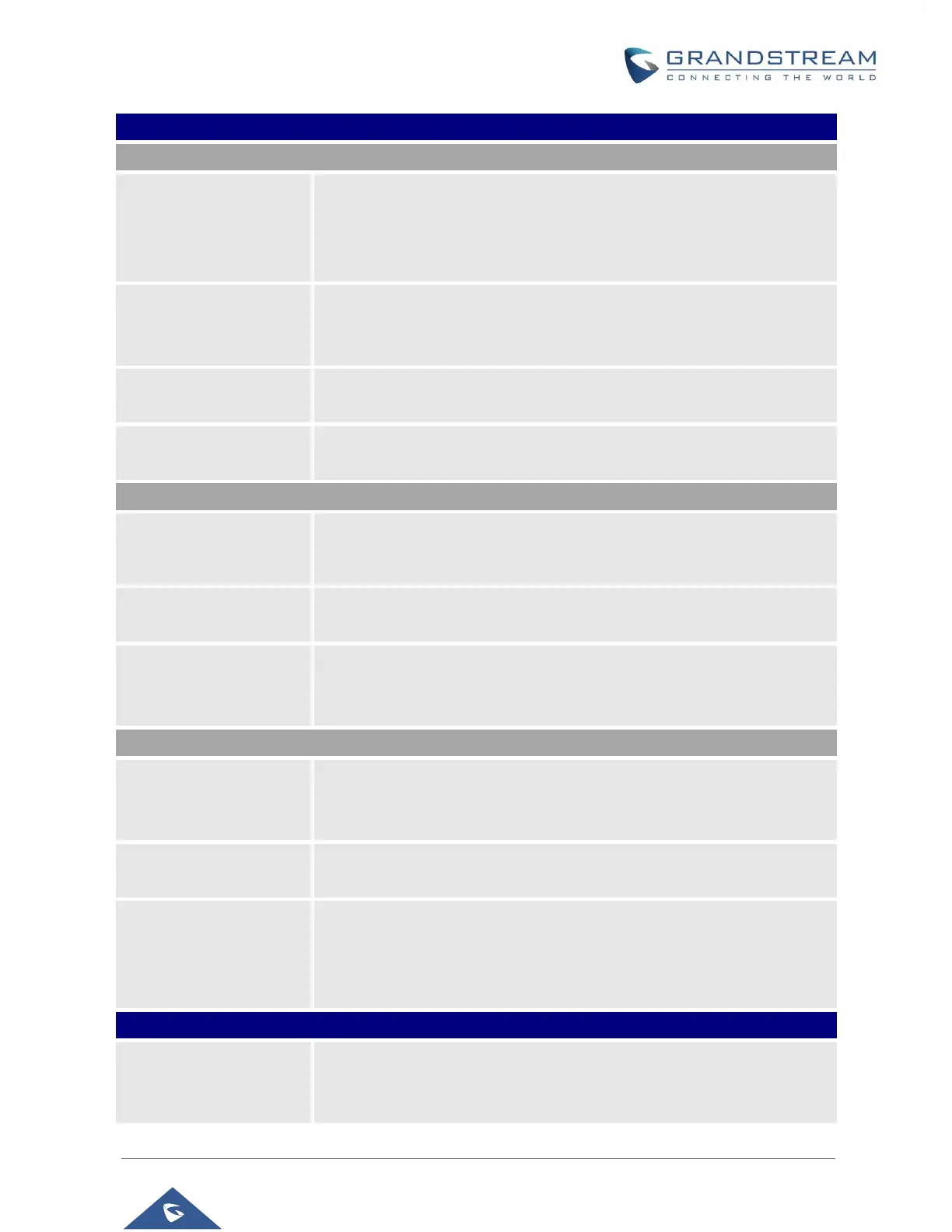GSC35XX Series User Manual
Version 1.0.0.15
Capture the checked info in the debugging list, click "Start" to debug if
including "Capture trace" item and click "Stop" to end, Click "Capture" in
another situation. All retrieved files will be generated to a package, and the
last package will be overwritten, while the trace file will stay remain.
Display a list of info items that can be debugged, currently supports system
logs, info log, capture package, tombstones and ANR log. The captured
data can be viewed in "Debug information list". The default is all selected.
You can select the existing debugging info package or grab package. Click
the "Delete" button on the right to delete the file.
You can select the existing debugging info package or grab package. Click
the "Delete" button on the right to delete the file.
Enable Core Dump
Generation
Configures whether to generate and save the core dump file when the
program crashes. The default setting is “No”.
Note: Reboot the device to make changes take effect.
Selects the existing core dump file in the drop-down box. Users could
delete the file by pressing on “Delete” button.
Press “List” button to view all existing core dump files. The files are listed
in chronological order, users could click the file name to download the file
to the local computer.
Click to start capturing audio data, click the "Stop" button to end. To capture
the audio data of the device can help to locate audio issues. The default is
not enabled. You can record up to 1 minute audio data.
Choose the existing audio file. Click the "Delete" button on the right to
delete this file.
Click on the "List" button to view. The captured audio data will be sorted by
time. Click to download the data to the computer for analysis.
Note: The audio data file will be saved under FileManager → Internal
Storage → Recfiles folder. Users can also delete files under this folder.
The IP address or URL for the Target Host of the Traceroute.
Press Start to send traceroute request to configured target host.
Press Stop to end traceroute running process.
