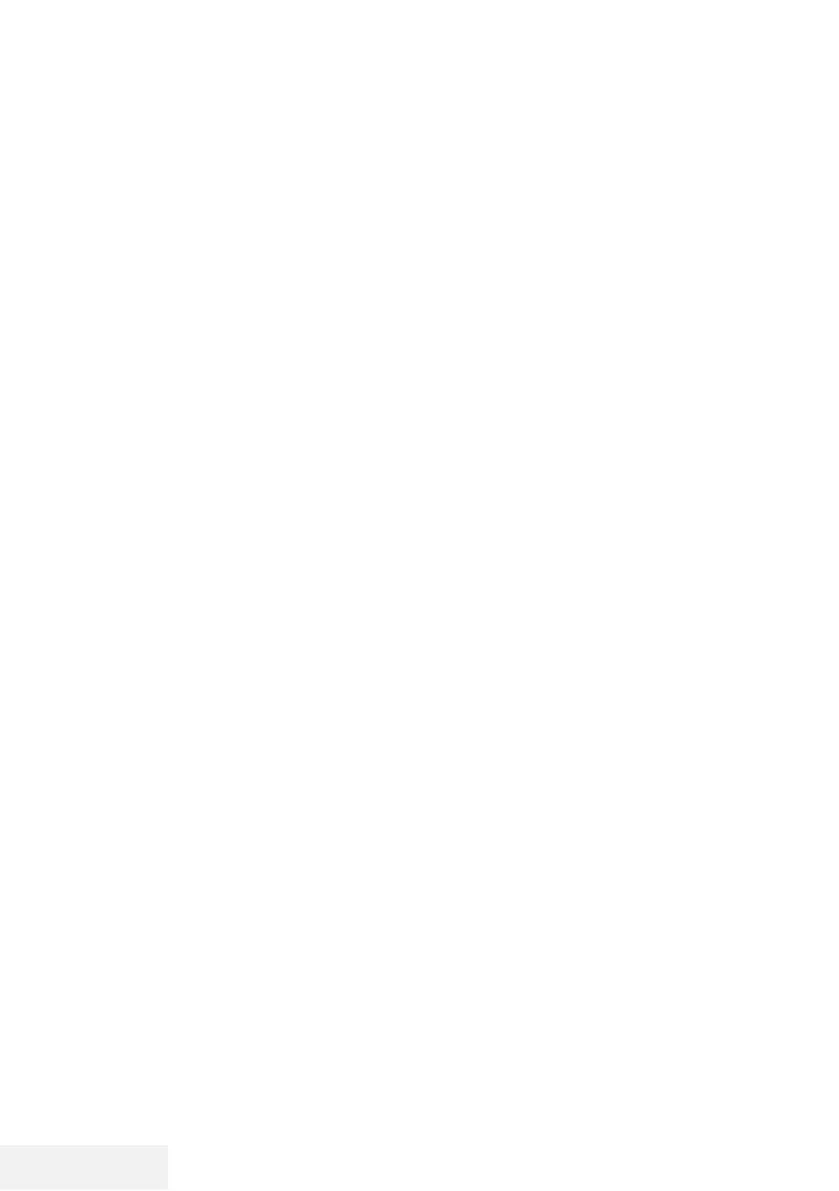30 / 81 EN
Television / User Manual
FUNCTIONING OF THE TV - ADDITIONAL FUNC-
TIONS
----------------------------------------------------------------------------------------------------------------------------
Changing the picture format
1 Press »TOOLS« to open the Quick menu.
2 Press »
V
« or »
Λ
« to select »Aspect Ratio«.
3 Press »
<
« or »
>
« to select picture format.
4 Press »EXIT« to end the setting.
Notes:
7
You can select one of the following picture
formats.
»Auto« format
The picture format is automatically switched to
»16:9« for 16:9 programmes.
The picture format is automatically switched to
»4:3« for 4:3 programmes.
»4:3« format
The picture is shown in 4:3 format.
»16:9« format
During programmes in 4:3 format, the picture
is stretched horizontally if »16:9« or »14:9« is
selected.
The picture geometry is stretched horizontally.
With actual 16:9 signal sources (from a set-top
box on the Euro-AV socket) the picture fills the
screen completely and with the correct geom-
etry.
»Movie« format
The letterbox setting is especially suitable for
programmes in 16:9
The black borders which are usually at the top
and bottom of the screen are eliminated, 4:3
pictures fill the screen.
The transmitted pictures are enlarged, but are
slightly cropped at the top and bottom. The
picture geometry remains unchanged.
»Panorama« format
This setting is suited to films with a large width/
height ratio.
During programmes in 4:3 format the picture is
stretched horizontally if the »Panorama« function
is selected. The picture geometry is stretched
horizontally.
»Just Scan« format
When this picture format is selected in the HDMI
source, high resolution pictures will be displayed
in their original sizes without being cropped.
Note:
7
This format is enabled in HDMI sources
only.