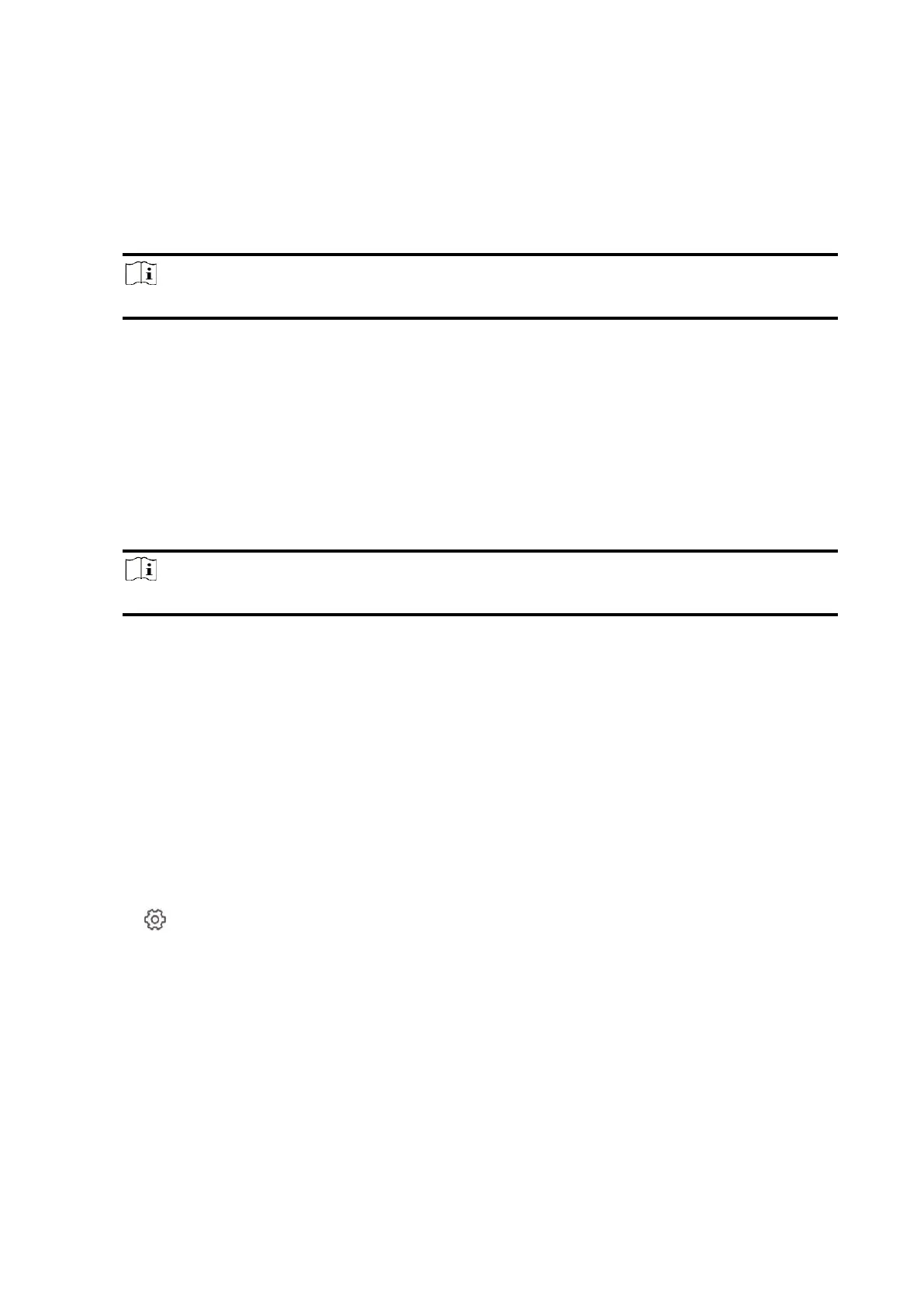71
Enable the function and set the time. If the alarm is triggered after the configured time, the
person will be considered as late.
Auto Arm
Enable the function and set the arming start time. The zone will be armed according to the
configured time.
Note
The auto arming time and the auto disarming time cannot be the same.
-Force Arm When System has Faults:
While the function is enabled, faults will be ignored when the system is automatically armed.
-Count Down Sound Prompt:
After enabled, the buzzer beeps slowly 2 minutes before the auto arming starts, and beeps
rapidly 1 minute before the auto arming starts.
After disabled, the buzzer will not beep before auto arming.
Auto Disarm
Enable the function and set the disarming start time. The zone will be disarmed according to
the configured time.
Note
The auto arming time and the auto disarming time cannot be the same.
-Weekend Exception:
Enable the function and the zone will not be armed in the weekend.
-Holiday Exception:
Enable the function and the zone will not be armed/disarmed in the holiday. You should set
the holiday schedule after enabling. Up to 12 holiday groups can be set.
Communication
Wired Network
Steps
1. In the site, tap the AX PRO and then log in to the device (if required).
2. Tap → Communication Parameters→ Wired Network to enter the page.
3. Set the parameters.
– Automatic Settings: Enable DHCP and set the HTTP port.
– Manual Settings: Disabled DHCP and set IP Address, Subnet Mask, Gateway Address, DNS
Server Address.
4. Optional: Set correct DNS server address if the device needs to visit Hik-Connect server via a
domain name.
5. Click Save.
