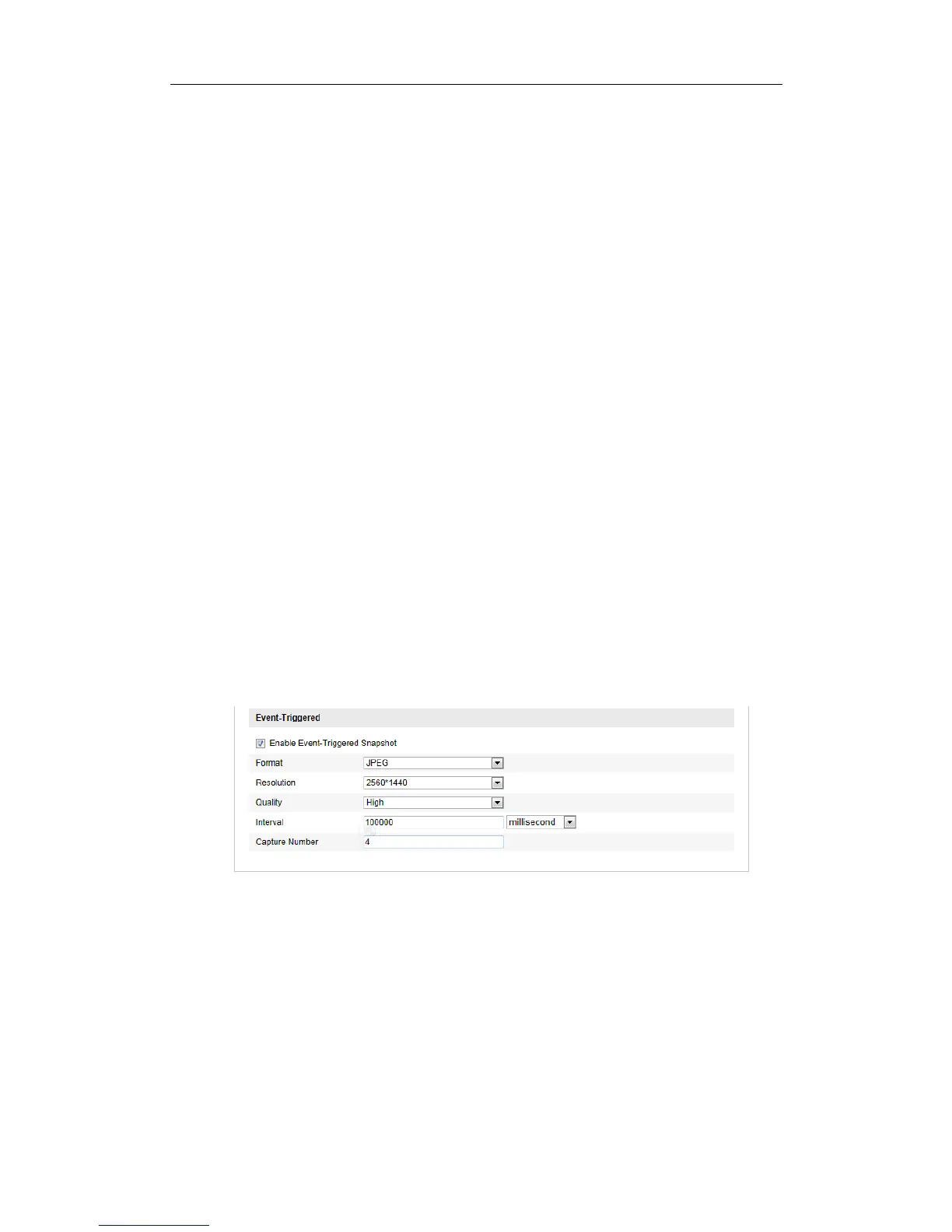User Manual of Network Fisheye Camera
79
Event-triggered Snapshot
Before you start:
Select Upload to FTP as the linkage method for the events, including motion
detection, alarm input, line crossing detection and intrusion detection. For details,
please refer to Section 5.6.
Steps:
1. Enter the Snapshot Settings interface:
Configuration > Advanced Configuration > Storage > Snapshot
2. Check the Enable Event-triggered Snapshot checkbox to enable event-triggered
snapshot.
3. Select picture format, resolution, and quality for the snapshots.
4. Set the time interval between two continuous snapshots.
5. Set the capture number for each event-triggered snapshot time.
6. Click Save to save the settings.
7. (Optional) To upload the captured pictures to the FTP server, configure the FTP
parameters and check Upload Picture checkbox in FTP Settings interface. For
details, please refer to Section 5.3.11 Configuring FTP Settings.
Figure 6-9 Event-triggered Snapshot Settings
