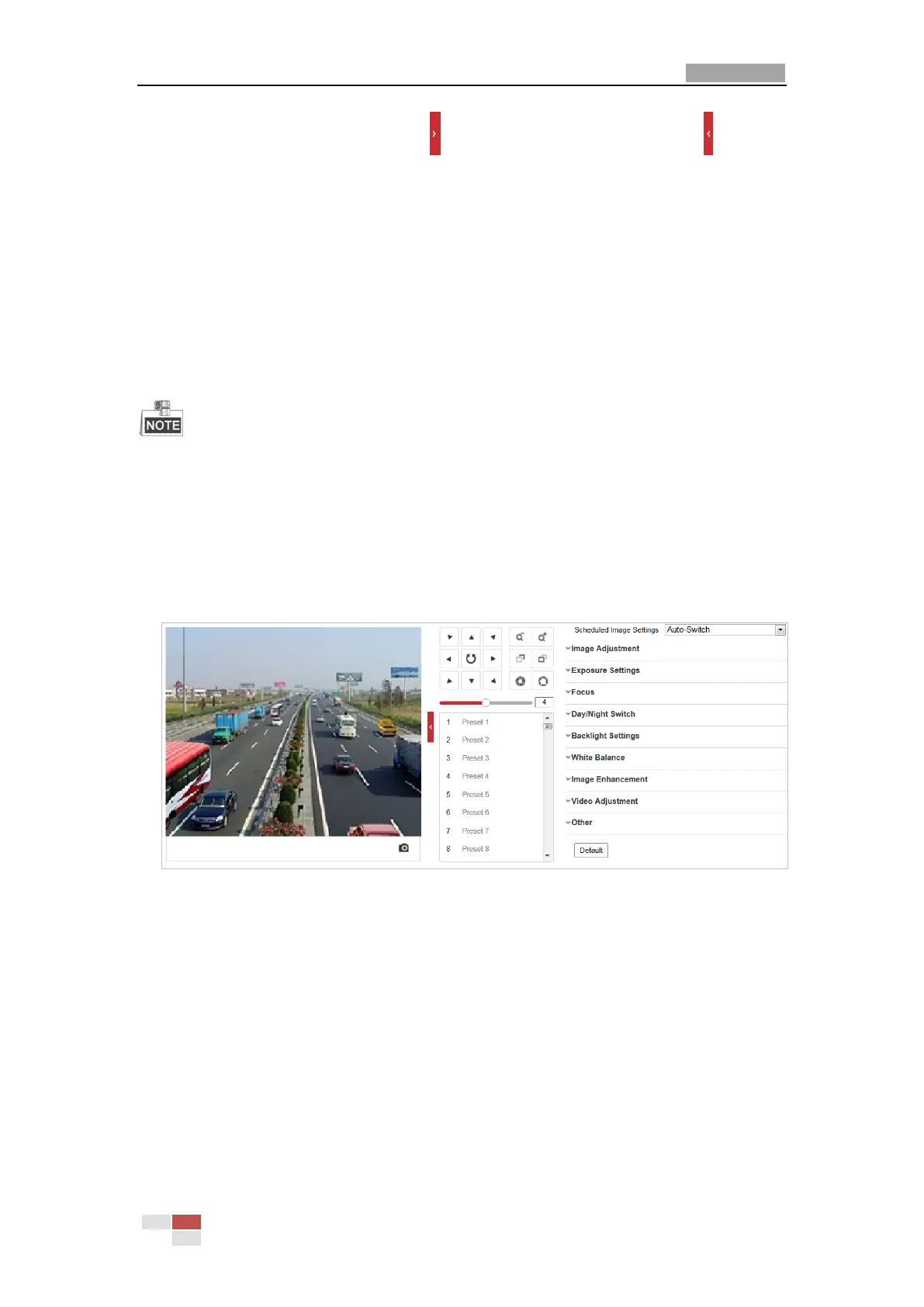User Manual of Network PTZ Camera
© Hikvision
On the event configuration page, click to show the PTZ control panel or click to hide it.
Click the direction buttons to control the pan/tilt movements.
Click the zoom/iris/focus buttons to realize lens control.
The functions vary depending on different camera models.
6.3.1 Configuring Display Settings
Purpose:
Configure the image adjustment, exposure settings, day/night switch, backlight settings, white
balance, image enhancement, video adjustment, and other parameters in display settings.
The parameters in Display Settings interface vary depending on different camera models.
You can double click the live view to enter full screen mode and double click it again to exit.
Steps:
1. Enter the Display settings interface:
Configuration > Image> Display Settings
2. You can select the Scene in the dropdown list with different predefined image parameters.
3. Set the image parameters of the speed dome.
Figure 6-24 Display Settings
Image Adjustment
Brightness
This feature is used to adjust brightness of the image. The value ranges from 0 to 100.
Contrast
This feature enhances the difference in color and light between parts of an image. The value
ranges from 0 to 100.
Saturation
This feature is used to adjust color saturation of the image. The value ranges from 0 to 100.
Sharpness
