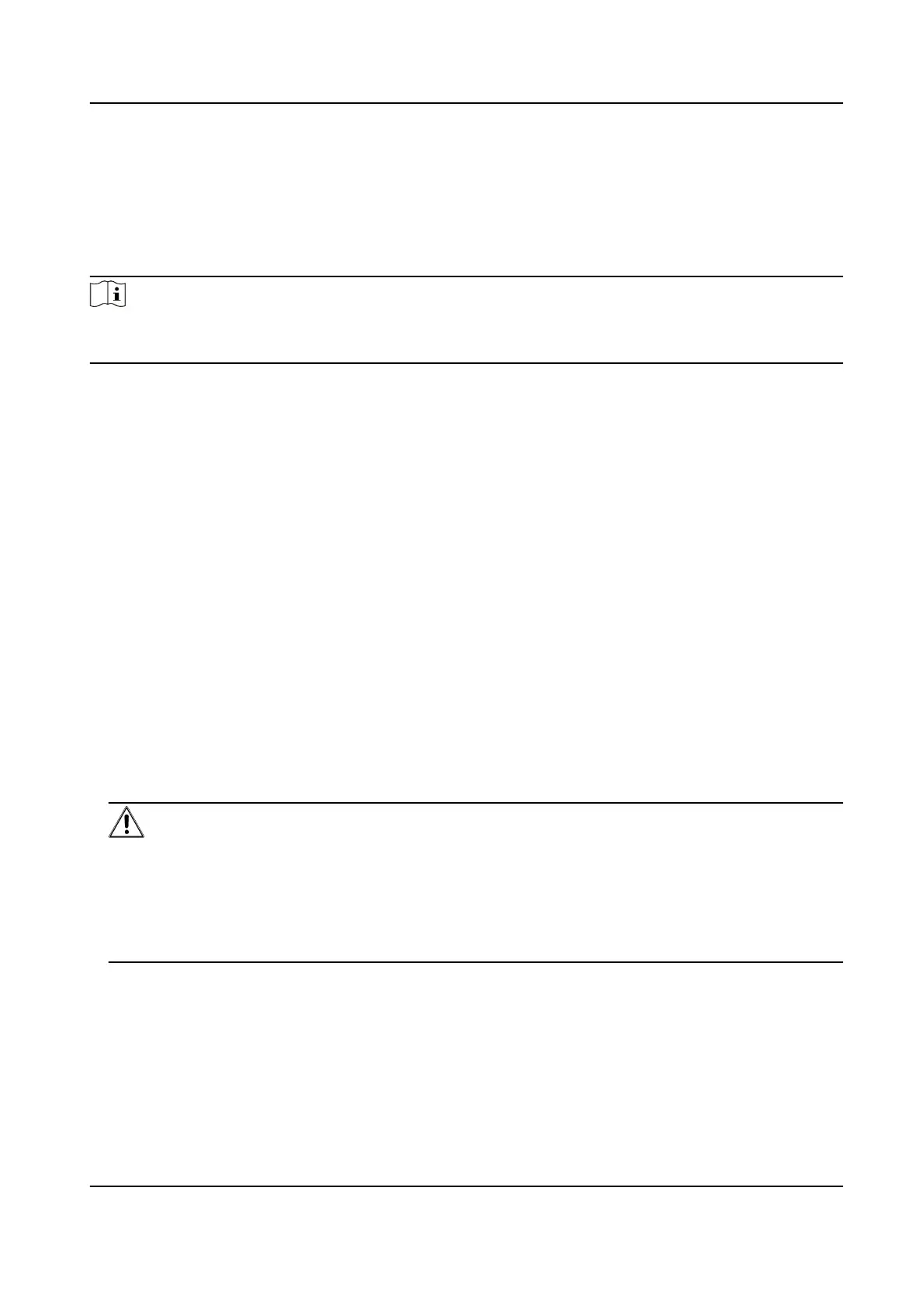Chapter 2 Device Acvaon and Accessing
To protect the security and privacy of the user account and data, you should set a login password
to
acvate the device when access the device via network.
Note
Refer to the user manual of the soware client for the detailed informaon about the client
soware acvaon.
2.1 Acvate Device
The device needs to be acvated by seng a strong password before use. This part introduces
acvaon using dierent client tools.
2.1.1
Acvate Device via Web Browser
Use web browser to acvate the device. For the device with the DHCP enabled by default, use
SADP soware or PC client to acvate the device.
Before You Start
Make sure your device and your PC connect to the same LAN.
Steps
1.
Change the IP address of your PC to the same subnet as the device.
The default IP address of the device is 192.168.1.64.
2.
Open a web browser and input the default IP address.
3.
Create and
conrm the admin password.
Cauon
STRONG PASSWORD RECOMMENDED-We highly recommend you create a strong password of
your own choosing (using a minimum of 8 characters, including upper case leers, lower case
leers, numbers, and special characters) in order to increase the security of your product. And
we recommend you reset your password regularly, especially in the high security system,
reseng the password monthly or weekly can beer protect your product.
4.
Click OK to complete acvaon and enter Live View page.
5.
Modify IP address of the camera.
1) Enter IP address
modicaon page. Conguraon → Network → TCP/IP
2) Change IP address.
3) Save the
sengs.
Network Speed Dome User Manual
3
