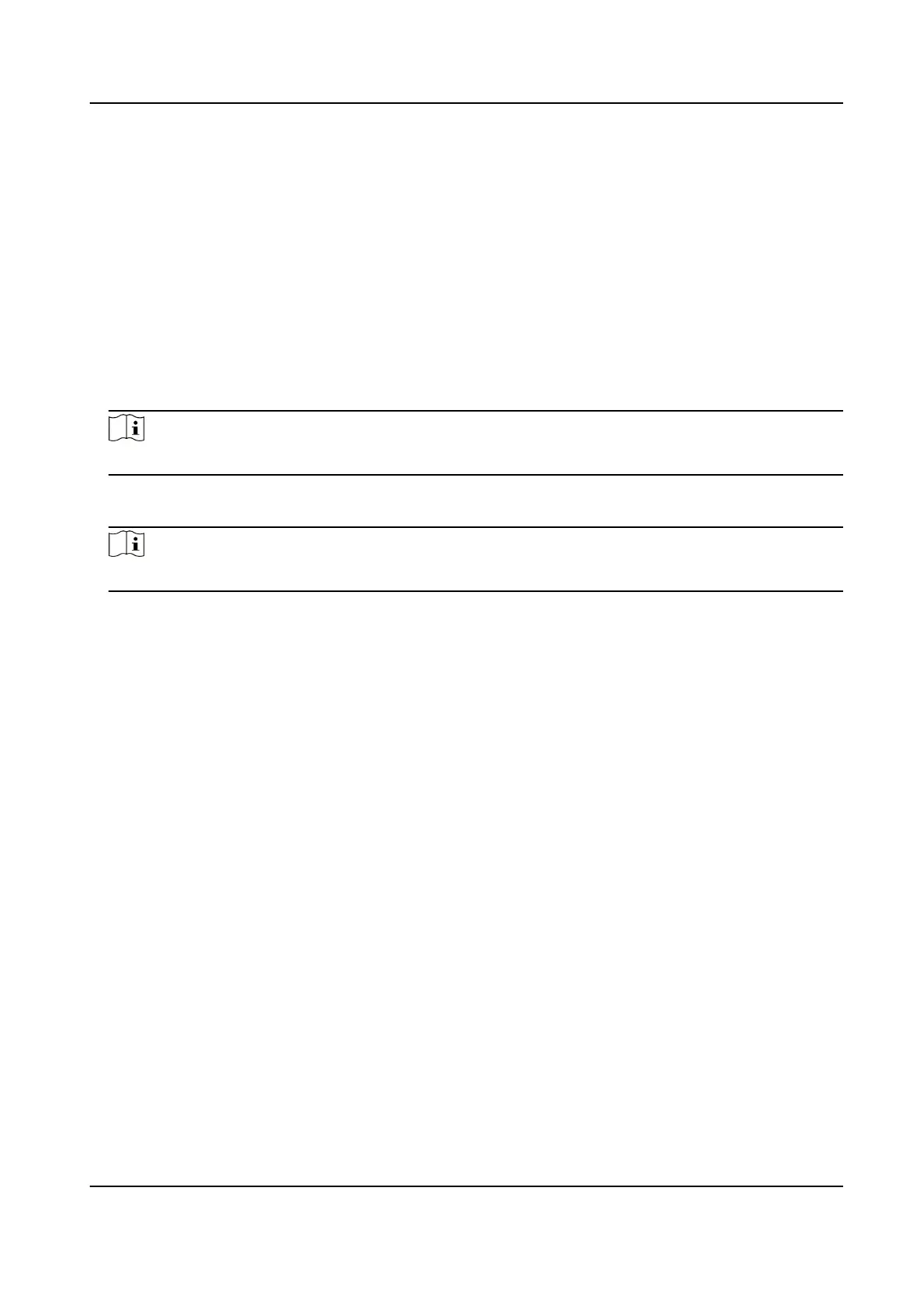Before You Start
Please check the video coding type. ROI is supported when the video coding type is H.264 or H.
265.
Steps
1.
Go to
Conguraon → Video/Audio → ROI .
2.
Check Enable.
3.
Select Stream Type.
4.
Select Region No. in Fixed Region to draw ROI region.
1) Click Draw Area.
2) Click and drag the mouse on the view screen to draw the
xed region.
3) Click Stop Drawing.
Note
Select the xed region that needs to be adjusted and drag the mouse to adjust its posion.
5.
Input the Region Name and ROI Level.
6.
Click Save.
Note
The higher the ROI level is, the clearer the image of the detected region is.
7.
Oponal: Select other region No. and repeat the above steps if you need to draw mulple xed
regions.
6.5 Display Info. on Stream
The informaon of the objects (e.g. human, vehicle, etc.) is marked in the video stream. You can
set rules on the connected rear-end device or client
soware to detect the events including line
crossing, intrusion, etc.
Before You Start
This funcon is supported in smart events. Go to the VCA Resource page to enable Smart Event.
Steps
1.
Go to Conguraon → Video/Audio → Display Info. on Stream .
2.
Check Enable Dual-VCA.
3.
Click Save.
6.6 Display
Sengs
It oers the parameter sengs to adjust image features.
Go to
Conguraon → Image → Display Sengs .
Click Default to restore sengs.
Network Speed Dome User Manual
46
