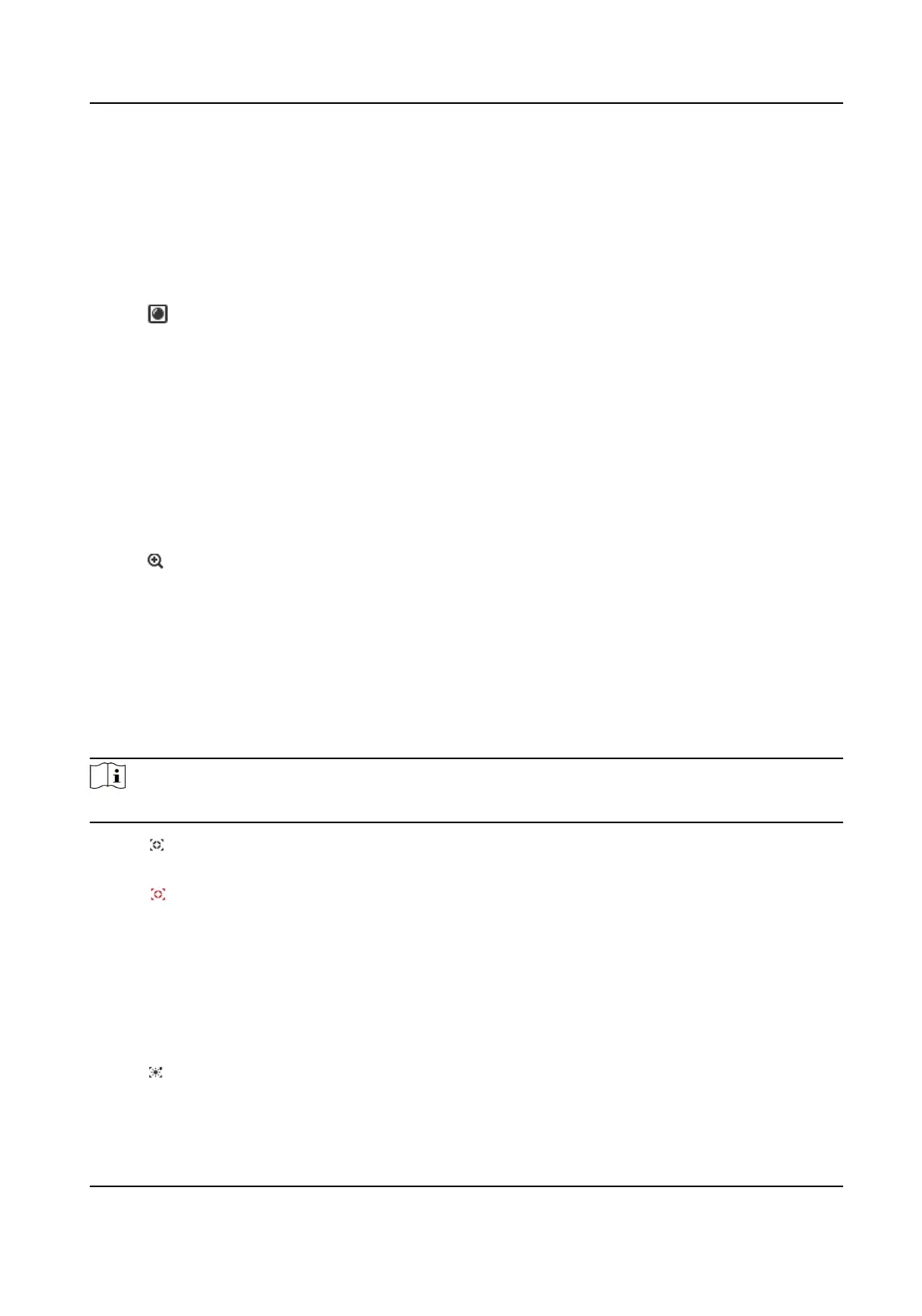5.1.5 Select the Third-Party Plug-in
When the live view cannot display via certain browsers, you can change the plug-in for live view
according to the browser.
Steps
1.
Click Live View.
2.
Click
to select the plug-in.
-
When you access the device via Internet Explorer, you can select Webcomponents or
QuickTime.
-
When you access the device via the other browsers, you can select Webcomponents,
QuickTime, VLC or MJPEG.
5.1.6 Start Digital Zoom
It helps to see a detailed informaon of any region in the image.
Steps
1.
Click to enable the digital zoom.
2.
In live view image, drag the mouse to select the desired region.
3.
Click in the live view image to back to the original image.
5.1.7 Conduct Regional Focus
You can enable the funcon to focus on certain area.
Steps
Note
This funcon varies with the device model.
1.
Click to enable regional focus.
2.
Drag the mouse on the live view to draw a rectangle as the desired focus area.
3.
Click
to disable this funcon.
5.1.8 Conduct Regional Exposure
When the brightness of live view is not balanced, you can enable this
funcon to opmize the
exposure of the selected image region.
Steps
1.
Click
to enable regional exposure.
2.
Drag the mouse on the live view to draw a rectangle as the desired exposure area.
Network Speed Dome User Manual
37
