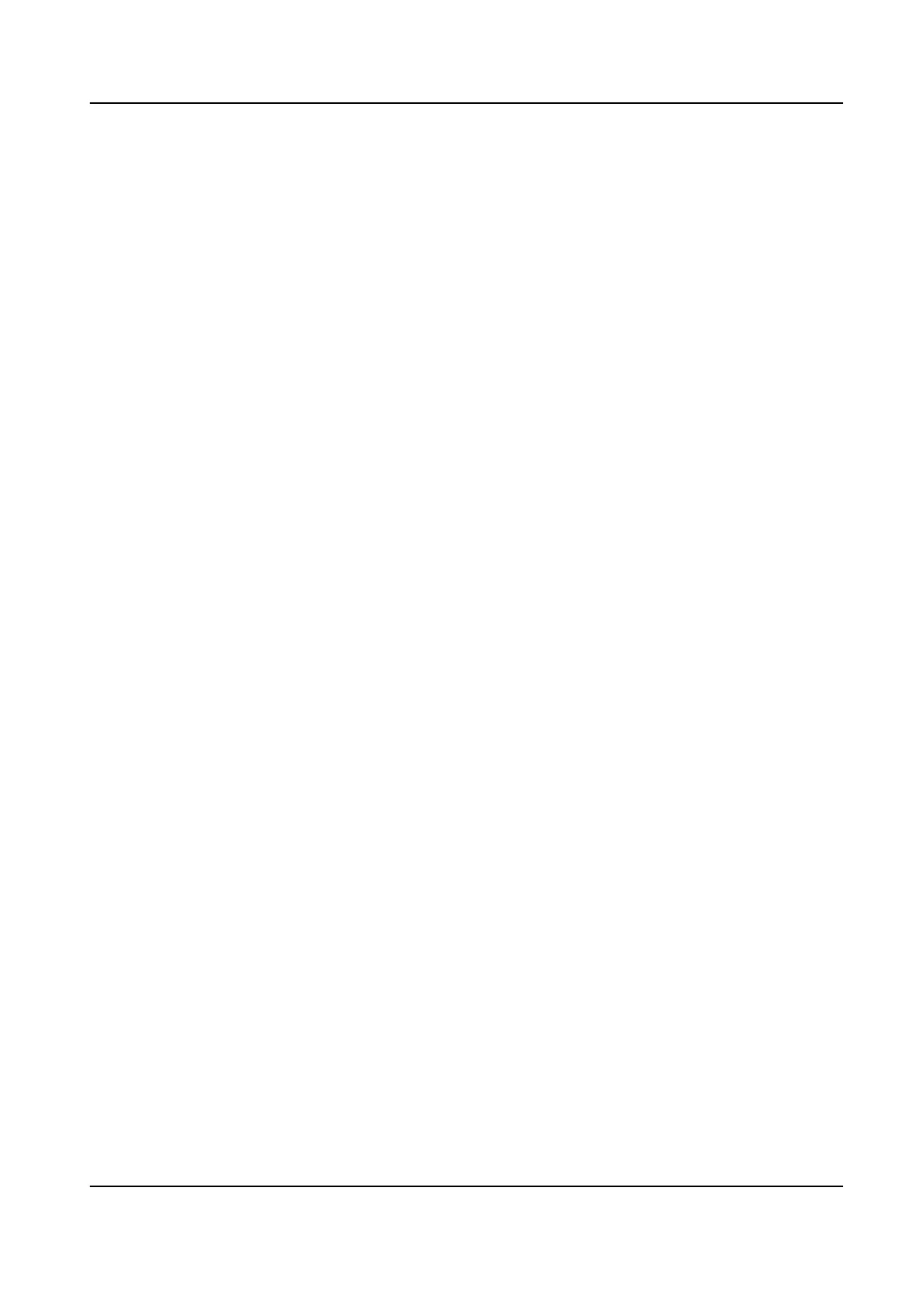Steps
1.
Go to Conguraon → Network → Advanced Sengs → FTP .
2.
Congure FTP sengs.
Server Address and Port
The FTP server address and corresponding port.
User Name and Password
The FTP user should have the permission to upload pictures.
If the FTP server supports picture uploading by anonymous users, you can check Anonymous
to hide your device informaon during uploading.
Directory Structure
The saving path of snapshots in the FTP server.
Picture Filling Interval
For beer picture management, you can set the picture ling interval from 1 day to 30 days.
Pictures captured in the same
me interval will be saved in one folder named aer the
beginning date and ending date of the me interval.
Picture Name
Set the naming rule for captured pictures. You can choose Default in the drop-down list to
use the default rule, that is, IP address_channel number_capture me_event type.jpg (e.g.,
10.11.37.189_01_20150917094425492_FACE_DETECTION.jpg). Or you can customize it by
adding a Custom
Prex to the default naming rule.
3.
Click Upload Picture to enable uploading snapshots to the FTP server.
4.
Click Test to verify the FTP server.
5.
Click Save.
7.1.3 Set NAS
Take network server as network disk to store the record les, captured images, etc.
Before You Start
Get the IP address of the network disk rst.
Steps
1.
Go to NAS
seng page: Conguraon → Storage → Storage Management → Net HDD .
2.
Click HDD No.. Enter the server address and le path for the disk.
Server Address
The IP address of the network disk.
File Path
The saving path of network disk les.
Mounng Type
Network Speed Dome User Manual
56
