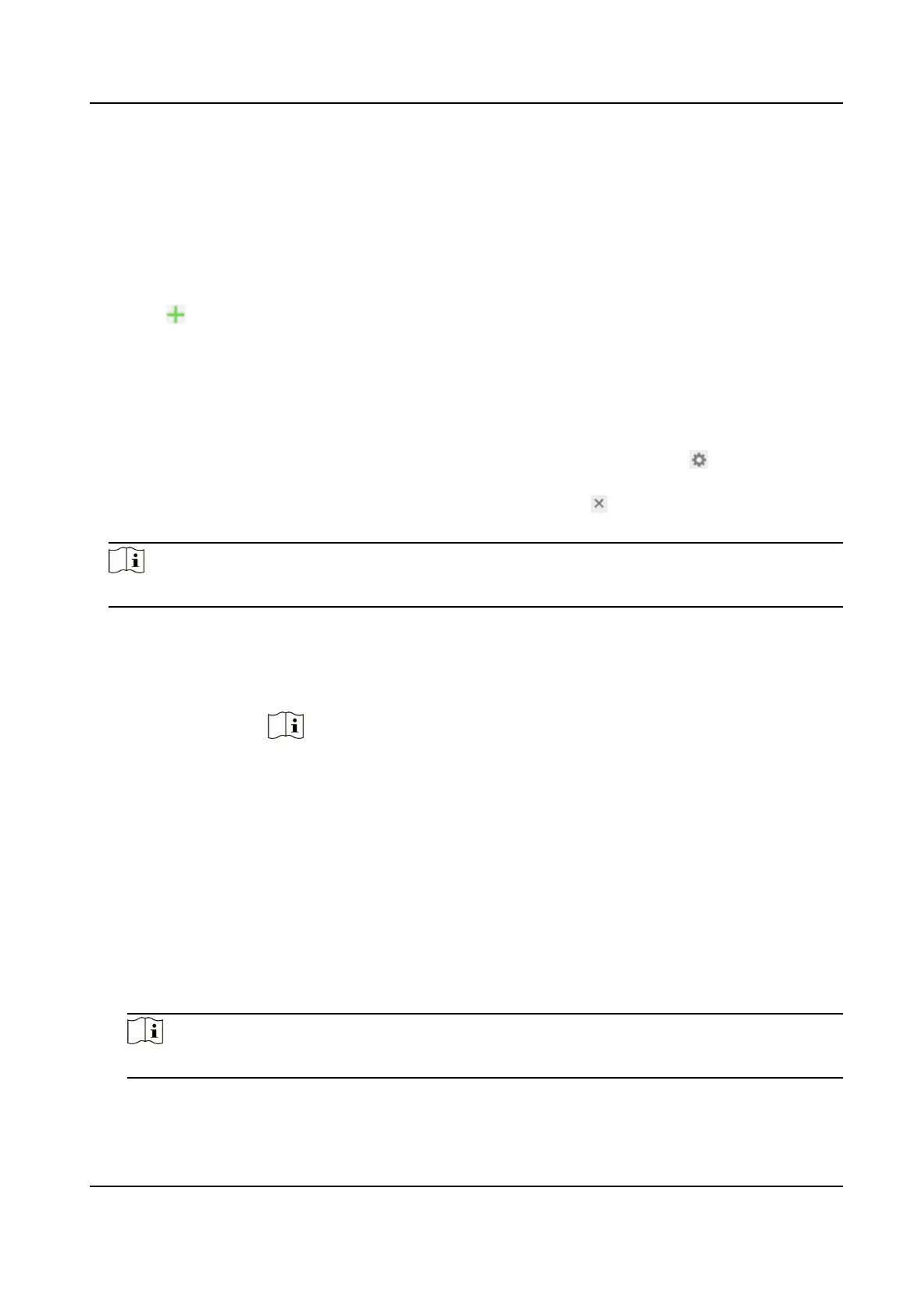3.5.1 Set Face Picture Library
Face picture library is used to store modeled human faces and informaon.
Steps
1.
Go to Open Plaorm → Face Picture Library .
2.
Create a face picture library.
1) Click
to add a face picture library.
2) Input library name, threshold and remarks.
Threshold
Face similarity higher than the set threshold triggers face picture comparison alarm
uploading.
3) Click OK.
4)
Oponal: Modify a face picture library. Select the desired library and click and change
related parameters.
5)
Oponal: Delete a library. Select the desired library and click .
3.
Add face pictures to the library.
Note
The picture format should be JPEG, and the size no larger than 300 K per le.
Add one face
picture
Click Add and upload the face picture with detailed face informaon.
Import face
pictures in
batch
Click Import and select picture path.
Note
When you import face pictures in batch, the picture name is saved as the
face name. For other face informaon, you should modify one by one
manually.
The
vericaon code for exporng and imporng should be a combinaon
of 8 to 16 digits, containing numerics, upper case and lower case leers.
4.
Oponal: Modify face informaon.
1) Select a face picture library.
2) Select the target face picture. You can use the search funcon to locate the picture by
inpung search condions, and click Search.
3) Click Modify.
4) Edit detailed
informaon.
Note
Face picture is not allowed to change.
5) Click OK.
5.
Create models for each face picture in library.
Network Speed Dome User Manual
17
