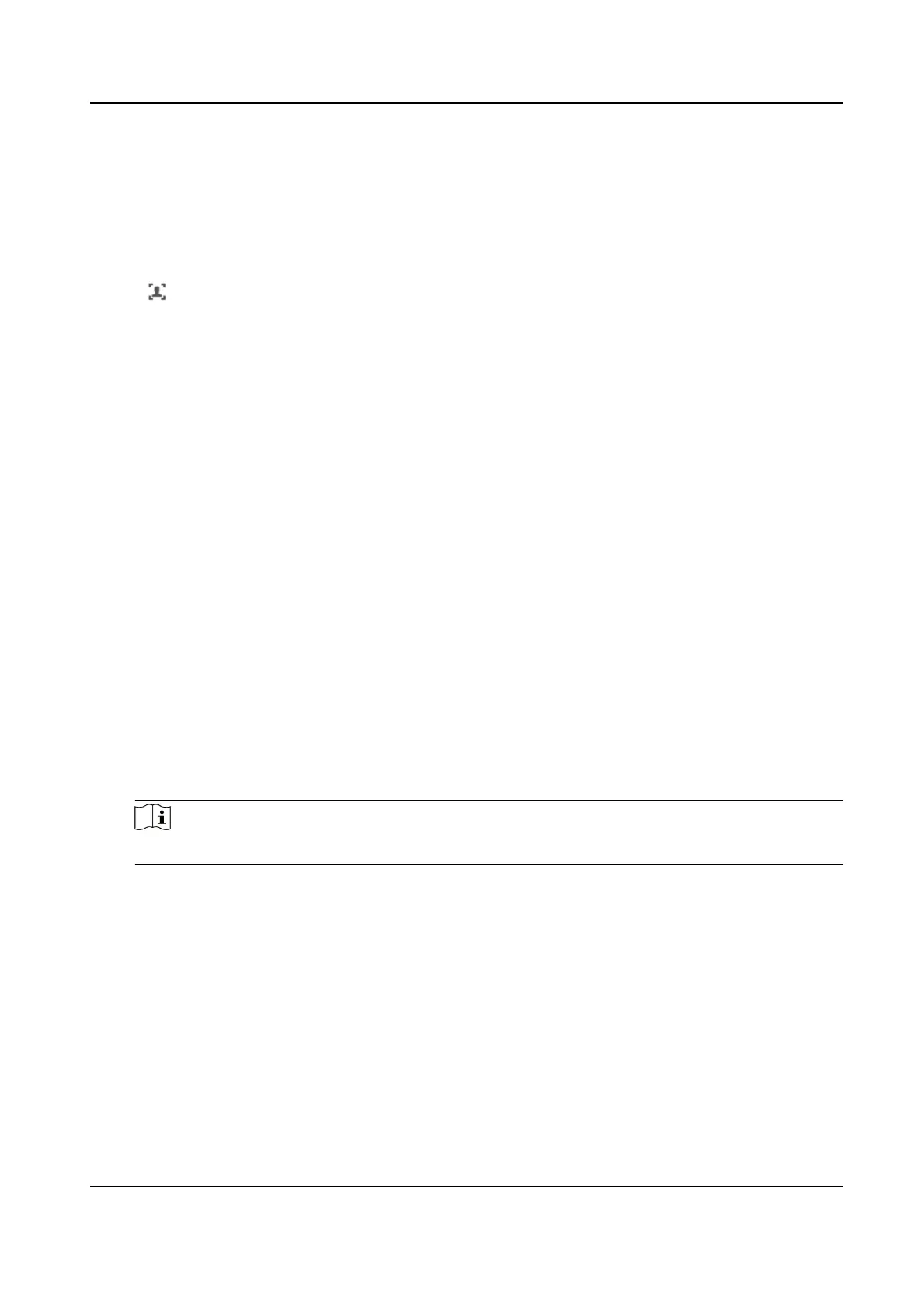3.4.2 Operate Manual Face Capture
Capture the target face manually in live view image.
Steps
1.
Click Live View.
2.
Click
to start manual face capture.
3.
Draw a frame to select the target face in live view image.
The captured picture can be uploaded to the center.
4.
Click the icon again to stop manual face capture.
3.4.3 Overlay and Capture
Choose to congure capture parameters and the informaon you want to display on stream and
picture.
Display VCA Info. on Stream
Display smart informaon on stream, including the target and rules informaon.
Display Target Info. on Alarm Picture
Overlay the alarm picture with target informaon.
Target Picture Sengs
You can set the face picture type by selecng Custom, Head Shot, Half-Body Shot, or Full-Body
Shot. If you select Custom, you can dene detailed picture width and height of a picture freely.
If the captured pictures should have the same picture height, check Fixed Value and input
desired picture height.
Face
Beaucaon
Check Face Beaucaon and adjust the beaucaon level as needed.
Note
Face Beaucaon slightly adjusts skin tone and reduces facial noise.
Face Enhancement
Check Face Enhancement and the device is able to capture beer and clearer face pictures
when it is dark.
Background Picture Sengs
Comparing to target picture, background picture is the scene image oers extra environmental
informaon. You can set the background picture quality and resoluon. If the background image
need to be uploaded to surveillance center, check Background Upload.
Text Overlay
Network Speed Dome User Manual
14
