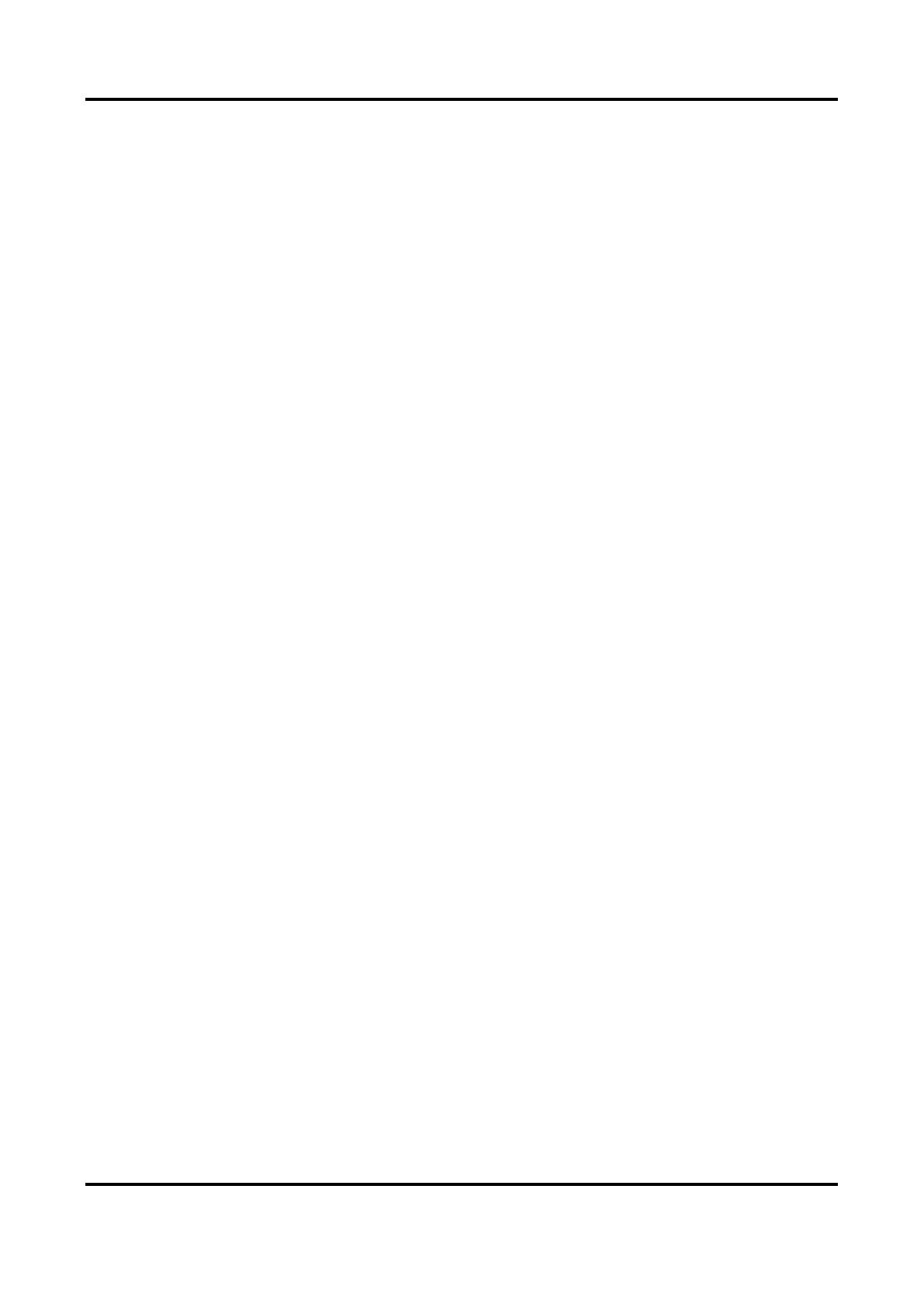Network Video Recorder User Manual
25
2.6 Configure Solar-Powered Camera Parameters
After a solar-powered camera is added to your device, you can configure its parameters through
web browser.
Before You Start
Ensure a solar-powered camera is added to your device.
Steps
1. Log in to the device through web brower.
2. Go to Configuration → Low Power Consumption.
3. Select the solar-powered camera.
4. Set the camera mode as your desire.
5. Click Save.
2.7 Import Network Camera Certificate
Import the network camera certificate to the video recorder.
Steps
1. Log in the network camera via web browser.
2. Go to Configuration → Network → Advanced Settings → HTTPS on the web browser to export
its certificate.
3. Click Export at Export Certificate to save the certificate.
4. Log in the video recorder by web browser.
5. Go to Configuration → System → Security → Trusted Root Certification Authorities → Import.
6. Click Import to import the network camera certificate.
2.8 Import/Export IP Camera Configuration Files
The IP camera information, including the IP address, manage port, password of admin, etc., can be
saved in Microsoft Excel format and backed up to the local device. The exported file can be edited
on a PC, including adding or deleting the content, and copying the setting to other devices by
importing the Excel file to it.
Before You Start
When importing the configuration file, connect the storage device that contains the configuration
file to the device.
Steps
1. Go to Camera → IP Camera Import/Export.
2. Click IP Camera Import/Export, and the detected external device contents appear.
3. Export or import the IP camera configuration files.
– Click Export to export the configuration files to the selected local backup device.
