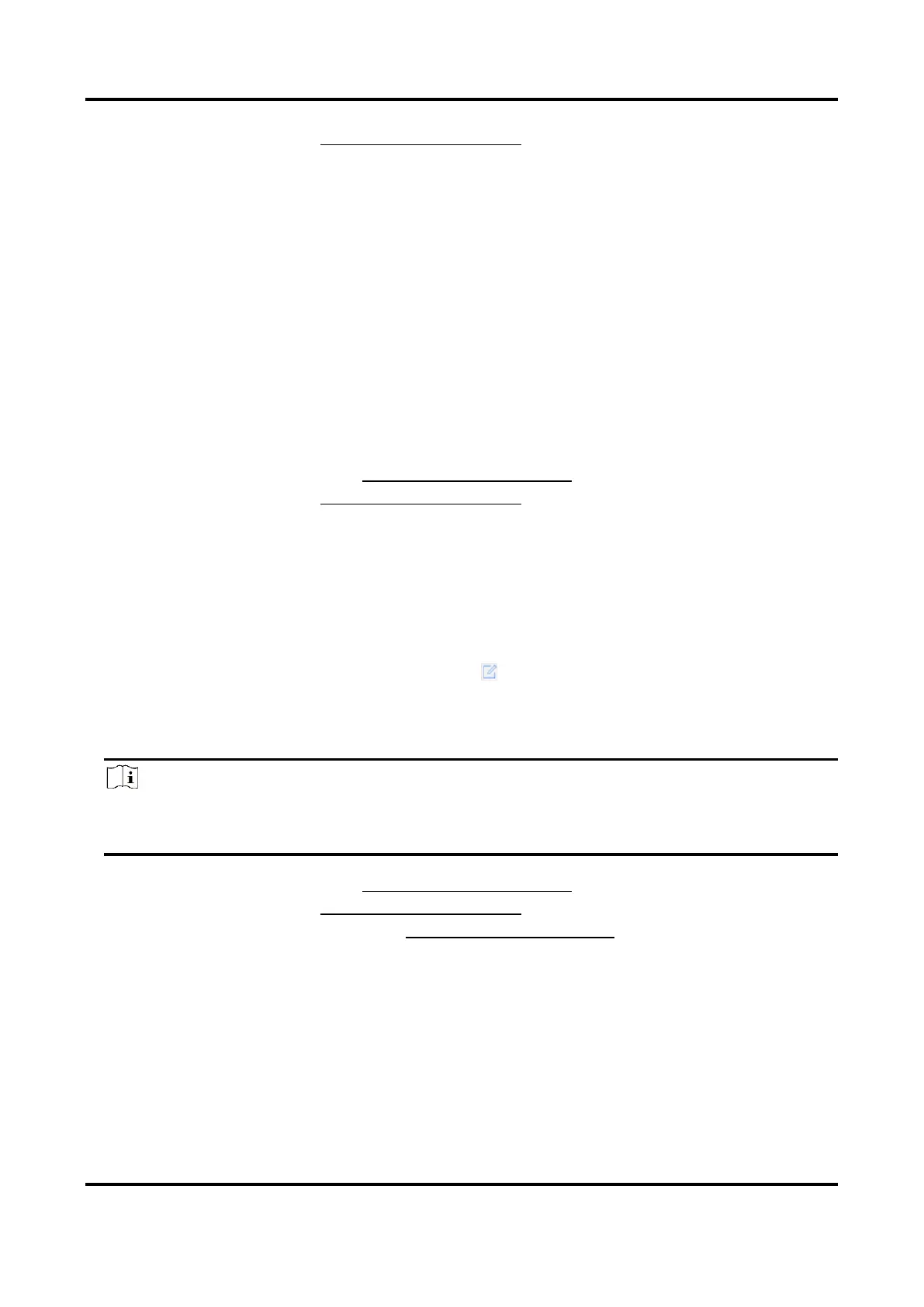Network Video Recorder User Manual
59
5. Set linkage actions. Refer to Configure Linkage Actions.
6.1.3 Configure Video Tampering Alarms
Video tampering detection triggered an alarm when the camera lens is covered and takes alarm
response action(s).
Steps
1. Go to System → Event → Normal Event → Video Tampering.
2. Select a camera.
3. Check Enable.
4. Set the video tampering area. Drag on the preview screen to draw the customized video
tampering area.
5. Set Sensitivity (0-2). 3 levels are available. The sensitivity calibrates how readily movement
triggers the alarm. A higher value more readily triggers the video tampering detection.
6. Set the arming schedule. Refer to Configure Arming Schedule.
7. Set linkage actions. Refer to Configure Linkage Actions.
6.1.4 Configure Sensor Alarms
Set the handling action of an external sensor alarm.
Steps
1. Go to System → Event → Normal Event → Alarm Input.
2. Select an alarm input item from the list and click .
3. Select the alarm input type.
4. Edit the alarm name.
5. Set Settings as Input to enable the function.
Note
If you set Settings as Nonuse, the alarm input will be disabled. If you set Settings as One-Key
Disarming, the selected linkage method(s) of the alarm input will be disabled.
6. Set the arming schedule. Refer to Configure Arming Schedule.
7. Set linkage actions. Refer to Configure Linkage Actions.
8. Optional: Set combined alarm. Refer to Configure Combined Alarm.
6.1.5 Configure Exceptions Alarms
Exception events can be configured to take the event hint in the Live View window and trigger
alarm output and linkage actions.
Steps
1. Go to System → Event → Normal Event → Exception.
