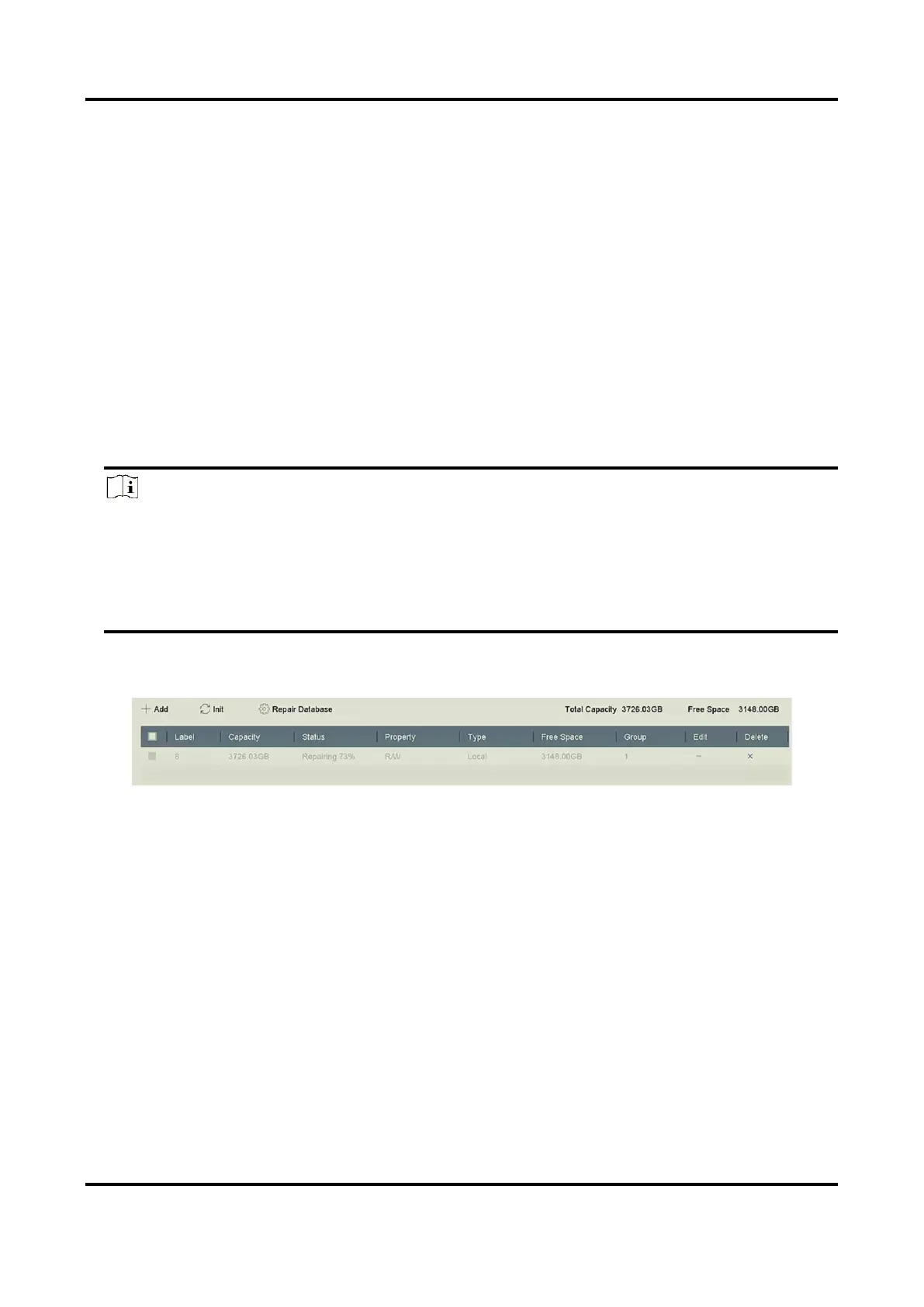Digital Video Recorder User Manual
143
2. Check the HDD to clone. The capacity of the selected HDD must match the capacity of the clone
destination.
3. Click Clone.
4. Click Yes on the pop up message box to create the clone.
12.4.5 Repair Database
Repairing database will rebuild all databases. It might help to improve your system speed after
upgrade.
Steps
1. Go to Storage → Storage Device.
2. Select the drive.
3. Click Repair Database.
4. Click Yes.
Note
● Repairing database will rebuild all databases. Existing data will not be affected, but local
search and playback functions will not be available during the process, you can still achieve
search and playback functions remotely via web browser, client software, etc.
● Do not pull out the drive, or shut down the device during the process.
You can see the repairing progress at Status.
Figure 12-9 Repair Database
12.5 Upgrade Device
Your device firmware can be upgraded with a local backup device or remote FTP server.
12.5.1 Upgrade by Local Backup Device
Before You Start
Connect your device to a local storage device that contains the firmware update file.
Steps
1. Go to Maintenance → Upgrade.