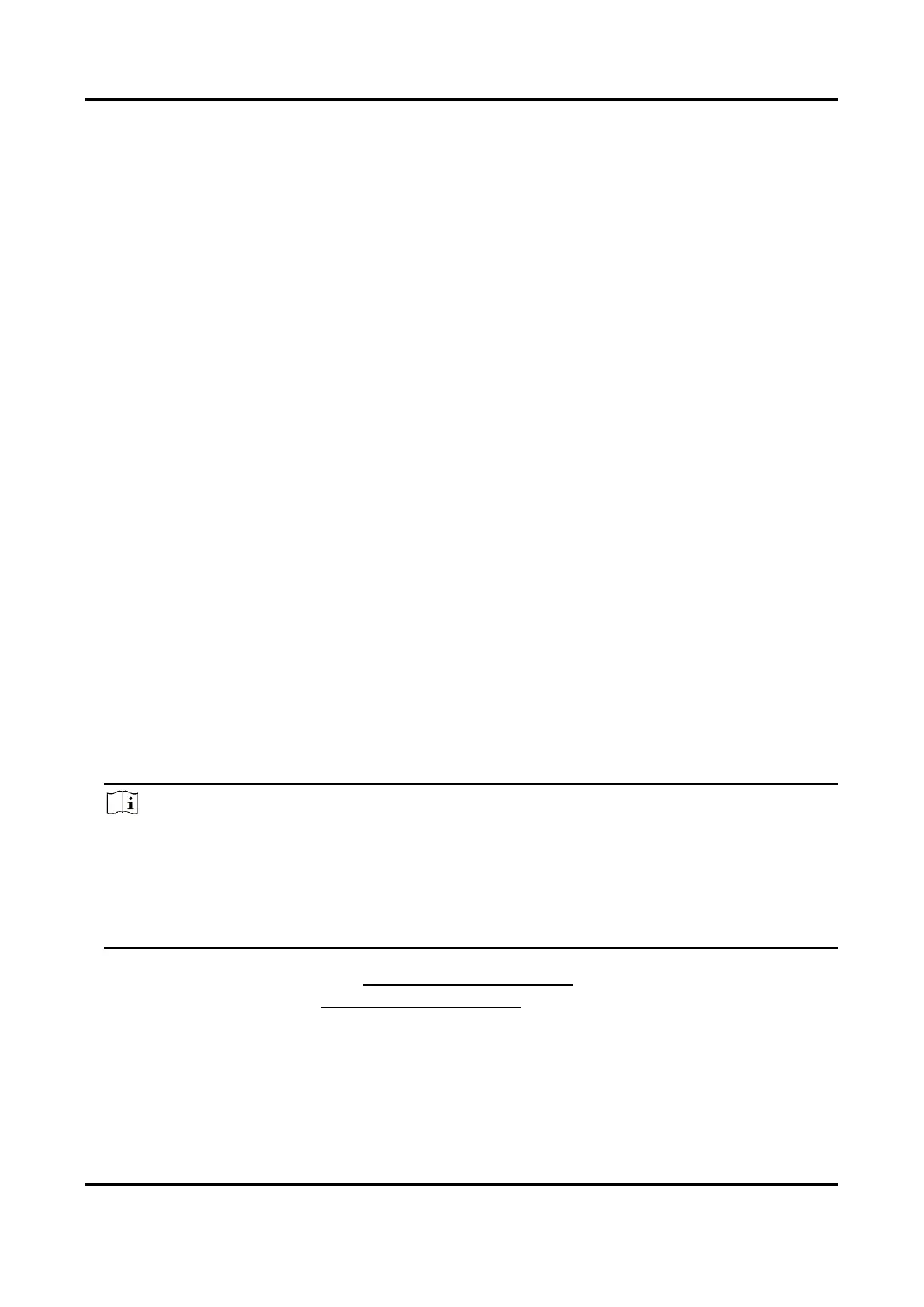Digital Video Recorder User Manual
77
Add Search Result as Sample Picture
You can add searched human body pictures as sample pictures. And then search human body
pictures by the sample pictures.
Steps
1. Search human body pictures.
2. In search result interface, click to select a picture and click Add to Sample.
3. Return to search condition settings interface, the selected sample will be listed.
5.7 Motion Detection
Motion detection enables the device to detect the moving objects in the monitored area and
trigger alarms.
Steps
1. Go to System → Event → Normal Event → Motion Detection.
2. Select a camera.
3. Check Enable.
4. Set detection areas and rules.
1) Click Draw Area to draw the detection area(s) on the preview screen.
2) Right-click the mouse, and click Stop Drawing to finish drawing.
3) Set Sensitivity (0-100). The sensitivity allows you to calibrate how readily movement triggers
the alarm. A higher value results in the more readily to triggers motion detection.
4) Optional: For certain analog PIR cameras, check False Alarm Filter to reduce alarms.
5) Optional: For certain iDS M and iDS K (B) series devices, it can analyze analog camera videos
that contain human and vehicle. Check Human or Vehicle under an analog camera. Only the
target of selected type will trigger the alarm, which can reduce false alarms that are caused
by other objects.
Note
● Target Detection of motion detection is conflicted with PIR alarm, hence False Alarm Filter
and Target Detection of Human and Vehicle cannot be enabled at the same time.
● Target Detection of motion detection may also be conflicted with enhanced IP mode, and
smart events like facial detection, face picture comparison, perimeter protection (line
crossing detection and intrusion detection).
5. Set the arming schedule. Refer to Configure Arming Schedule.
6. Set linkage actions. Refer to Configure Linkage Actions.
7. Click Apply.