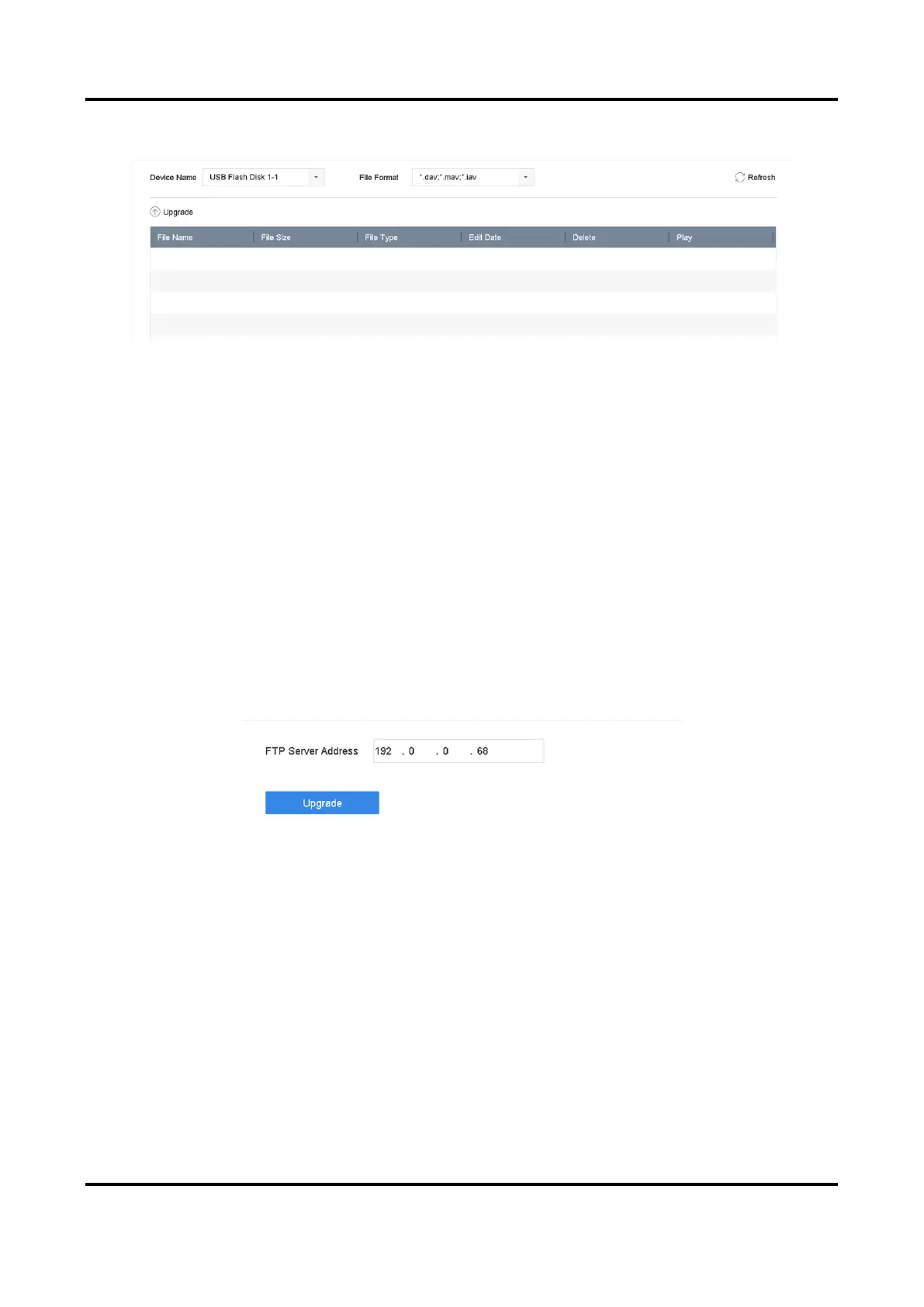Digital Video Recorder User Manual
144
2. Click Local Upgrade to enter the local upgrade interface.
Figure 12-10 Local Upgrade
3. Select the firmware update file from the storage device.
4. Click Upgrade to start upgrading.
After the upgrade is completed, the device will reboot automatically to activate the new
firmware.
12.5.2 Upgrade by FTP
Before You Start
Ensure the network connection of the PC (running FTP server) and the device are valid and correct.
Run the FTP server on the PC and copy the firmware into the corresponding directory of your PC.
Steps
1. Go to Maintenance → Upgrade.
2. Click FTP to enter the local upgrade interface.
Figure 12-11 FTP Upgrade
3. Enter FTP Server Address.
4. Click Upgrade to start upgrading.
5. After the upgrading is complete, reboot the device to activate the new firmware.
12.5.3 Upgrade by Web Browser
You can upgrade the device by web browser
After logging in to the device via web browser, go to Configuration → System → Maintenance →