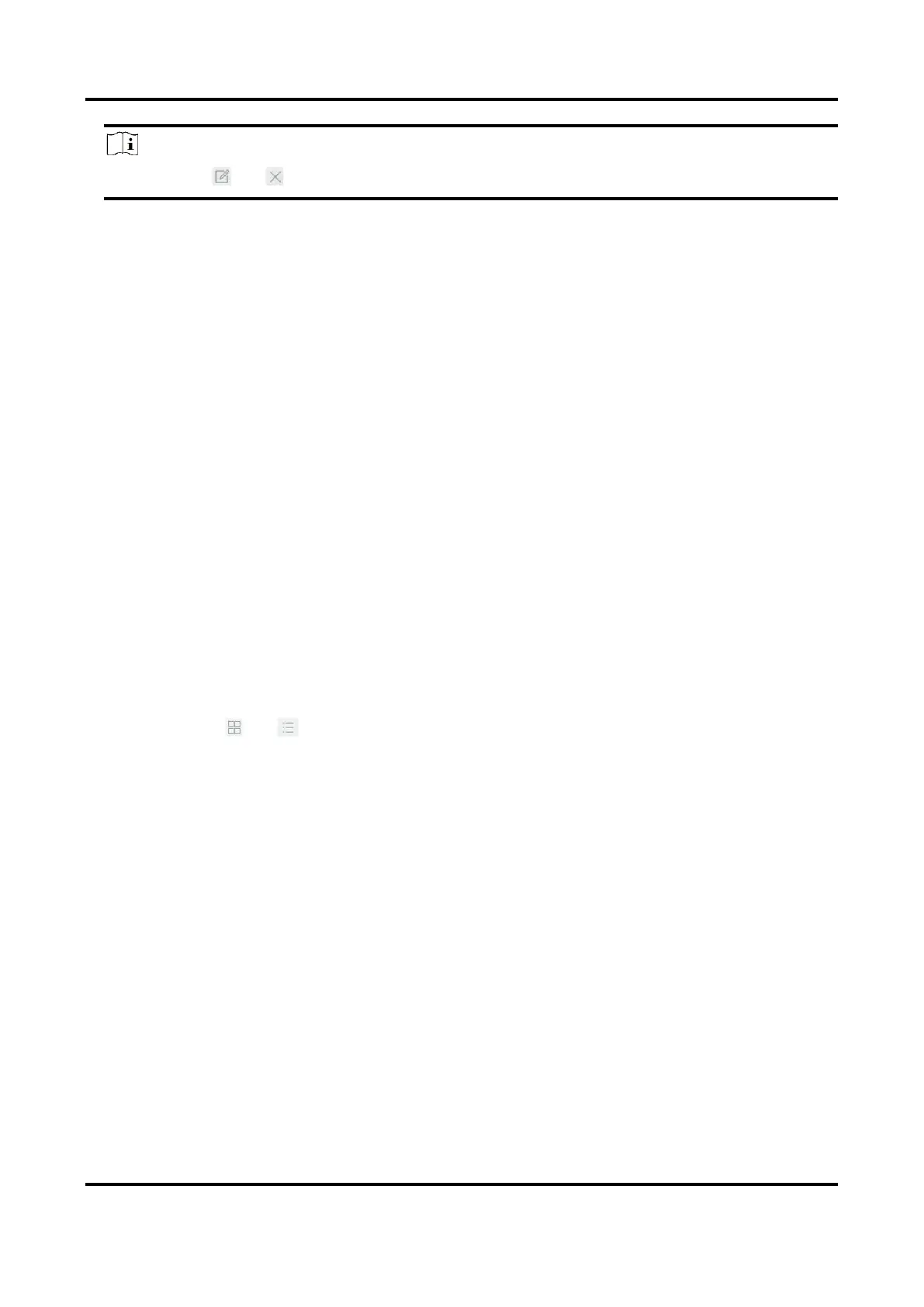Digital Video Recorder User Manual
64
Note
You can click or to edit the library name or delete the library.
Upload Face Pictures to the Library
Face picture comparison is based on face pictures in the library. You can upload a single face
picture or import multiple face pictures to the library.
Before You Start
● Ensure the picture format is JPEG or JPG.
● For each picture, ensure it only has one face.
● Import all pictures to a backup device in advance.
Steps
1. Select a face picture library in the list.
2. Click Add or Import Face Picture Library.
3. Import picture(s).
– Add: Select a picture to import and click Import.
– Import Face Picture Library: Select multiple pictures to import and click Import.
4. Optional: Select pictures and click Copy to to copy the uploaded pictures of the current library
to other library.
5. Optional: Select a picture and click Edit to modify the picture information.
6. Optional: Select a picture from the list and click Delete to delete the picture.
7. Optional: Select a library and click Export Face Picture Library to export library to backup
device.
8. Optional: Click or to view by figure or list.
5.4.3 Configure Face Picture Comparison
Compare detected face pictures with specified face picture library. Trigger alarm when comparison
succeeded.
Steps
1. Go to System → Event → Smart Event → Face Picture Comparison.