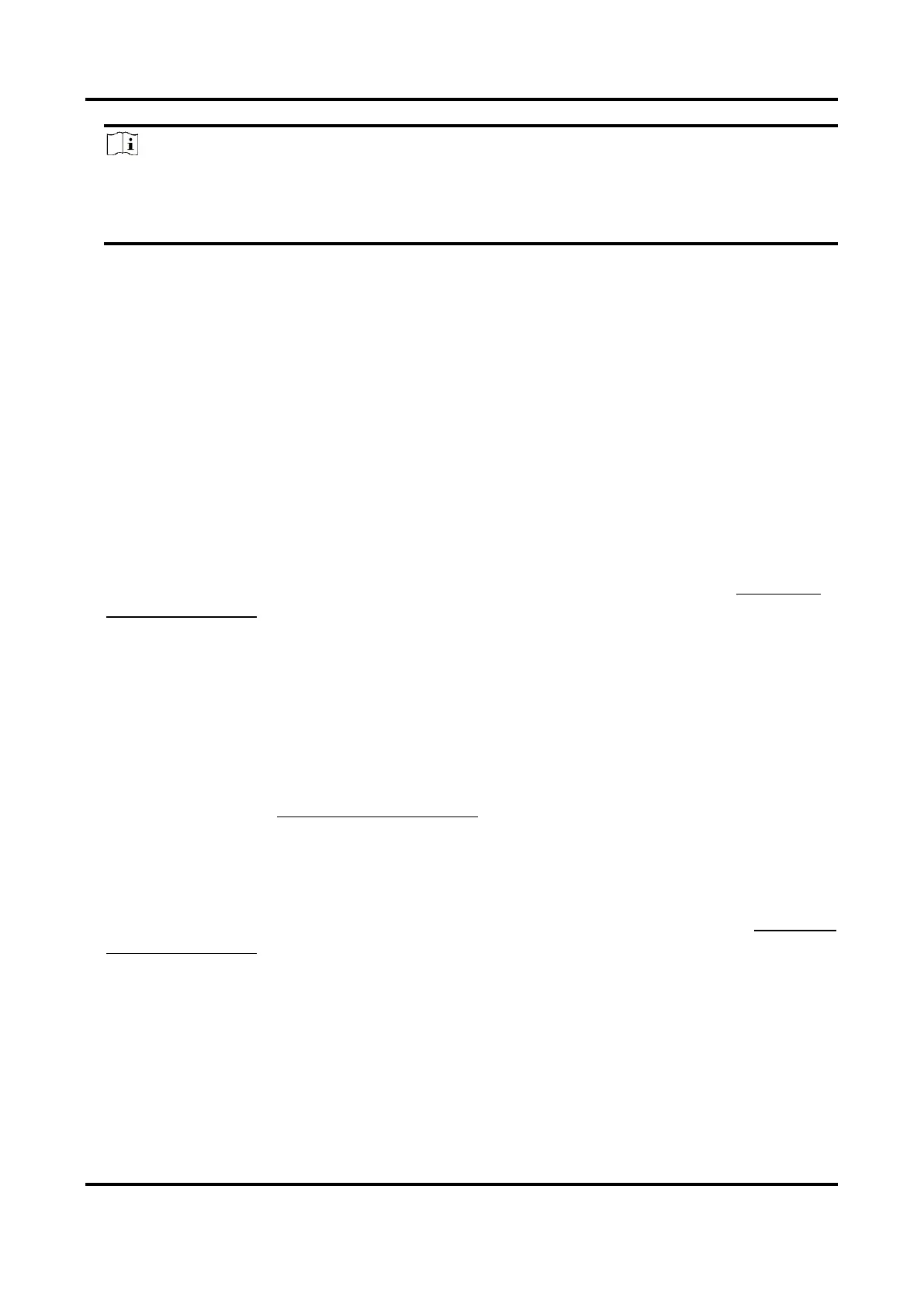Digital Video Recorder User Manual
47
Note
● You can repeat the above steps to set schedule recording or capture for each day in the
week.
● Continuous recording is applied to each day by default.
6. Optional: Copy the recording schedule to other camera(s).
1) Click Copy to.
2) Select camera(s) to duplicate with the same schedule settings.
3) Click OK.
7. Click Apply.
4.1.5 Configure Continuous Recording
The device can continuously record the video within the configured time schedule.
Steps
1. Go to Camera → Encoding Parameters → Recording Parameters.
2. Set the continuous main stream/sub-stream recording parameters for the camera.
3. Go to Storage → Recording Schedule.
4. Drag the mouse on the time bar to set the continuous recording schedule. Refer to Configure
Recording Schedule for details.
4.1.6 Configure Motion Detection Triggered Recording
You can configure the recording triggered by the motion detection event.
Steps
1. Go to System → Event → Normal Event → Motion Detection.
2. Configure the motion detection and select the channel (s) to trigger the recording when motion
event occurs. Refer to Configure Linkage Actions for details.
3. Go to Camera → Encoding Parameters → Recording Parameters.
4. Set the event main stream/sub-stream recording parameters for the camera.
5. Go to Storage → Recording Schedule.
6. Select the recording type to Motion.
7. Drag the mouse on the time bar to set motion detection recording schedule. Refer to Configure
Recording Schedule for details.
4.1.7 Configure Event Triggered Recording
You can configure the recording triggered by the motion detection, motion detection and alarm,