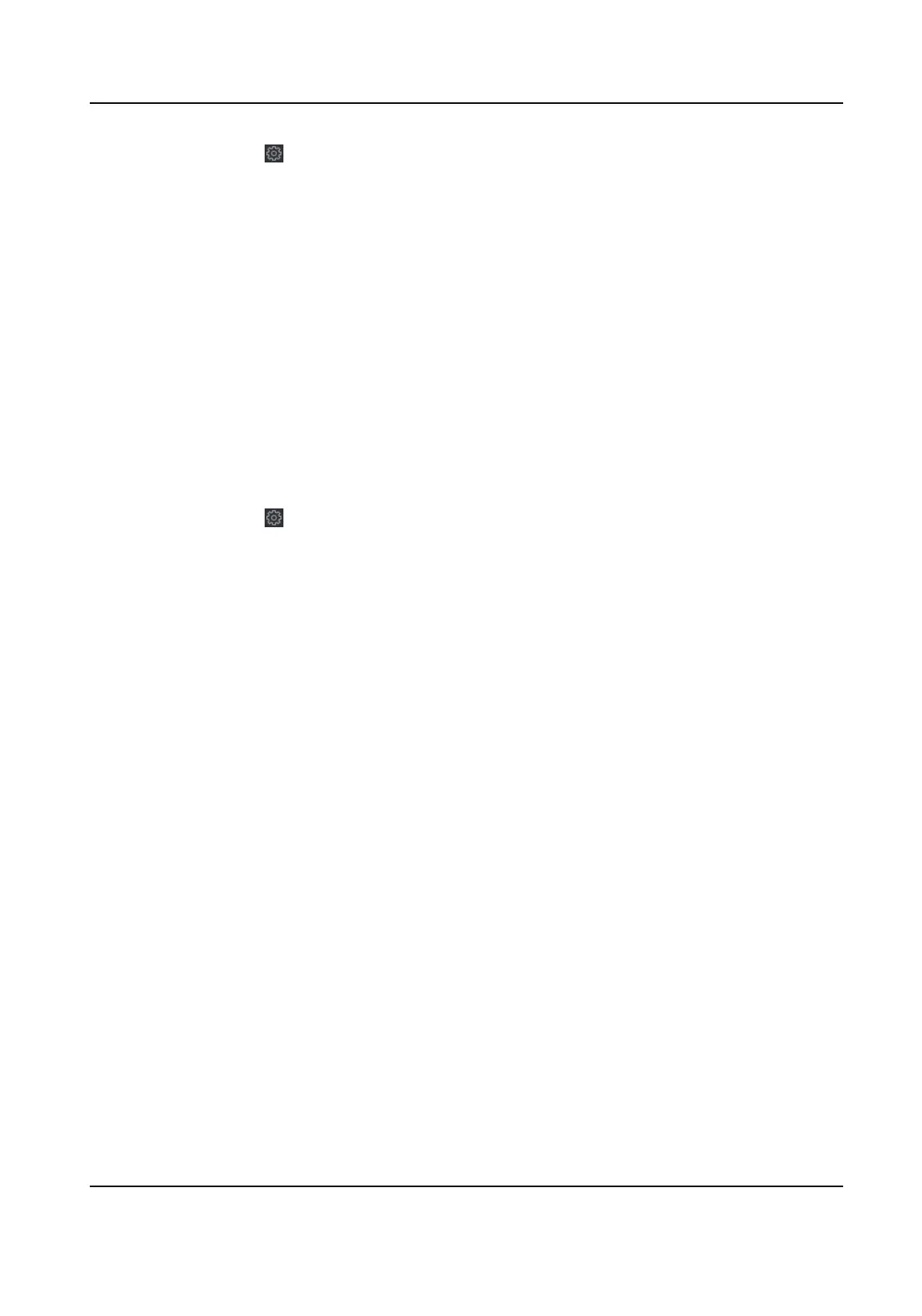2.
Press CTRL and click to enter the remote conguraon page.
3.
Click Network → Wi-Fi .
4.
Check Enable to enable the Wi-Fi funcon.
5.
Input the hot spot name or you can click Select... to select a network.
6.
Input the Wi-Fi password.
7.
Oponal: Click Refresh to refresh the network status
8.
Oponal: Select the NIC Type.
9.
Oponal: Select to uncheck Enable DHCP and set the IP address, the subnet mask, the default
gateway, the MAC address, the DNS1 IP Address, and the DNS2 IP address.
10.
Click Save.
8.10
Congure Volume Input or Output
Steps
1.
Click Maintenance and Management → Device to enter the device list.
2.
Press CTRL and click
to enter the remote conguraon page.
3.
Click Image → Volume Input/Output to enter the Conguring the Volume Input or Output page.
4.
Set the device output volume.
5.
Click Save.
DS-K1A802A Series Fingerprint Time Aendance Terminal User Manual
112
