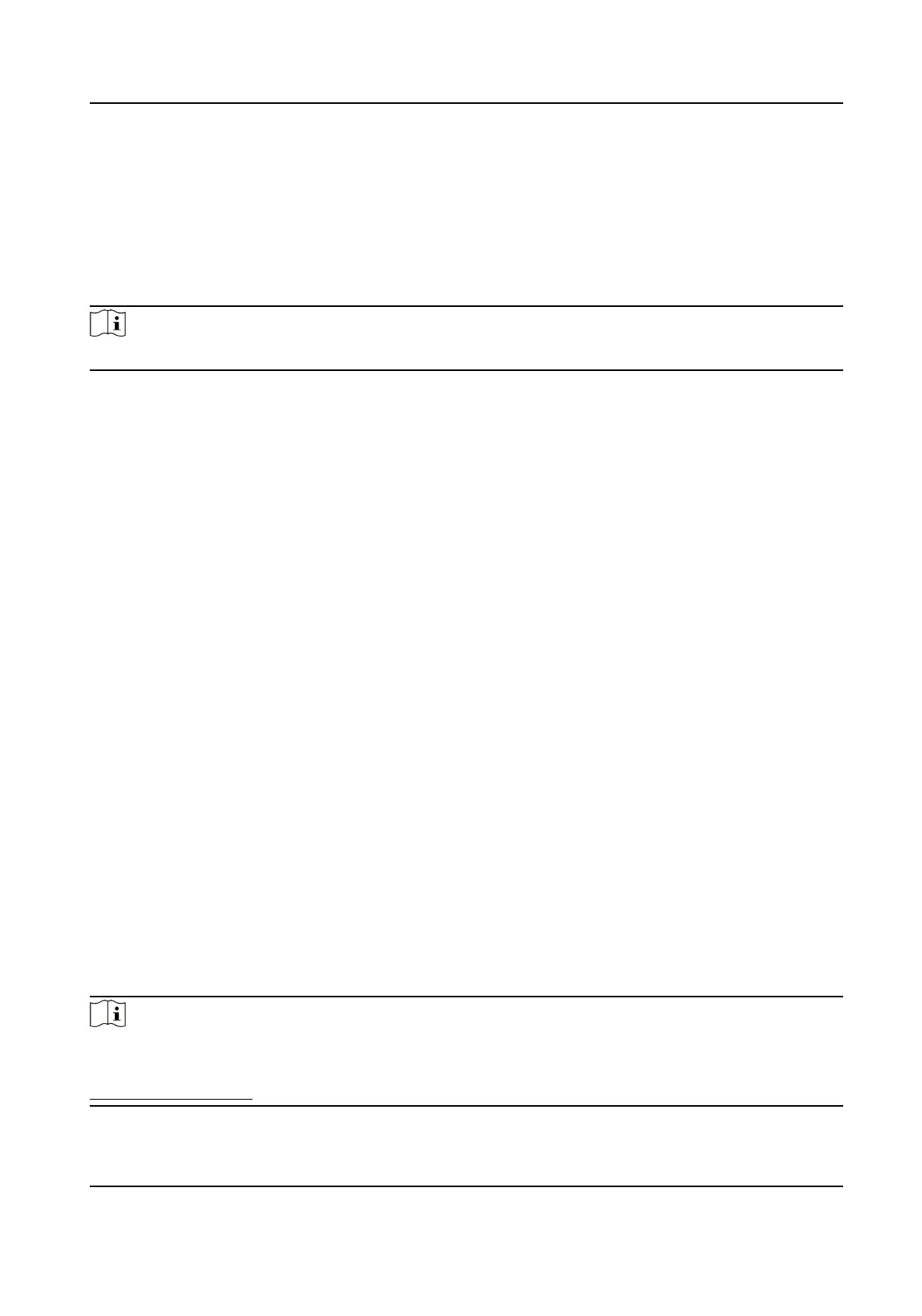6.6.4 Congure Device Acons for Person ID
You can set the access control device's linkage acons for the specied person ID. When access
control device detects the
specied person ID, it can trigger the alarm output, host buzzer, and
other acons on the same device.
Steps
Note
It should be supported by the device.
1.
Click Access Control → Linkage Conguraon .
2.
Select the access control device from the list on the le.
3.
Click Add buon to add a new linkage.
4.
Select the event source as Person Linkage.
5.
Enter the employee number or select the person from the dropdown list.
6.
Select the card reader where the card swipes to trigger the linked
acons.
7.
In the Linkage Target area, set the property target to enable this acon.
Buzzer on Controller
The audible warning of access control device will be triggered.
Buzzer on Reader
The audible warning of card reader will be triggered.
8.
Click Save.
9.
Oponal: Aer adding the device linkage, you can do one or more of the following:
Delete Linkage
Sengs
Select the congured linkage sengs in the device list and click Delete to
delete it.
Edit Linkage
Sengs
Select the congured linkage sengs in the device list and you can edit its
event source parameters, including event source and linkage target.
6.7 Door Control
In Monitoring module, you can view the real-me status of the doors managed by the added
access control device. You can also control the doors such as open/close the door, or remain the
door open/closed via the client remotely. The
real-me access event are displayed in this module.
You can view the access details and person details.
Note
For the user with door control permission, the user can enter the Monitoring module and control
the door. Or the icons used for control will not show. For seng the user permission, refer to
Person Management .
DS-K1A802A Series Fingerprint Time Aendance Terminal User Manual
78
