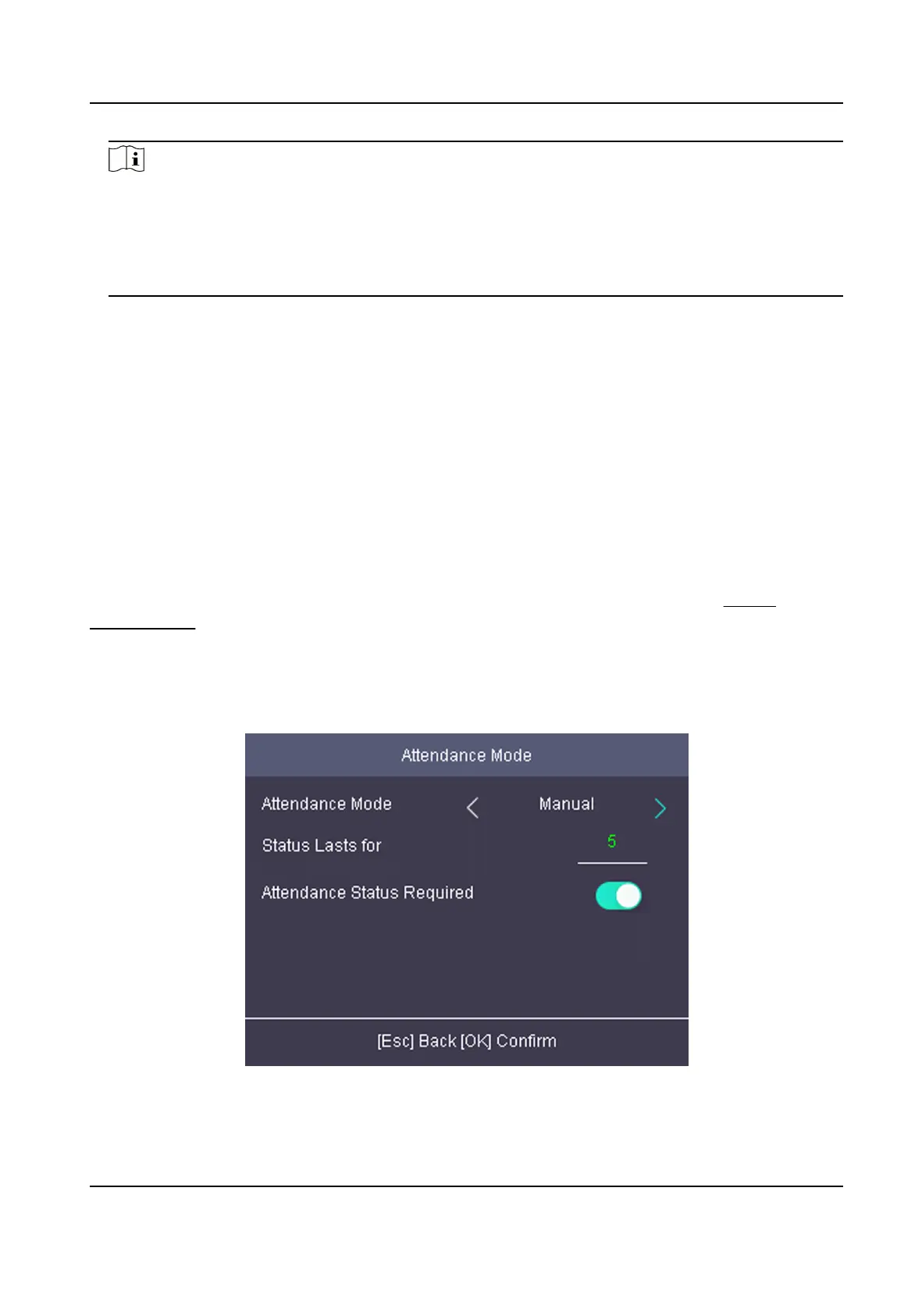Note
The aendance status will be valid within the congured schedule. For example, if set the Up
key as check in and the Down key as check out, and set the check in's schedule as Monday
08:00, and check out's schedule as Monday 17:00, the valid person's authencaon before
17:00 on Monday will be marked as check in. And the valid person's
authencaon aer 17:00
on Monday will be marked as check out.
5.
Press ESC and save the sengs.
Result
Enter the
inial page, the current aendance mode will be displayed on the page. When you
authencate on the inial page, the authencaon will be marked as the congured aendance
status according to the congured schedule.
5.6.2 Set Manual
Aendance
Set the aendance mode as manual, and you can select a status manually when you take
aendance.
Before You Start
Add at least one person, and set the person's
authencaon mode. For details, see Person
Management .
Steps
1.
Move the cursor and select System → A. Status to enter the Aendance Status page.
2.
Move the cursor and select
Aendance Mode and set the aendance mode as Manual.
Figure 5-6 Manual Mode
DS-K1A802A Series Fingerprint Time Aendance Terminal User Manual
23
