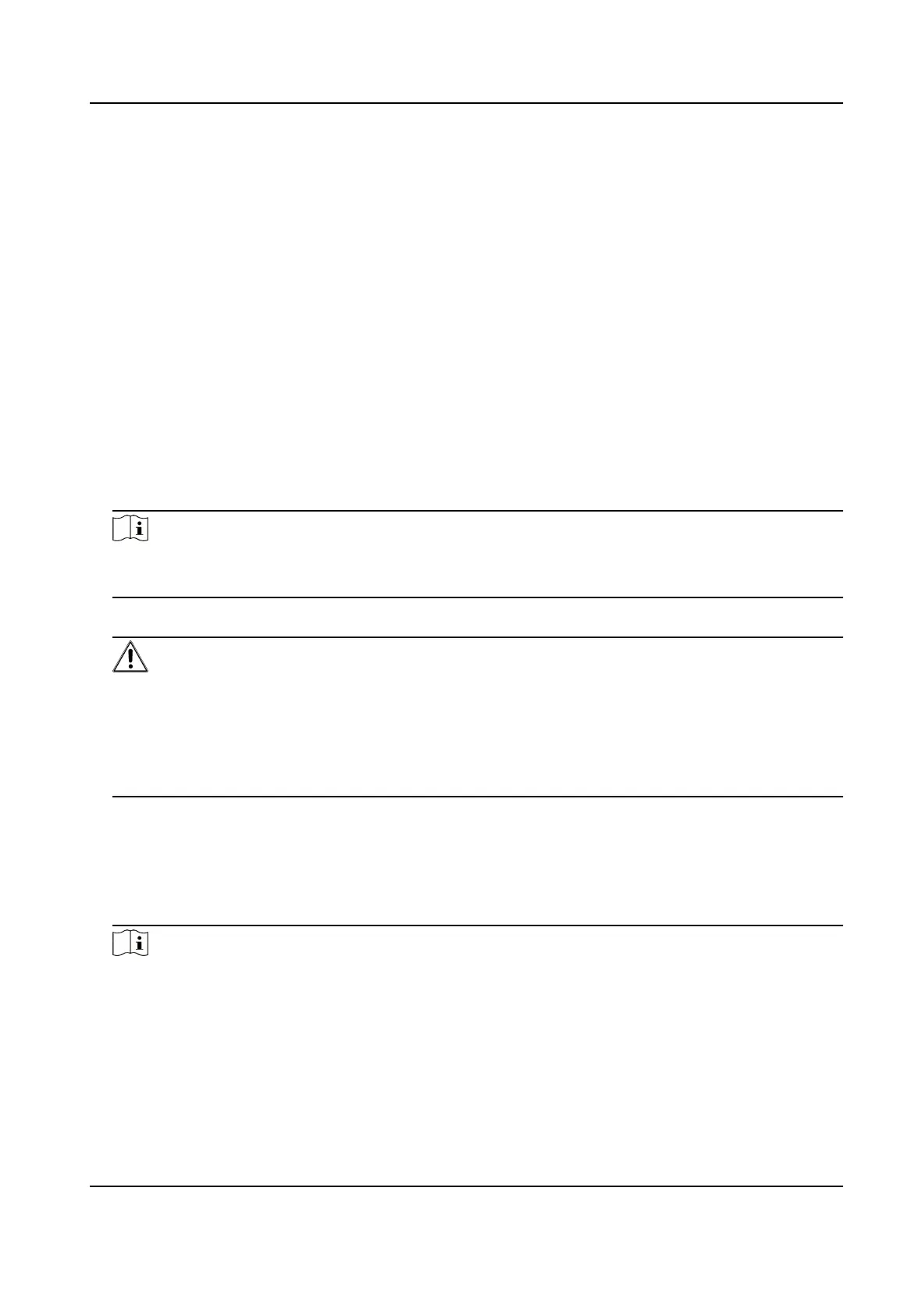Chapter 3 Acvaon
In order to protect personal security and privacy and improve the network security level, you
should
acvate the device the rst me you connect the device to a network.
3.1 Acvate Device via Web Browser
Use web browser to acvate the device. Use SADP soware or PC client to search the online device
to get the IP address of the device, and acvate the device on the web page.
Before You Start
Make sure your device and your PC connect to the same LAN.
Steps
1. Open a web browser and input the IP address of the device.
Note
If you connect the device with the PC directly, you need to change the IP address of your PC to
the same subnet as the device. The default IP address of the device is 192.0.0.64.
2. Create and conrm the admin password.
Cauon
STRONG PASSWORD RECOMMENDED-We highly recommend you create a strong password of
your own choosing (using a minimum of 8 characters, including upper case leers, lower case
leers, numbers, and special characters) in order to increase the security of your product. And
we recommend you reset your password regularly, especially in the high security system,
reseng the password monthly or weekly can beer protect your product.
3.
Click OK to complete acvaon.
4. Edit IP address of the device.
1) Enter IP address
modicaon page.
2) Change IP address.
3) Save the
sengs.
Note
• The default user name of admin account is admin.
• You should login the admin account
rst to enable the installer and the maintenance.
• The default password of the installer is installer12345, and the default password of the
maintenance (for Italian, the user name is
costruore) is hik12345. These password will have
to be changed when rst connected.
• The Italian user name of admin is admin.
Hybrid Security Control Panel User Manual
5
