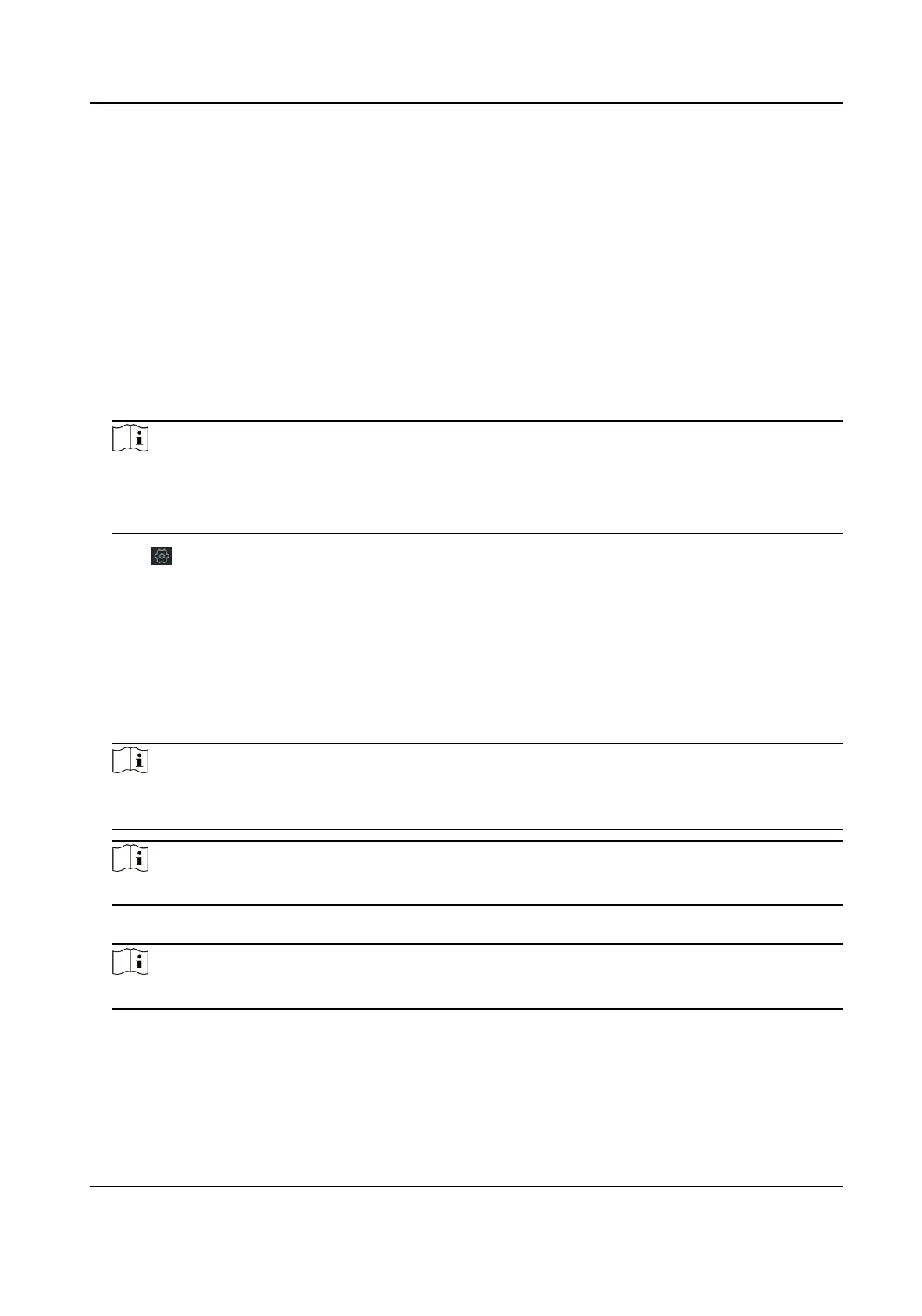Chapter 4 Conguraon
Congure the security control panel in the web client or the remote conguraon page in client
soware.
4.1 Use the Client Soware
Steps
1. Download, install and register to the client soware.
2. Add device in Device Management → Device .
Note
• Set the device port No. as 80.
• The user name and password when adding device are the
acvaon user name and
password.
3. Click to enter the Remote Conguraon page aer the device is completely added,
4.2 Use the Web Client
Steps
1. Connect the device to the Ethernet.
2. Search the device IP address via the client
soware and the SADP soware.
3. Enter the searched IP address in the address bar.
Note
When using mobile browser, the default IP Address is 192.168.8.1. The device must be in the AP
mode.
Note
When connecng the network cable with computer directly, the default IP Address is 192.0.0.64
4. Use the acvaon user name and password to login.
Note
Refer to Acvaon chapter for the details.
Hybrid Security Control Panel User Manual
9
