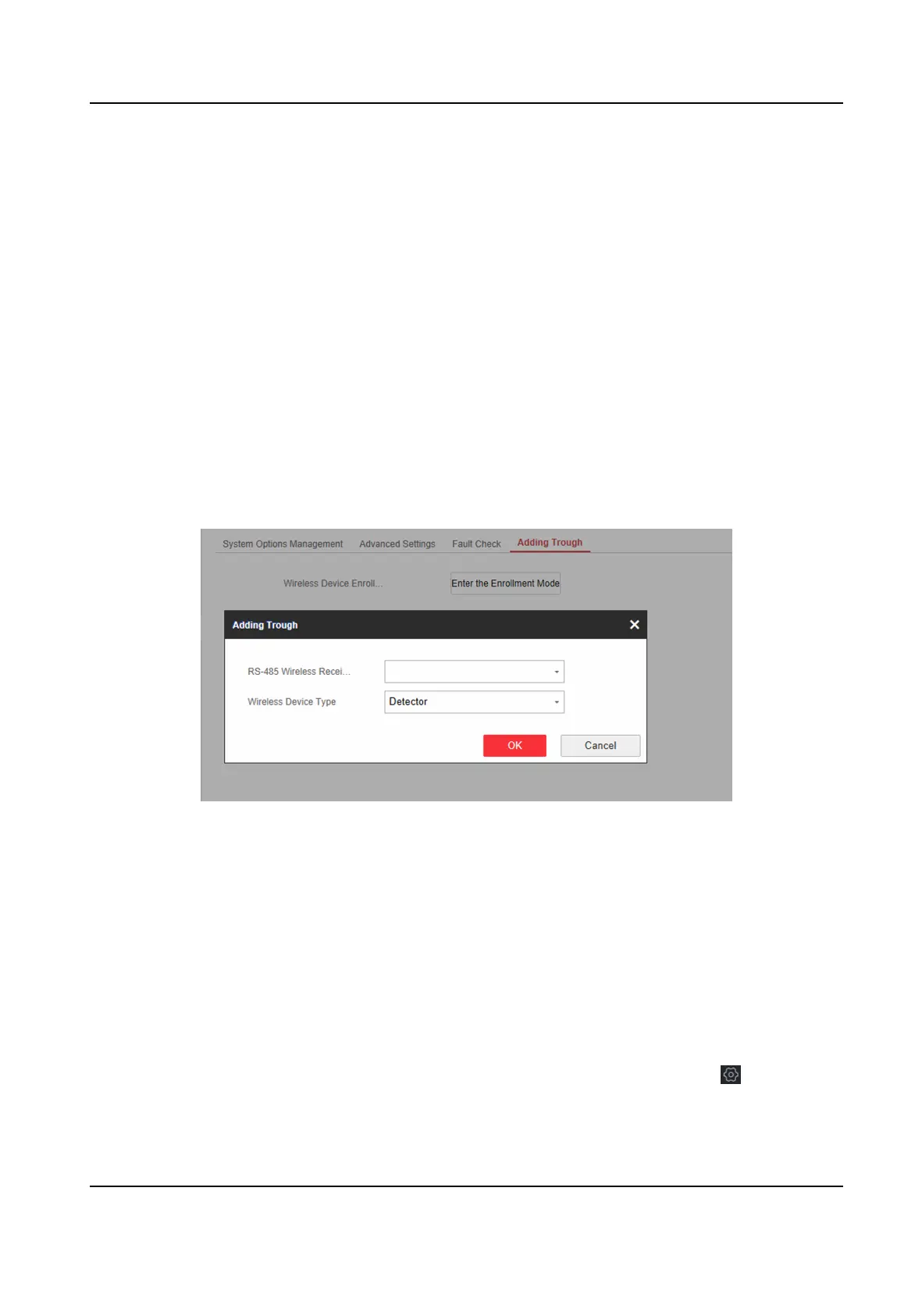Telephone Line Cut O Detecon
If the opon is enabled, an system status event nocaon will be uploaded when telehphone
is disconnected.
RS-485
Excepon Detecon
If the opon is enabled, an system status event nocaon will be uploaded when the RS-485
bus of device has excepon.
AC Power Down Check Time
The system checks the fault
aer the congured me duraon aer AC power down.
To compliant the EN 50131-3, the check me duraon should be 10 s.
Enrollment Method
Steps
1. Click Conguraon → System → System Opons → Adding Through to enter the enrollment
method page.
Figure 4-36 Enrollment Method
2. Click Enter the Enrollment Mode.
3. In the pop-up window, Select a RS-485 wireless receiver.
4. Select the wireless device type.
5. Click OK to
nish the enrollment sengs.
Time
Sengs
You can set the device me zone, synchronize device me, and set the DST me. The device
supports
me synchronizaon via Hik-Connect server.
In the client soware, select the device on the Device Management page and click , or enter
the device IP address in the address bar of the web browser and log in.
Hybrid Security Control Panel User Manual
57
