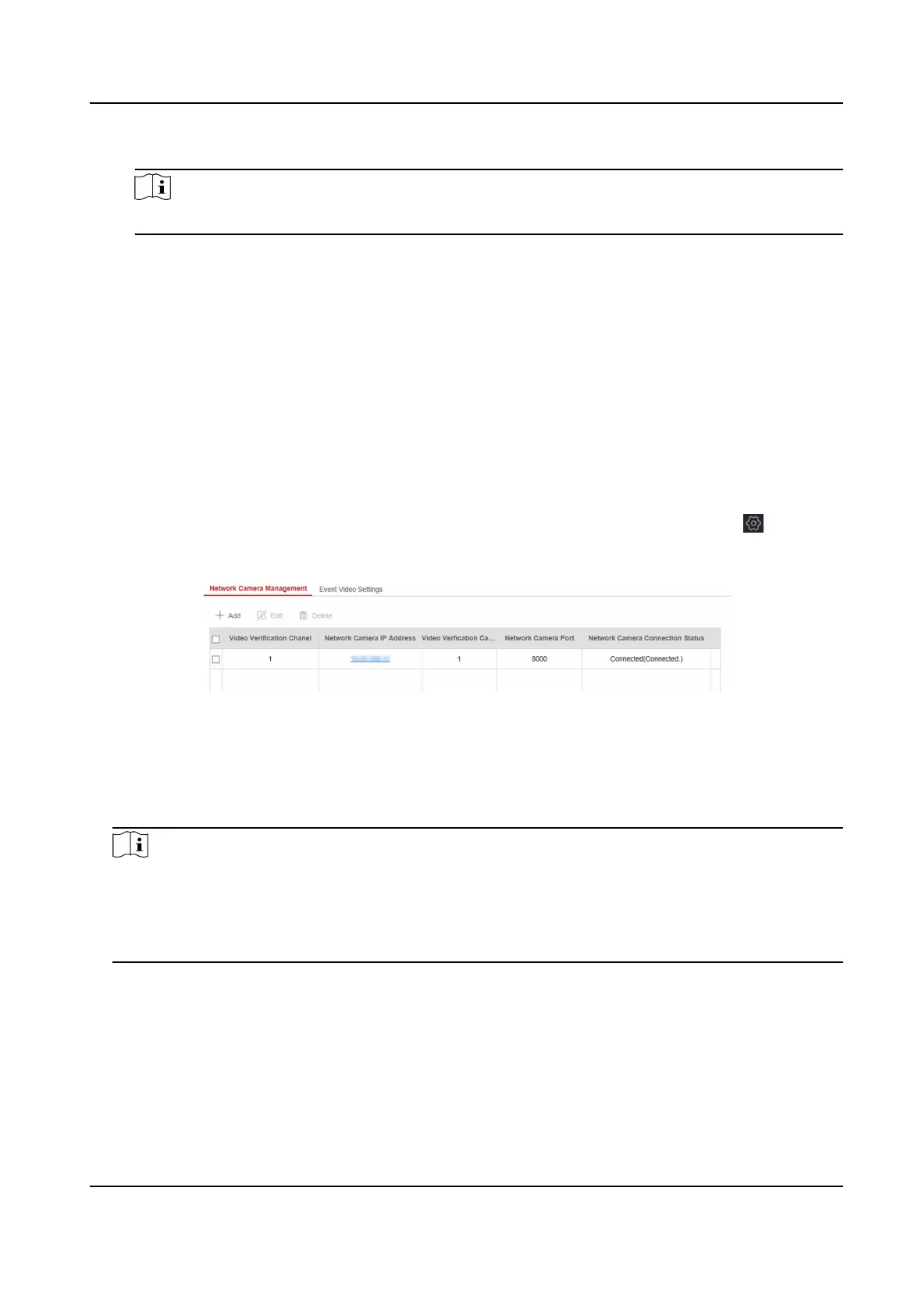If you have set the perimeter zone, you can set the me duraon of the alarm.
Note
The available me duraon range is from 1 s to 900 s.
6. Click Save.
4.2.4 Video Management
You can add network cameras (2 to 4, depending on models), NVR and thermal cameras to the
control panel, and link the camera with the selected zone for video monitoring. You can also
receive and view the event video via client and Email.
Add Channels to the Security Control Panel
Steps
1. In the client
soware, select the device on the Device Management page and click , or enter
the device IP address in the address bar of the web browser and log in.
2. Click
Conguraon → Device Management → Channel to enter the page.
Figure 4-27 Channel Management
3. Click Add, and enter the basic informaon of the camera, such as IP address and port No., and
select the protocol type.
4. Enter the user name and password of the device.
5. Click OK.
Note
• You can add 2 to 4 network cameras (depending on models).
• You can add NVR.
• You can add thermal cameras.
Aer the relevant funcons are congured, when the
temperature is abnormal, the system will upload the alarm.
6. Oponal: Click Edit or Deleteto edit or delete the selected device.
7. Click Event Video Sengs to set parameters.
Stream Type
The sub-stream can reduce the use of network bandwidth.
Bitrate Type
Hybrid Security Control Panel User Manual
43
