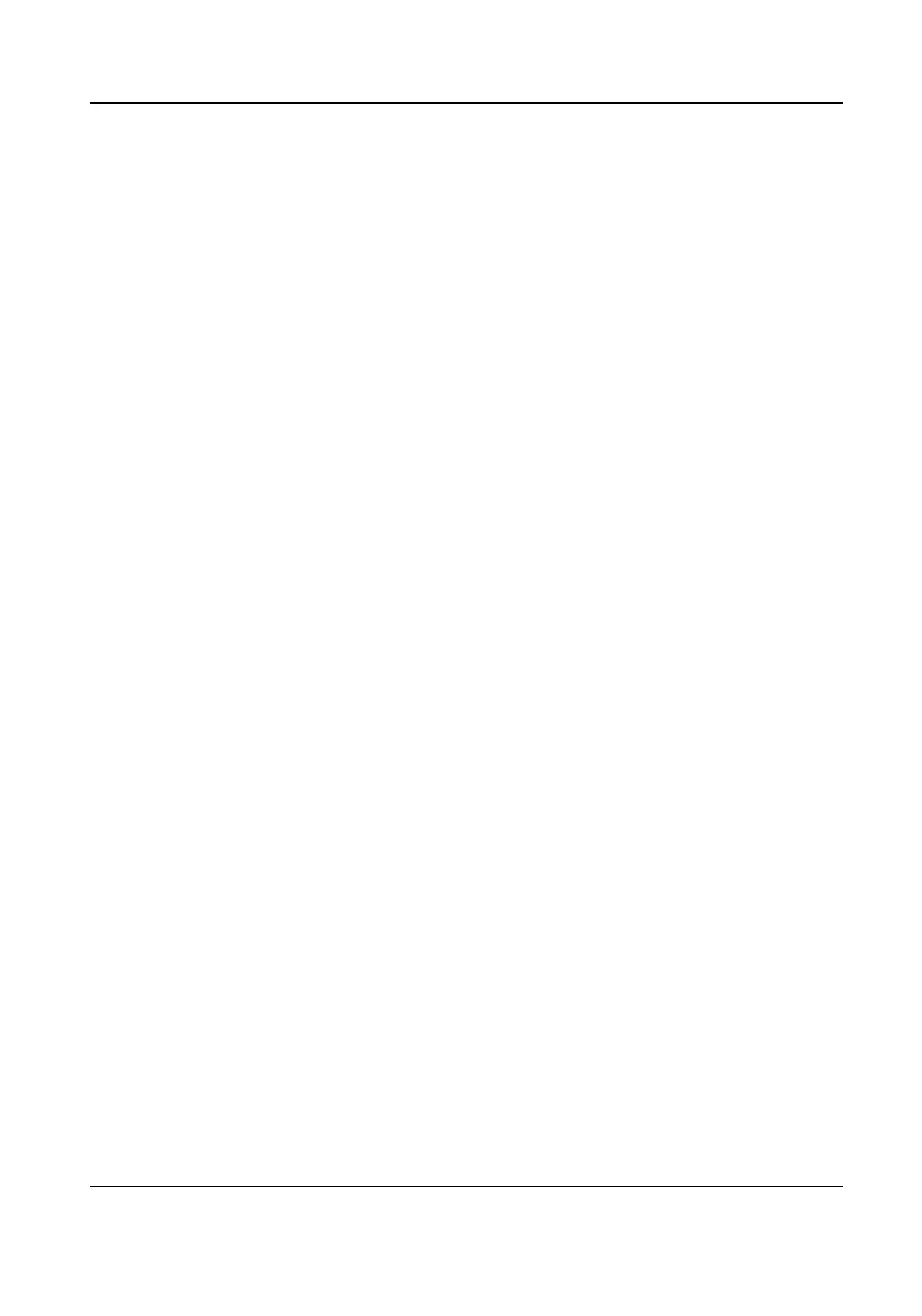Sleep
Enable Sleep and the device will enter the sleep mode when no operaon within the congured
sleep me.
Display Mode
You can select display theme for device authencaon. You can select Display Mode as
Authencaon, Simple or Adversement. When you select Simple, the informaon of name,
ID, face picture will be not displayed.
Noce Publicaon
You can set the noce publicaon for the device.
Click Conguraon → Preference → Noce Publicaon .
Theme Management
Click Media Library Management → + to upload the picture from the local PC.
You can click +, and set Name and Type to create a theme.
Aer creang the theme, click + in
the Theme Management panel to select pictures in the media library. Click OK to add pictures
to the theme.
Customize Audio Content
Customize the output audio content when authencaon succeeded and failed.
Steps
1.
Click Conguraon → Video/Audio → Prompt .
Face Recognion Terminal User Manual
106
