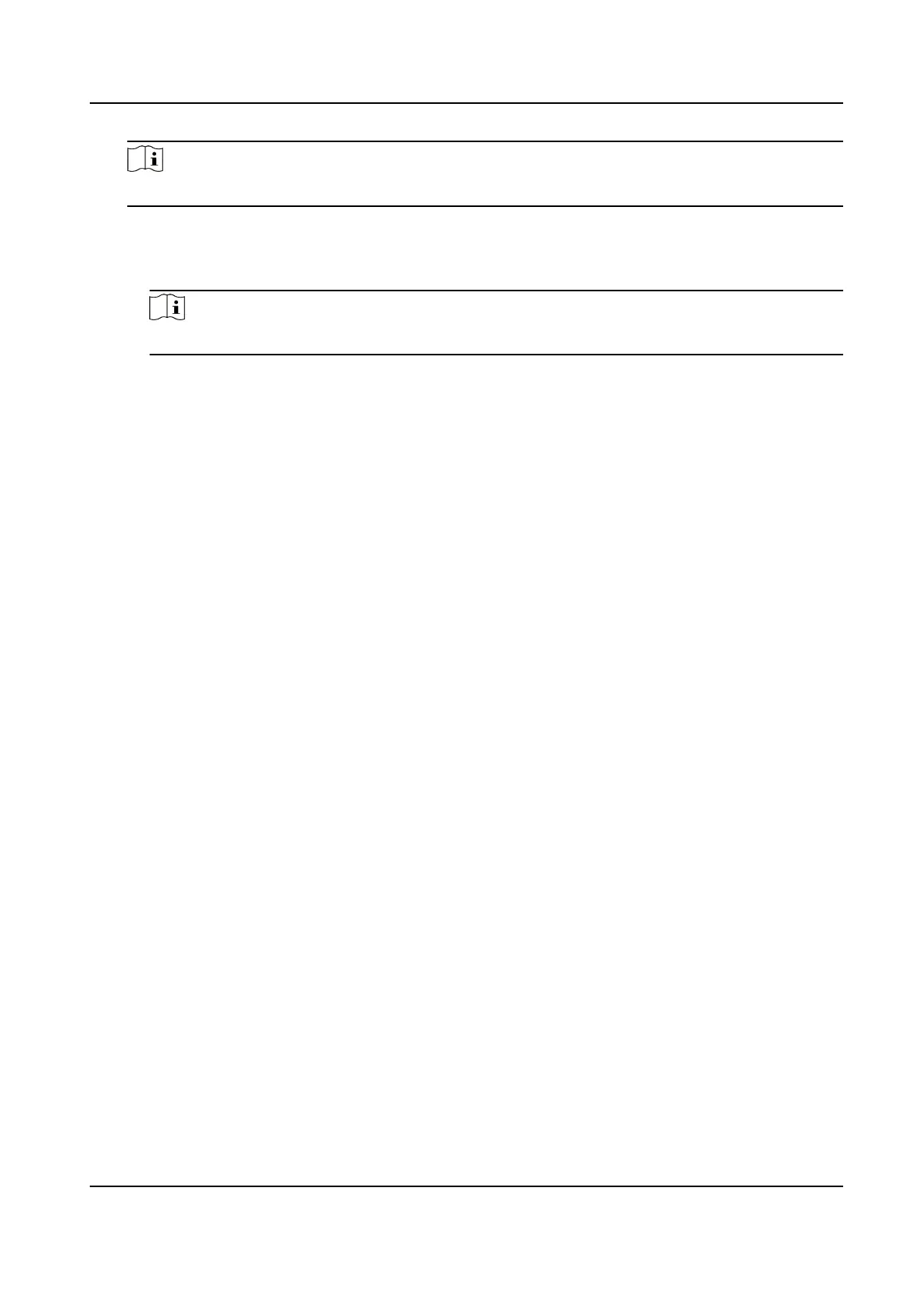Note
Make sure the device has added to the Hik-Connect account.
a. Download Hik-Connect app.
b. Go to More → Reset Device Password .
c. Scan the QR code on the device and a vericaon code will be popped up.
Note
Tap the QR code to get a larger picture.
d. Enter the vericaon code on the device page.
6.
Create a new password and
conrm it.
7.
Tap OK.
7.2
Communicaon Sengs
You can set the network parameters, the Wi-Fi parameter, the RS-485 parameters, the Wiegand
parameters, and enable 3G/4G on the communicaon sengs page.
7.2.1 Set Wired Network Parameters
You can set the device wired network parameters, including the IP address, the subnet mask, the
gateway, and DNS parameters.
Steps
1.
Tap Comm.
(Communicaon Sengs) on the Home page to enter the Communicaon Sengs
page.
2.
On the
Communicaon Sengs page, tap Wired Network.
Face Recognion Terminal User Manual
38
