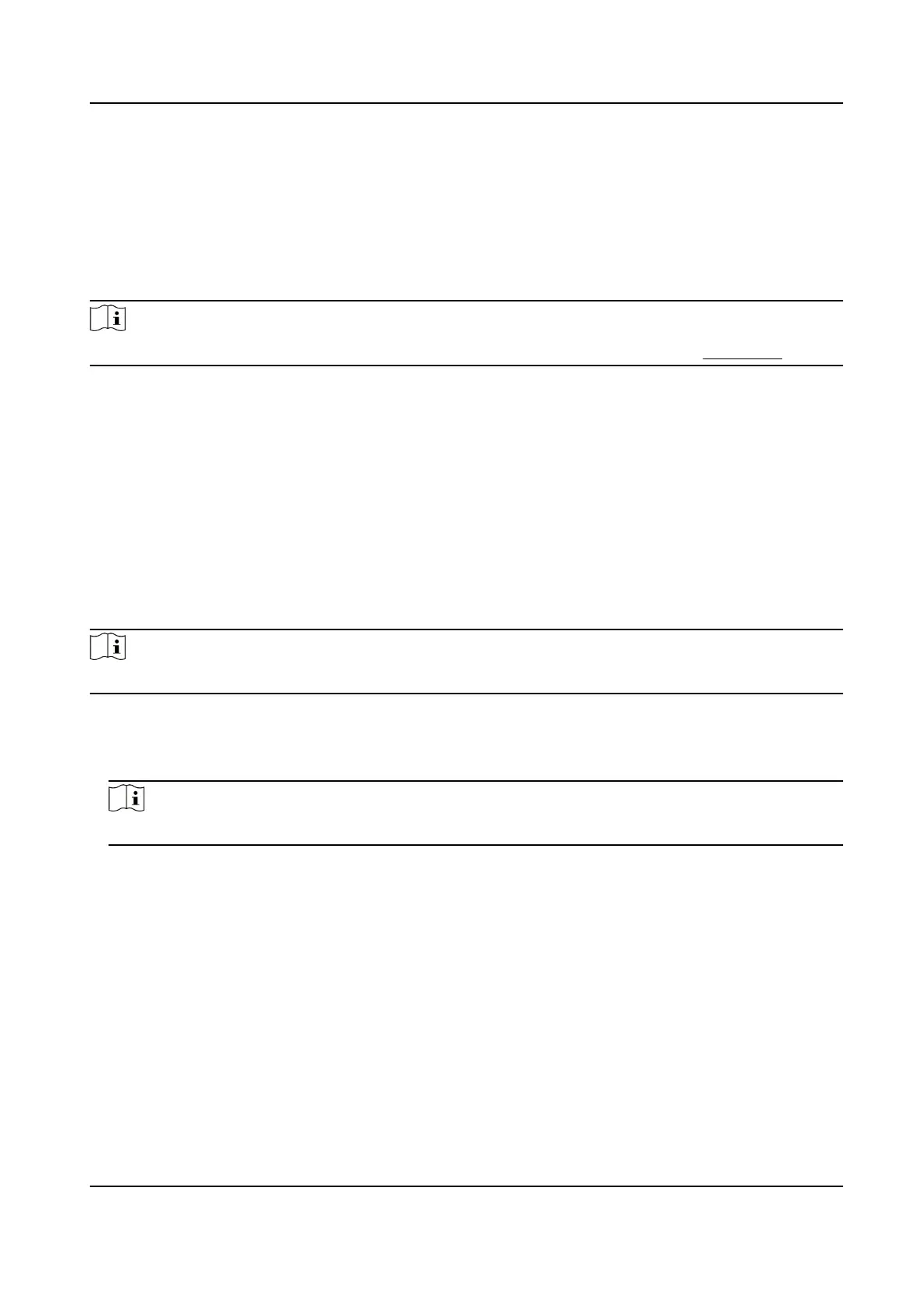Chapter 9 Operaon via Web Browser
9.1 Login
You can login via the web browser.
Note
Make sure the device is acvated. For detailed informaon about acvaon, see Acvaon .
Login via Web Browser
Enter the device IP address in the address bar of the web browser and press Enter to enter the
login page.
Enter the device user name and the password. Click Login.
9.2 Forgot Password
If you forget the device password, you can change the device password via security quesons.
Steps
Note
You can change the device password via PC web.
1.
ClickForgot Password on the login page.
2.
Select the vericaon method.
3.
Answer the reserved security
quesons.
Note
The answers are congured when you rst acvate the device.
4.
Create a new password and conrm the password.
5.
Click Next to save the sengs.
9.3 Overview
You can view the live video of the device, person informaon, network status, basic informaon,
and device capacity.
Face Recognion Terminal User Manual
78
