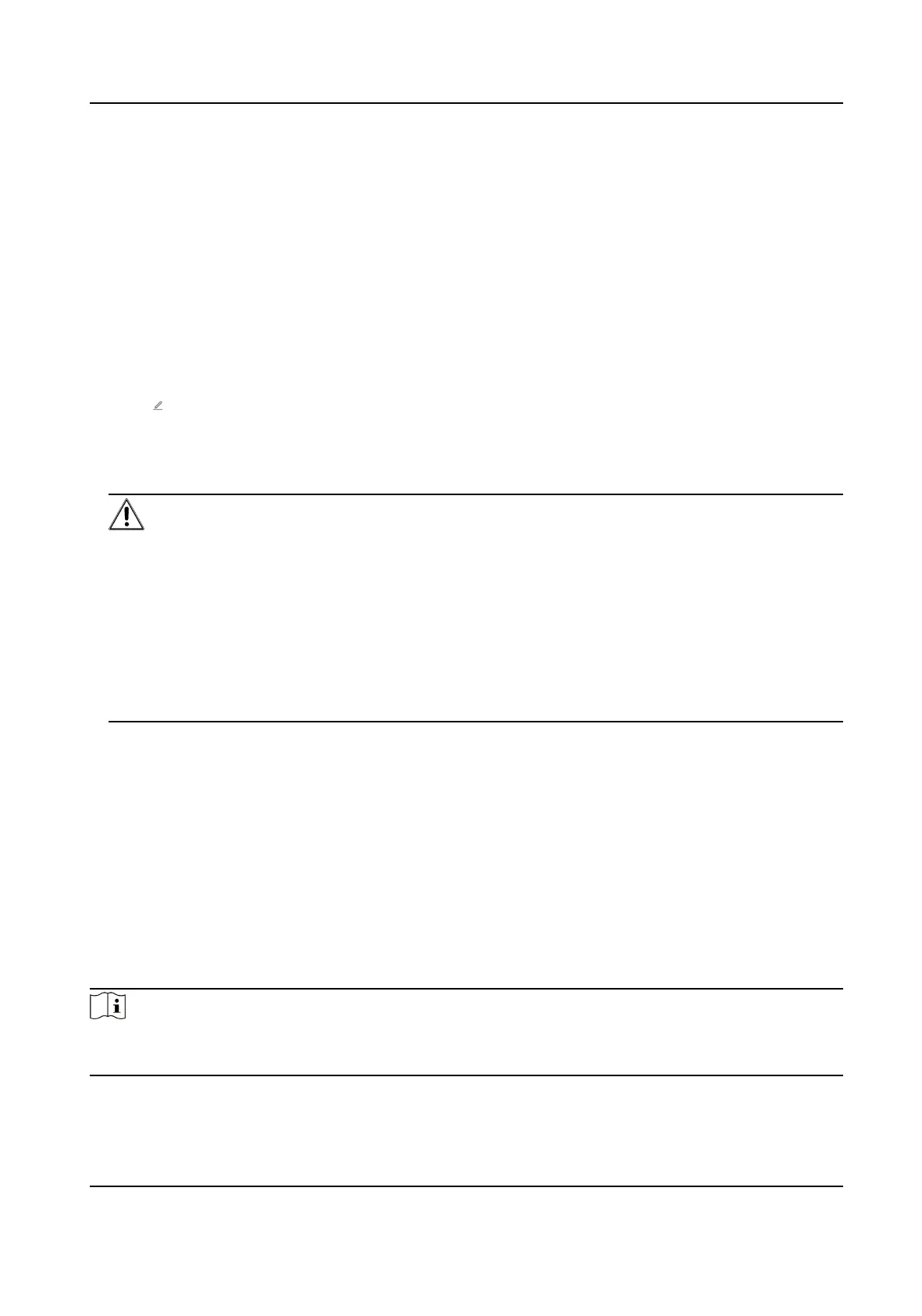By default, the device me should be synchronized manually. You can set the device me
manually or check Sync. with Computer Time to synchronize the device me with the
computer's me.
Server Address Type/Server Address/NTP Port/Interval
You can set the server address type, server address, NTP port, and interval.
9.6.3 Change Administrator's Password
Steps
1.
Click Conguraon → System → User Management .
2.
Click .
3.
Enter the old password and create a new password.
4.
Conrm the new password.
5.
Click Save.
Cauon
The password strength of the device can be automacally checked. We highly recommend you
change the password of your own choosing (using a minimum of 8 characters, including at least
three kinds of following categories: upper case leers, lower case leers, numbers, and special
characters) in order to increase the security of your product. And we recommend you change
your password regularly, especially in the high security system, changing the password monthly
or weekly can
beer protect your product.
Proper conguraon of all passwords and other security sengs is the responsibility of the
installer and/or end-user.
9.6.4 View Device Arming/Disarming Informaon
View device arming type and arming IP address.
Click
Conguraon → System → User Management → Arming/Disarming Informaon .
You can view the device arming/disarming informaon. Click Refresh to refresh the page.
9.6.5 Network
Sengs
Set TCP/IP, port, Wi-Fi parameters, ISUP, and plaorm access.
Note
Some device models do not support Wi-Fi or mobile data sengs. Refer to the actual products
when conguraon.
Face Recognion Terminal User Manual
84
