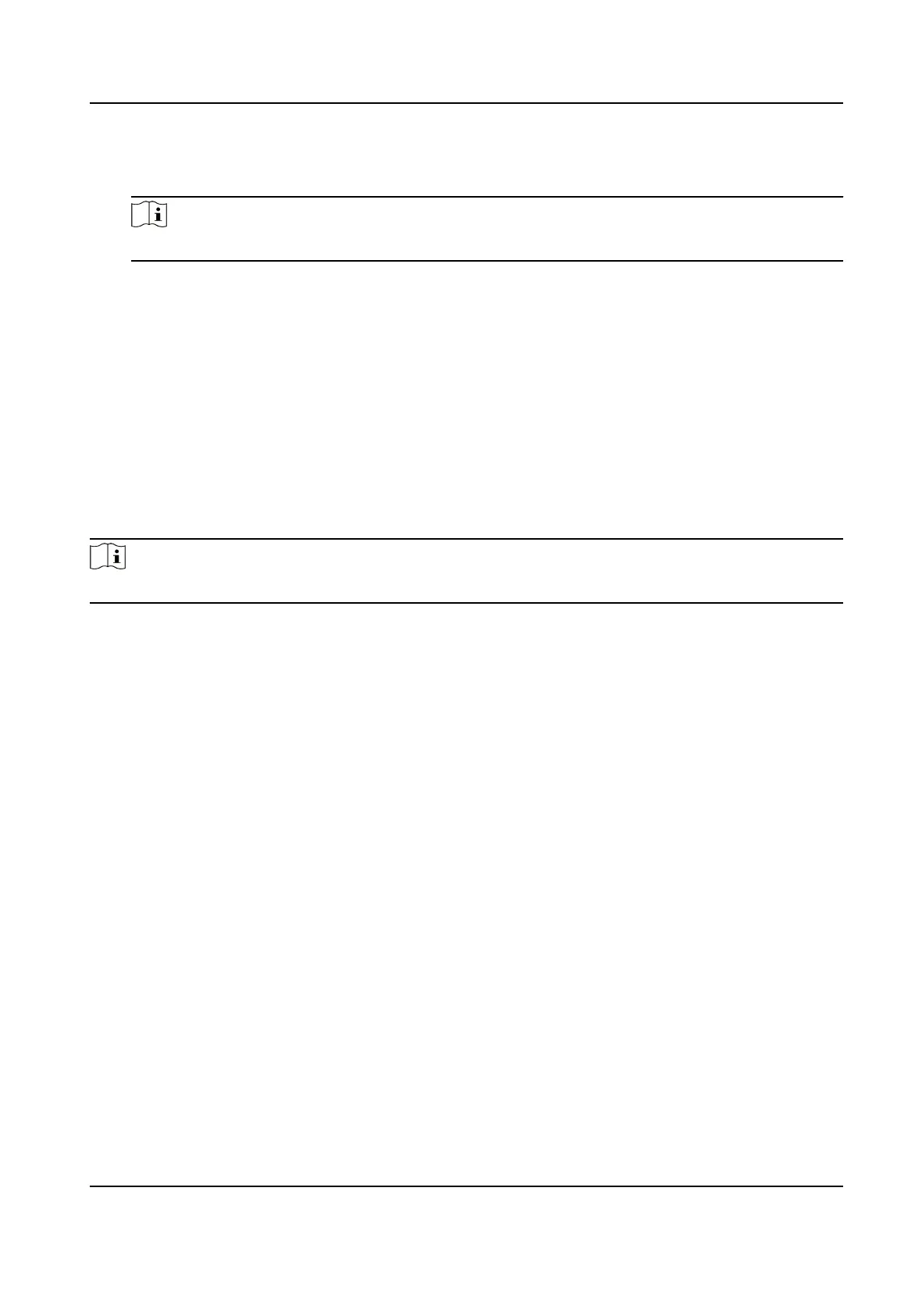If enable DHCP, the system will assign the IP address and other parameters automacally.
If disable DHCP, you should set the IP address, the subnet mask, and the gateway.
Note
IP address of 192.168.1.64, and 192.168.1.7 are not suggested to use.
Wi-Fi
Select a Wi-Fi and enter the Wi-Fi's password to get connected.
Or tap Add Wi-Fi and enter the Wi-Fi's name and the password to get connected.
3.
Oponal: Tap Skip to skip network sengs.
6.4 Access to
Plaorm
Enable the funcon and the device can communicate via Hik-Connect. You can add the device to
Hik-Connect mobile client and so on.
Steps
Note
Parts of the device models supports funcon. Refers to the actual device for details.
1.
Enable Access to Hik-Connect, and set the server IP and vericaon code.
Face Recognion Terminal User Manual
26
