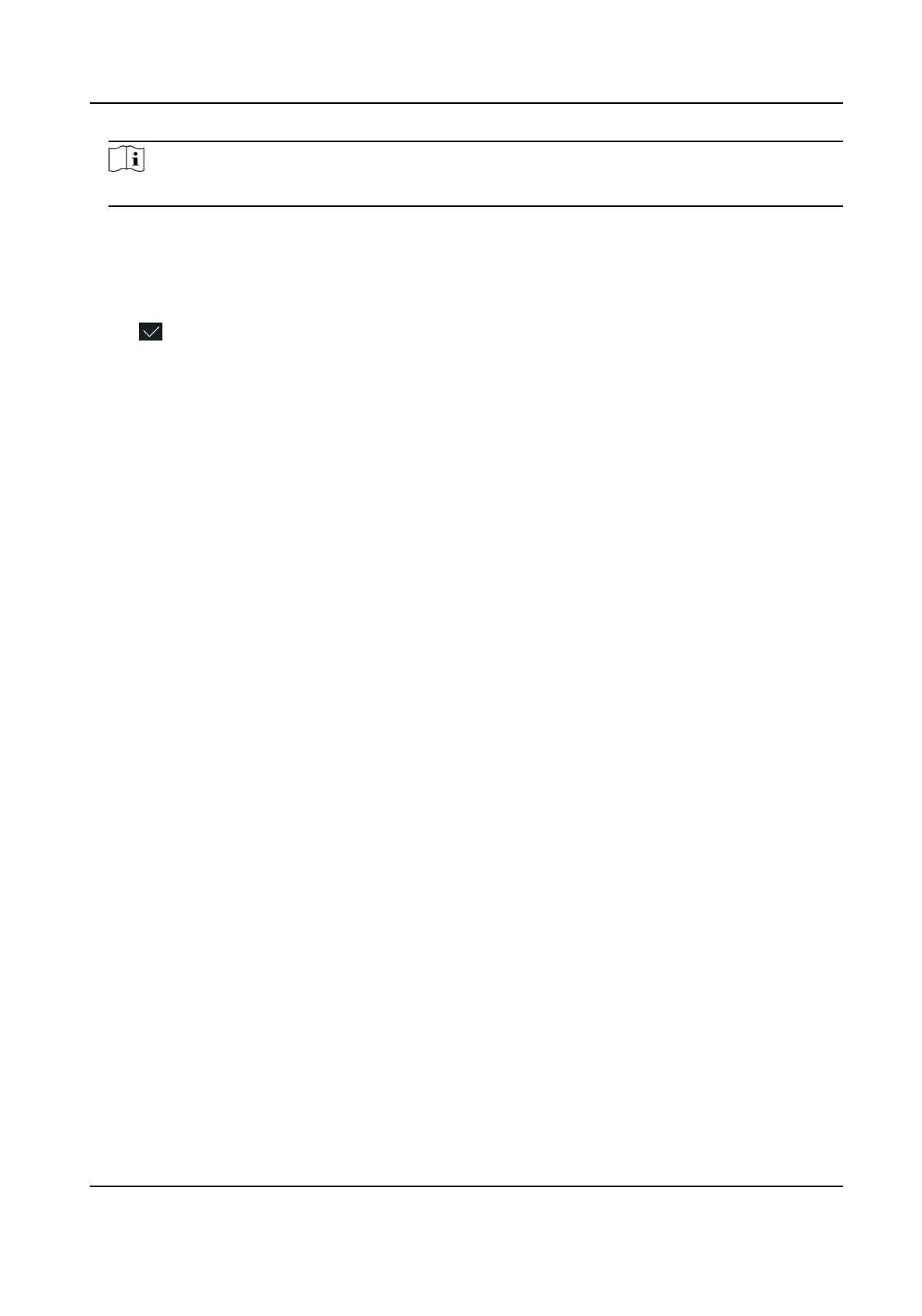Note
Only digits, leers, and special characters are allowed in the password.
5.
Set the Wi-Fi's parameters.
-
By default, DHCP is enable. The system will allocate the IP address, the subnet mask, and the
gateway automacally.
-
If disable DHCP, you should enter the IP address, the subnet mask, and the gateway manually.
6.
Tap OK to save the sengs and go back to the Wi-Fi tab.
7.
Tap
to save the network parameters.
7.2.3 Set RS-485 Parameters
The face recognion terminal can connect external access controller, secure door control unit or
card reader via the RS-485 terminal.
Steps
1.
Tap Comm.
(Communicaon Sengs) on the Home page to enter the Communicaon Sengs
page.
2.
On the Communicaon Sengs page, tap RS-485 to enter the RS-485 tab.
Face Recognion Terminal User Manual
41
