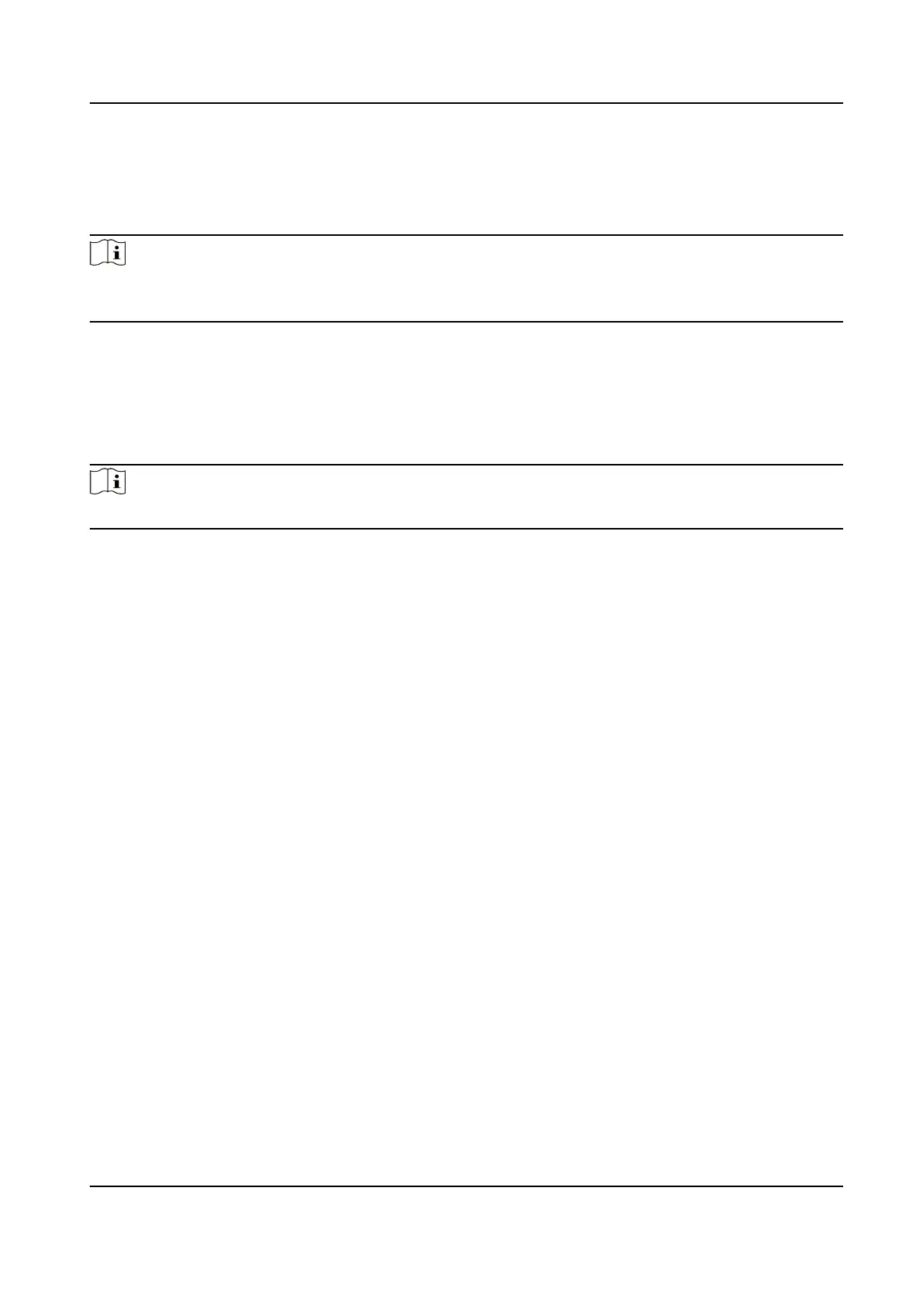Change via Security Quesons
If you need to change password via security quesons, you can tap Change to Security Quesons
on the right corner. Select the security quesons and enter the answers. Click Next.
Note
You can only select one type to change password. If you need, you can enter the web page to set
both of the changing types.
6.3 Set Network Parameters
You can set the network for the device.
Steps
Note
Parts of the device models supports wi- funcon. Refers to the actual device for details.
1.
When you enter the Select Network page, tap Wired Network or Wi-Fi for your actual needs.
Face Recognion Terminal User Manual
24
