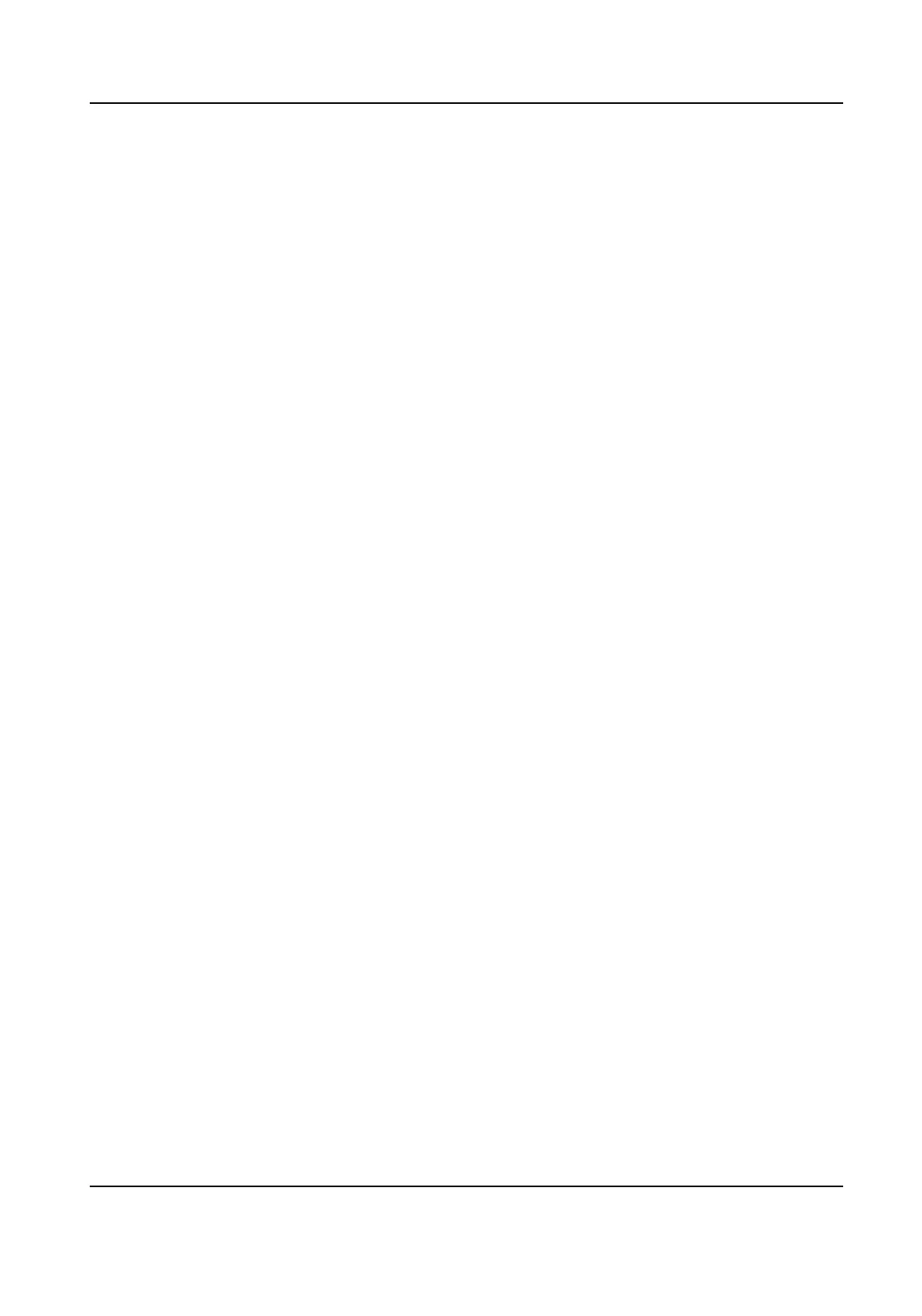The lock duraon aer enabling Lock Face for An-Spoong Protecon when an-spoong
detecon failed.
Unlock
You can click Unlock according to your needs.
Version Informaon
You can view the device informaon.
9.6.18 Device Debugging
You can set device debugging parameters.
Steps
1.
Click Maintenance and Security → Maintenance → Device Debugging .
2.
You can set the following parameters.
Enable SSH
To raise network security, disable SSH service. The
conguraon is only used to debug the
device for the professionals.
Print Log
You can click Export to export log.
Capture Network Packet
You can set the Capture Packet Duraon, Capture Packet Size, and click Start Capture to
capture.
9.6.19 Log Query
You can search and view the device logs.
Go to Maintenance and Security → Maintenance → Log .
Set the major and minor type of the log type. Set the start
me and end me for searching, and
click Search.
The results will be displayed below, which including the No.,
me, the major type the minor type,
the channel No., the local/remote user informaon, the remote host IP, etc.
9.6.20 Security Mode
Sengs
Set the security mode for logging in the client soware.
On the Device for Management page, click Maintenance and Security → Security → Security
Service .
Select a security mode, and click Save.
Face Recognion Terminal User Manual
110
