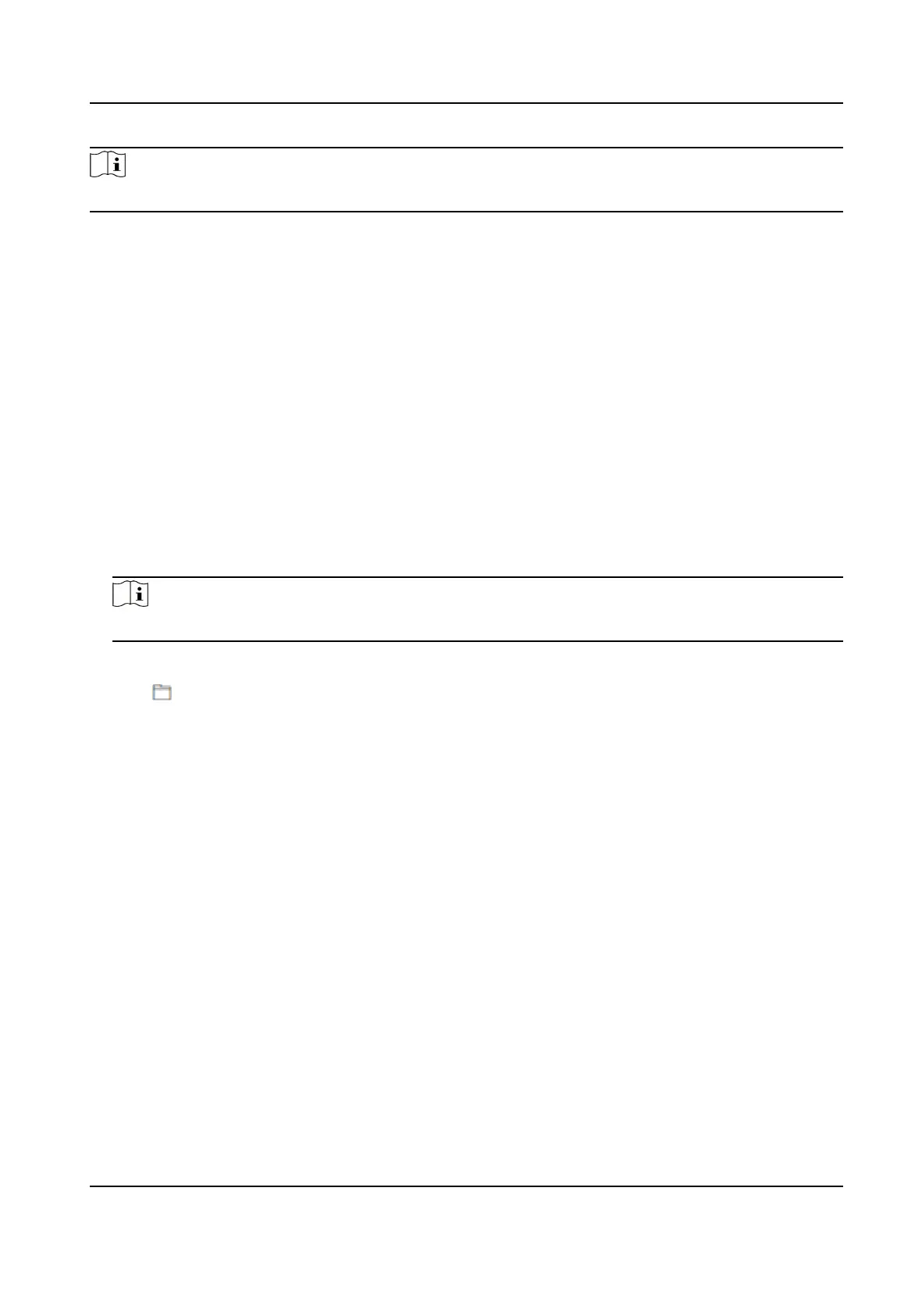Note
Do not power o during the upgrading.
Restore Parameters
Click Maintenance and Security → Maintenance → Backup and Reset .
Restore All
All parameters will be restored to the factory
sengs. You should acvate the device before
usage.
Restore
The device will restore to the default sengs, except for the device IP address and the user
informaon.
Import and Export Parameters
Click Maintenance and Security → Maintenance → Backup and Reset .
Export
Click Export to export the device parameters.
Note
You can import the exported device parameters to another device.
Import
Click and select the le to import. Click Import to start import conguraon le.
Click Advanced Sengs, and enter the admin password.
Face Parameter
Custom
An-Spoong Detecon
Face Liveness Level
Aer enabling face an-spoong funcon, you can set the matching security level when
performing live face authencaon.
An-Spoong Detecon Threshold
The larger the value, the smaller the false accept rate and the larger the false rejecon
rate. The smaller the value, the larger the false accept rate and the smaller the false
rejecon rate.
Lock Face for An-Spoong Protecon
Aer enabling this funcon, the device will lock automacally when an-spoong detecon
failed.
Lock Duraon
Face Recognion Terminal User Manual
109
