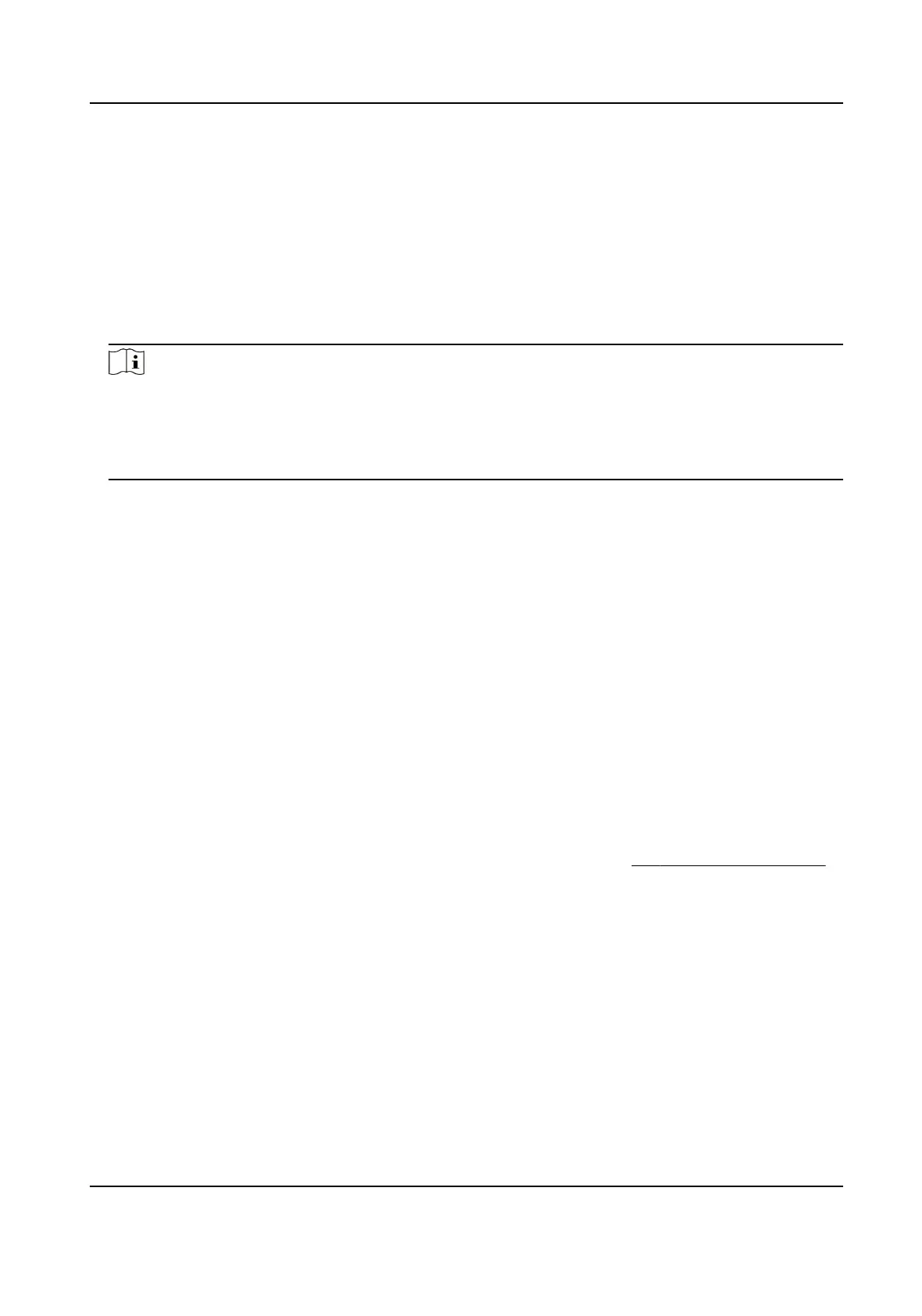7.4.3 Export Data
Steps
1.
Plug a USB
ash drive in the device.
2.
On the Home page, tap Data → Export Data .
3.
Tap Event Data, User Data, or Face Data.
4.
Oponal: Create a password for exporng. When you import those data to another device, you
should enter the password.
Note
●
The supported USB ash drive format is DB.
●
The system supports the USB ash drive with the storage of 1G to 32G. Make sure the free
space of the USB ash drive is more than 512M.
●
The exported user data is a DB
le, which cannot be edited.
7.5 Identy Authencaon
Aer network conguraon, system parameters conguraon and user conguraon, you can go
back to the
inial page for identy authencaon. The system will authencate person according
to the congured authencaon mode.
You can
authencate identy via 1:1 matching or 1:N matching.
1:N Matching
Compare the captured face picture with all face pictures stored in the device.
1: 1 Matching
Compare the captured face picture with the linked face picture.
7.5.1
Authencate via Single Credenal
Set the user authencaon type before authencaon. For details, see Set Authencaon Mode .
Authencate face, ngerprint, card or QR code.
Face
Face forward at the camera and start
authencaon via face.
Fingerprint
Place the enrolled ngerprint on the ngerprint module and start authencaon via ngerprint.
Card
Present the card on the card presenng area and start authencaon via card.
Face Recognion Terminal User Manual
55
