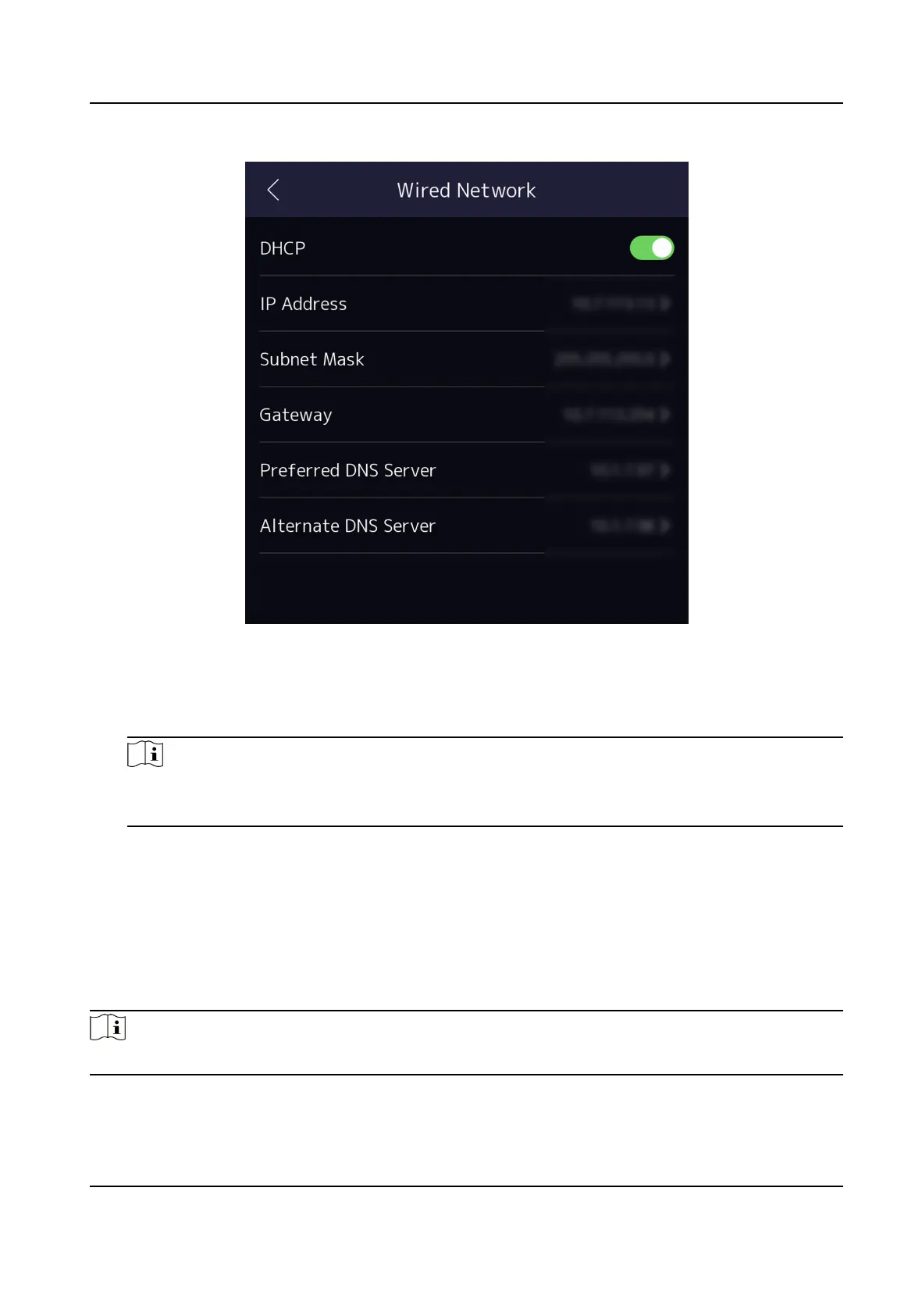Figure 7-5 Wired Network Sengs
3.
Set IP Address, Subnet Mask, and Gateway.
-
Enable DHCP, and the system will assign IP address, subnet mask, and gateway
automacally.
-
Disable DHCP, and you should set the IP address, subnet mask, and gateway manually.
Note
●
The device's IP address and the computer IP address should be in the same IP segment.
●
IP address of 192.168.1.64, and 192.168.1.7 are not suggested to use.
4.
Set the DNS parameters. You can enable Auto Obtain DNS, set the preferred DNS server and the
alternate DNS server.
7.2.2 Set Wi-Fi Parameters
You can enable the Wi-Fi
funcon and set the Wi-Fi related parameters.
Steps
Note
The funcon should be supported by the device.
Face Recognion Terminal User Manual
39
