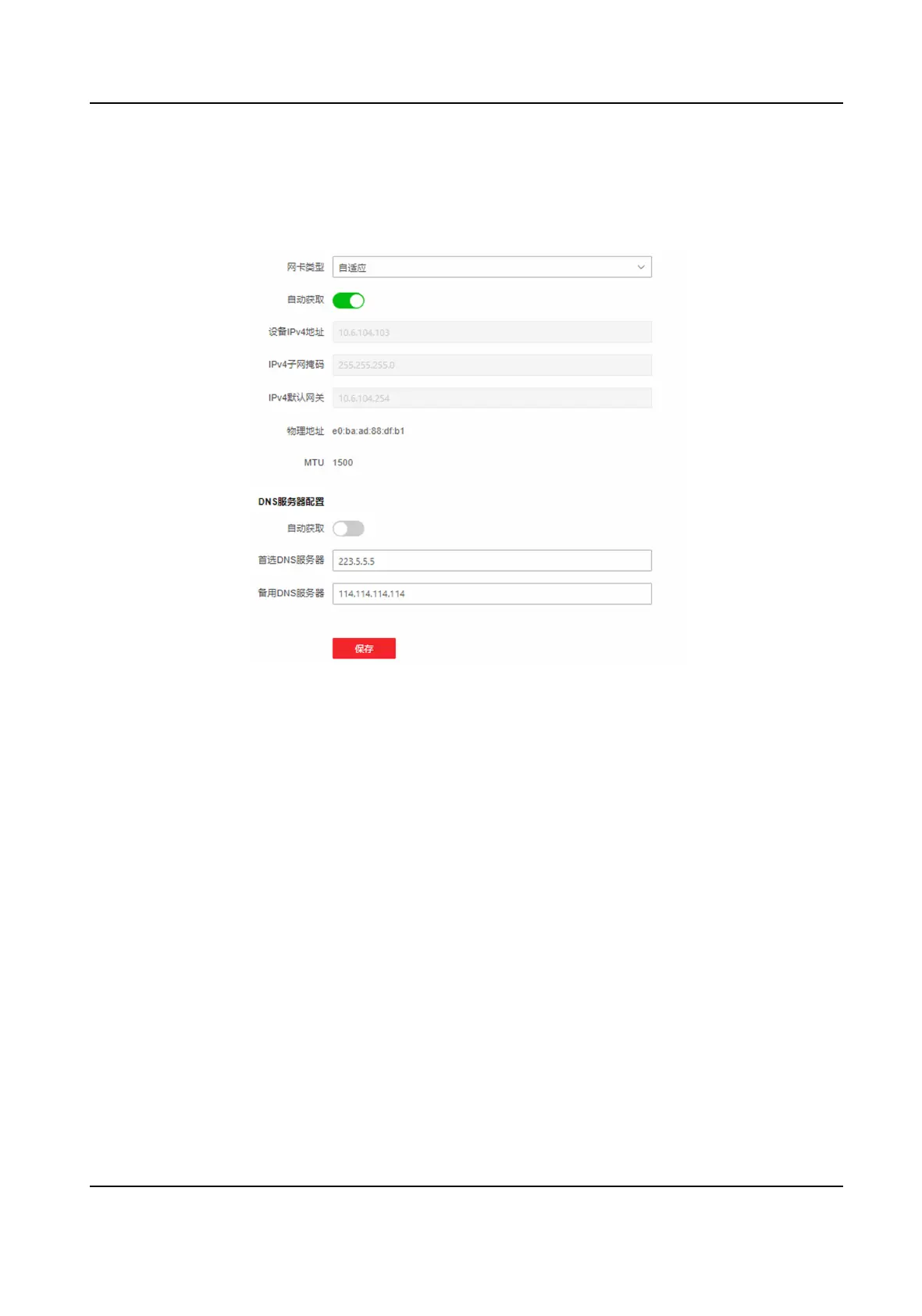Set Basic Network Parameters
Click Conguraon → Network → Network Sengs → TCP/IP .
Figure 9-3 TCP/IP Sengs Page
Set the parameters and click Save to save the sengs.
NIC Type
Select a NIC type from the drop-down list. By default, it is Self-Adapve.
DHCP
If uncheck the funcon, you should set the IPv4 address, IPv4 subnet mask and IPv4 default
gateway.
If you check the
funcon, the system will allocate the IPv4 address, IPv4 subnet mask, the IPv4
default gateway automacally.
DNS Server
Set the preferred DNS server and the Alternate DNS server according to your actual need.
Set Wi-Fi Parameters
Set the Wi-Fi parameters for device wireless connecon.
Face Recognion Terminal User Manual
85
