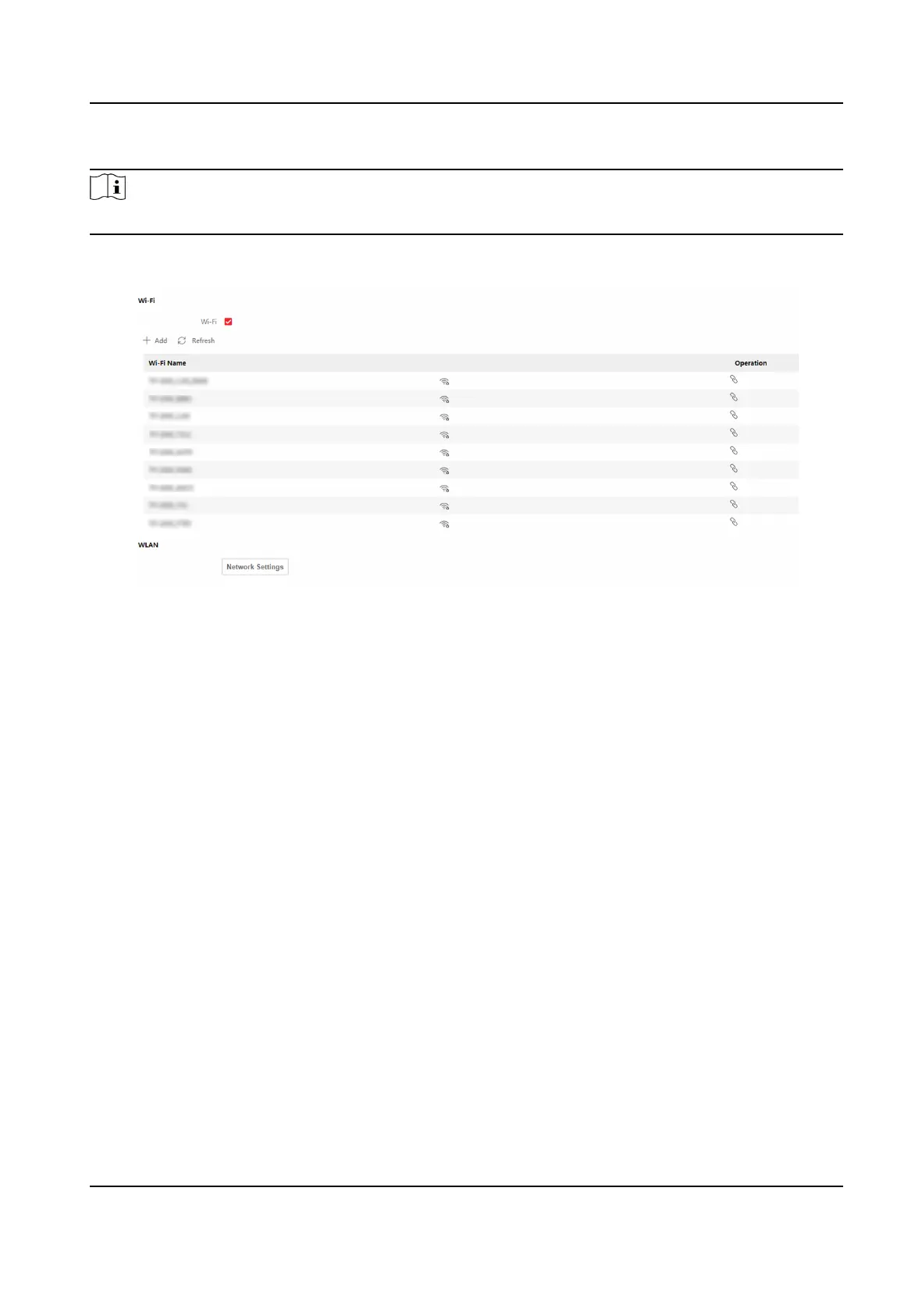Steps
Note
The funcon should be supported by the device.
1.
Click Conguraon → Network → Network Sengs → Wi-Fi .
Figure 9-4 Wi-Fi Sengs Page
2.
Check Wi-Fi.
3.
Select a Wi-Fi
-
Click Connect of a Wi-Fi in the list and enter the Wi-Fi password.
-
Click Manual Add and enter a Wi-Fi's SSID, working mode, security mode, and password. Click
OK.
4.
Set the WLAN parameters.
1) Set the IP address, subnet mask, and default gateway. Or enable DHCP and the system will
allocate the IP address, subnet mask, and default gateway
automacally.
5.
Set the DNS server. Set the preferred DNS server and alternate DNS server. Or enable DHCP and
the system will allocate the preferred DNS server and alternate DNS server automacally.
6.
Click Save.
Set Port Parameters
Set the HTTP, HTTPS, HTTP Listening, RTSP and Server port parameters.
Click
Conguraon → Network → Network Service → HTTP(S) .
HTTP
It refers to the port through which the browser accesses the device. For example, when the
HTTP Port is
modied to 81, you need to enter hp://192.0.0.65:81 in the browser for login.
HTTPS
Face Recognion Terminal User Manual
86