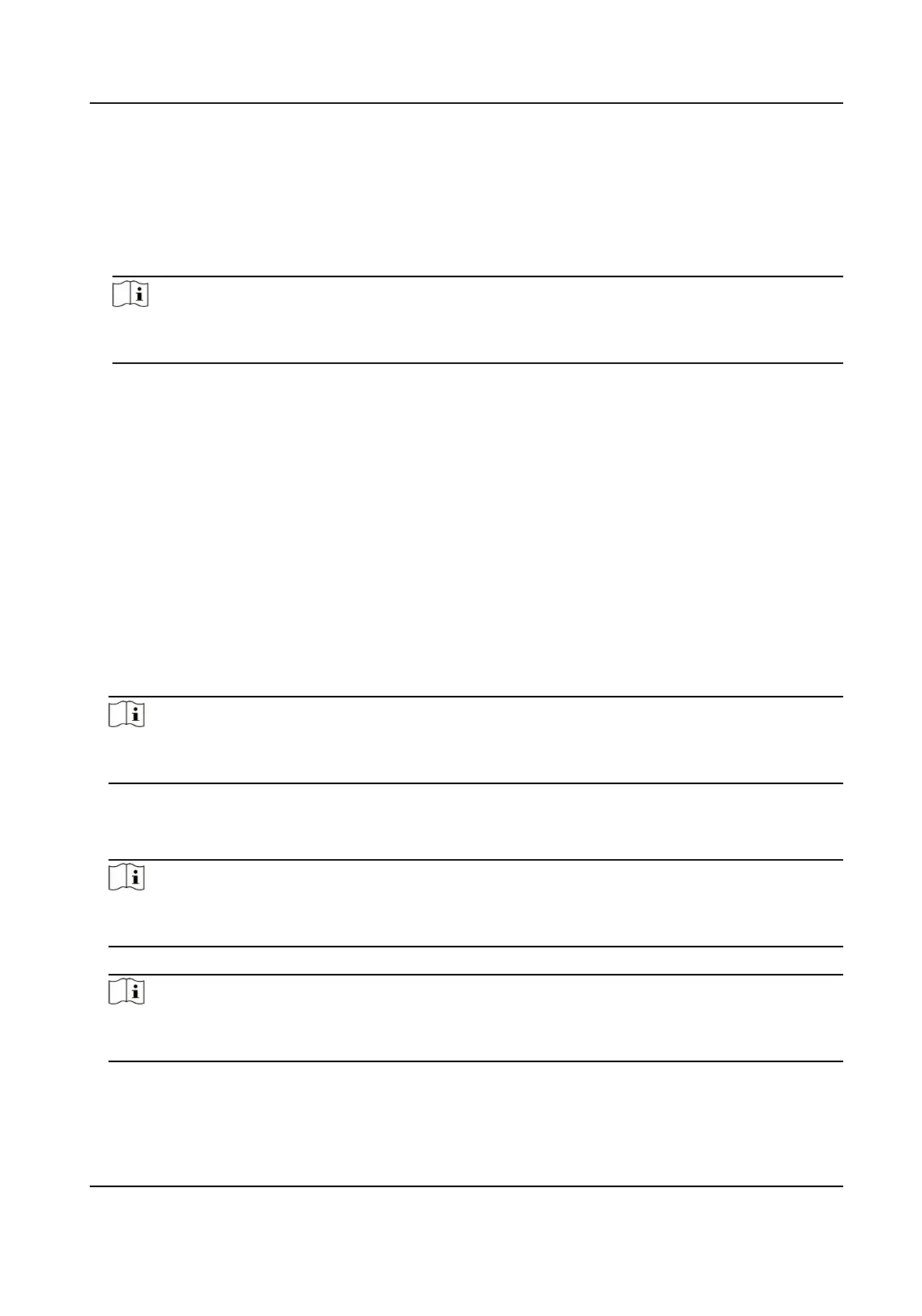Set the HTTPS for accessing the browser. Cercate is required when accessing.
HTTP Listening
The device can send alarm informaon to the event alarm IP address or domain name via HTTP
protocol/HTTPS protocol. Edit the event alarm IP address or domain name, URL, port, and
protocol.
Note
The event alarm IP address or domain name should support the HTTP protocol/HTTPS protocol
to receive the alarm informaon.
Click Conguraon → Network → Network Service → RTSP .
RTSP
It refers to the port of
real-me streaming protocol.
Click Conguraon → Network → Device Access → SDK Server .
SDK Server
It refers to the port through which the client adds the device.
Plaorm
Access
Plaorm access provides you an opon to manage the devices via plaorm.
Steps
1.
Click
Conguraon → Network → Device Access → Hik-Connect to enter the sengs page.
Note
Hik-Connect is an applicaon for mobile devices. With the App, you can view live image of the
device, receive alarm nocaon and so on.
2.
Check Enable to enable the funcon.
3.
Oponal: Check the checkbox of Custom, and you can set the server address by yourself.
4.
Enter the server IP address, and vericaon code.
Note
6 to 12 leers (a to z, A to Z) or numbers (0 to 9), case sensive. You are recommended to use a
combinaon of no less than 8 leers or numbers.
5.
Enable Video Encrypon, and create the password and conrm it.
Note
Aer adding the device to APP, you need to enter the video encrypon password to live view the
device.
6.
Oponal: Click View to view the device QR code. Scan the QR code to account.
Face Recognion Terminal User Manual
87
